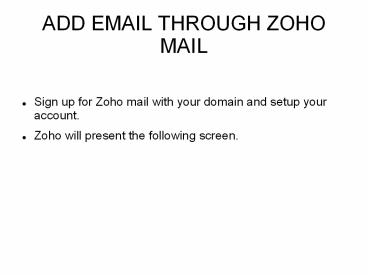How to add Email through Zoho mail - PowerPoint PPT Presentation
How to add Email through Zoho mail
Zoho Email provides services to compose and send messages and we can also use a task & calendar . In this, we describe how to add email through zoho mail. – PowerPoint PPT presentation
Title: How to add Email through Zoho mail
1
ADD EMAIL THROUGH ZOHO MAIL
- Sign up for Zoho mail with your domain and setup
your account. - Zoho will present the following screen.
2
(No Transcript)
3
- Click Setup yourdomain.com Zoho.
- On the next screen, presented with unique code
for your - domain beginning with the letters zb...
highlight and copy - this code.
4
- Open Zoho web page, and open your wordpress.com
site dashboard in another tab. - Go to Domains, click on the relevant domain.
5
- Select Name Servers and DNS.
6
- Select DNS Records.
7
- Choose DNAME, paste the beginning code zb, then
put alias of zmverify.zoho.com. Click Add New
DNS Records.
8
- Now go to the tab where Zoho account is up. Click
Verify button at the bottom of the page. An alert
will pop up stating that it may take 60 minutes
for your DNS changes to take effect. Select
Proceed. - Now we will add your MX records. Then go to
wordpress.com domain manager. Choose type MX,
leave the Name box, paste mx.zoho.com in second
box. Click Add New DNS Records button.
9
(No Transcript)
10
- Add the second MX record, Choosing MX. Leave the
first box, paste mx2.zoho.com in second box.
Updated very last box 20. Click Add New DNS
Record button.
11
- Custom DNS records should look like the example
below
12
THANK YOU
PowerShow.com is a leading presentation sharing website. It has millions of presentations already uploaded and available with 1,000s more being uploaded by its users every day. Whatever your area of interest, here you’ll be able to find and view presentations you’ll love and possibly download. And, best of all, it is completely free and easy to use.
You might even have a presentation you’d like to share with others. If so, just upload it to PowerShow.com. We’ll convert it to an HTML5 slideshow that includes all the media types you’ve already added: audio, video, music, pictures, animations and transition effects. Then you can share it with your target audience as well as PowerShow.com’s millions of monthly visitors. And, again, it’s all free.
About the Developers
PowerShow.com is brought to you by CrystalGraphics, the award-winning developer and market-leading publisher of rich-media enhancement products for presentations. Our product offerings include millions of PowerPoint templates, diagrams, animated 3D characters and more.