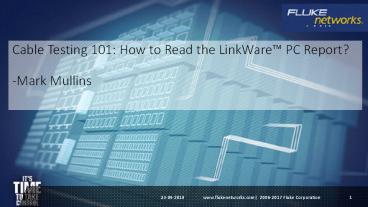Cable Testing 101 How to Read the LinkWare™ PC Report - PowerPoint PPT Presentation
Title:
Cable Testing 101 How to Read the LinkWare™ PC Report
Description:
In our last 101 Series Blog, we took at closer look at everything in blue at the top of your LinkWare Report. But what if your customer wants you to explain the detail and those pretty charts to the right? Let's dive deeper so you're prepared for that possibility. – PowerPoint PPT presentation
Number of Views:246
Title: Cable Testing 101 How to Read the LinkWare™ PC Report
1
Cable Testing 101 How to Read the LinkWare PC
Report?-Mark Mullins
www.flukenetworks.com 2006-2017 Fluke
Corporation
2
Cable Testing 101 How to Read the LinkWare PC
Report?
In our last 101 Series Blog, we took at closer
look at everything in blue at the top of your
LinkWare Report. But what if your customer wants
you to explain the detail and those pretty charts
to the right? Let's dive deeper so you're
prepared for that possibility.
3
Cable Testing 101 How to Read the LinkWare PC
Report?
Critical Values
The section just below the blue area on your
report shows the wire map test and a boxed-out
area with critical values for the cable under
test. These include the length (displayed in feet
or meters depending on what the user selected),
propagation delay, delay skew, resistance and
insertion loss margin. The detail of the
insertion loss margin can be seen in the
insertion loss graph to the right, and it
includes the margin based on the worst pair, at
what frequency and the test limit for that
frequency. For example, this report shows that
the worst case margin for insertion loss occurred
on Pair 7-8 at a frequency of 468 MHz with a
margin of 44.4 dB below the limit of 47.6 dB--not
too shabby but not surprising for a short 14 ft.
cable length.
4
Cable Testing 101 How to Read the LinkWare PC
Report?
The Detail
The rest of your LinkWare report shows the worst
case margins and worst case values for the worst
pairs and at what frequency they occurred and
detailed graphical results for Near End Crosstalk
(NEXT), power sum NEXT (PSNEXT), attenuation to
crosstalk ratio, far-end (ACR-F), power sum ACR-F
(PSACR-F), attenuation to crosstalk ratio,
near-end (ACR-N), power sum ACR-N (PSACR-N) and
return loss (RL). Depending on the test limit
selected, the test might also include parameters
that indicate balance and alien crosstalk
performance, such as transverse conversion loss
(TCL), equal level TCTL (ELTCTL), common mode to
differential mode NEXT (CDNEXT) and common mode
return loss (CMRL).
5
Cable Testing 101 How to Read the LinkWare PC
Report?
Worst Case Margin vs. Worst Case Value
Regardless of the parameter, the test report
shows the worst case margin and values for both
the main test unit (MAIN) and the smart remote
unit (SR). But what is the difference? Worst
case margin is based on where the value came the
closest to the limit line, which is what you
should be most concerned about. Worst case value
is the amount of margin at the point where the
value was the worst overall but not in relation
to the limit line. And because the tester looks
for worst case margin and worst case value for
all pairs and pair combinations, the worst case
margin and worst case value might not be on the
same pair. They can however be the same value on
the same pair. This report shows that the worst
case NEXT margin for the main unit of 7 dB
occurred between Pairs 1-2 and 7-8 at 498 MHz,
while the worst case margin for the remote unit
of 7.3 dB occurred at 220.5 MHz. Both of these
can be seen in the graphical representation as
the location where the line gets closest to the
limit.
6
Cable Testing 101 How to Read the LinkWare PC
Report?
When It Fails
When a cable fails (and at some point it will),
you'll see the distinguishable big red X in the
top right corner of the LinkWare PC cable test
management software and a test summary of FAIL.
Thankfully, the report also tells you why--also
in red so you don't miss it. This report here
clearly shows in red that the test failed for
length limit, coming in at 364 ft instead of the
295-ft limit (this tester was set to feet instead
of meters). It also shows failure for propagation
delay and insertion loss (likely due to the
excessive length). Now that you know how to read
your LinkWare reports, why not take advantage
of LinkWare Live service that lets you upload
test results from any location. It takes just a
few minutes to set up, and it's free!
7
(No Transcript)