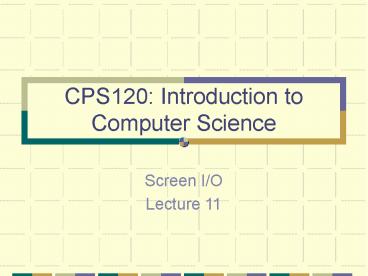CPS120: Introduction to Computer Science - PowerPoint PPT Presentation
Title:
CPS120: Introduction to Computer Science
Description:
CPS120: Introduction to Computer Science Screen I/O Lecture 11 ... – PowerPoint PPT presentation
Number of Views:202
Avg rating:3.0/5.0
Title: CPS120: Introduction to Computer Science
1
CPS120 Introduction to Computer Science
- Screen I/O
- Lecture 11
2
Console I/O
- console I/O refers to using the keyboard and
screen as the standard input and output devices,
respectively.
3
C-In (cin)
- cin is a stream of data flowing from an input
device such as the keyboard (considered to be the
standard input device) into your program.
4
Input Operations
- The operator gtgt is known as the input operator.
It is also known as the extraction operator - You use the input operator in statements like,
- cin gtgt numItems
- which would allow the user to input a value to
be stored in the variable numItems.
5
Multiple Input
- cin to allows the user to input several items
with one C statement. The user however must
type one or more spaces between each separate
inputted value - Example
- cin gtgt value1 gtgt value2 gtgt value3
- Inputs need to have spaces or tabs between them
(cant use a comma to delimit C) - However, this prevents you from properly giving
the user individual prompt messages
6
Inputting Words
- gtgt can be used but once it hits a space or a tab,
the rest of the string is ignored - Use the get function for strings that contain
white space - String ends when you press enter
7
Complexities of Word Input
- Some things are done automatically with gtgt
- get does not skip over line breaks and spaces
- If the user enters a string longer than the
length specified in the call to the get function,
the remaining characters are left in the input
stream - Get always ignores the new line character (\n)
and leaves it in the stream - Use the ignore function to flush the contents of
the input stream - cin.ignore(80, \n)
8
Output Operations
- The operator ltlt is known as the output operator.
It is also known as the insertion operator - You use the output operator in statements
like cout ltlt "Hello world"
9
C-Out (cout)
- cout is a stream which represents data flowing
from one place to another. - The statement
- cout ltlt "Hello world"
- causes data to flow from your program to the
screen. - The stream, cout, leads to what your computer
considers to be its standard output device
(usually the screen)
10
Line Spacing
- In order to end a line in an output statement you
may use the new line character, \n, instead of
endl. - Examples
- cout ltlt "Hello world" ltlt '\n'
- cout ltlt "Hello world" ltlt "\n"
- cout ltlt "Hello world\n"
- These are practically equivalent to
- cout ltlt "Hello world" ltlt endl
11
Escape Sequences
- Other useful "escape sequences" (since the \ is
the escape operator) are - \t to generate a tab
- \\ to print a backslash
- \' to print a single quote
- \" to print a double quote
12
Using setf and unsetf
- Each stream has format options that can be
changed - OPTION DESCRIPTION
- left Left-justifies the output
- right Right-justifies the output
- showpoint Displays decimal point and trailing
zeros for floats - uppercase Displays e in scientific as E
- showpos Displays a leading plus sign
- scientific Displays floating point number
scientifically - fixed Displays floating-point in normal notation
13
Using Format Options
- Format options are set immediately prior to the
COUT statement - float x 24.0
- cout ltlt x ltlt \n // displays 24
- cout.setf(iosshowpoint)
- cout ltlt x ltlt \n // displays 24.00000
- cout.unsetf(iosshowpoint)
- cout ltlt x ltlt \n // displays 24
14
Using Manipulators
- You must include the ltiomanip.hgt header file at
the top of your program in order to use the
setprecision, setw, and other manipulators. You
must use place the following compiler directive
at the top of your program.include ltiomanip.hgt - I/O manipulators are placed directly in the
output statement - cout ltlt setprecision(2) ltlt price ltlt \n
15
Setting Precision
- The setprecision manipulator allows you to limit
the number of digits that are displayed when a
numeric data type is displayed - cout ltlt setprecision(2) ltlt price ltlt '\n'
- only allows the leading two digits of the value
stored in the variable, price, to be displayed
16
More Precisely
- If the fixed format was set previously with the
statement - cout.setf(iosfixed)
- then the setprecision(2) manipulator would have
the effect of rounding or truncating price (and
all future floating-point values in the cout
stream) to the hundredths place
17
Field Width
- The setw manipulator controls the width of the
field when displaying a value. The statement - cout ltlt setw(10) ltlt umEndow ltlt endl
- sets the width of the field allocated for the
variable, umEndow, to 10 characters
18
Formatted Output
- cout.setf(ios fixed)
- Print fixed point form, not in exponential form
- cout.setf(ios showpoint)
- Says to always print the decimal point
- cout.precison(2)
- Says to print out the two most significant
decimal digits, after rounding to this precision