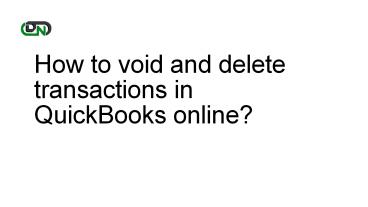How to void and delete transactions in QuickBooks Online - PowerPoint PPT Presentation
Title:
How to void and delete transactions in QuickBooks Online
Description:
Now have you started worrying about your accounts? Don’t worry QuickBooks online is your solution. It helps you void and delete the transactions in QuickBooks Online to correct your ledger balance and your financial statement. – PowerPoint PPT presentation
Number of Views:23
Title: How to void and delete transactions in QuickBooks Online
1
How to void and delete transactions in QuickBooks
online?
2
We deal with different transactions and deals
every day when we have a business and its very
important to record all the transactions with
monetary impact but sometimes your accounting may
have an error by posting the transaction. When
the books record an incorrect balance in your
accounts its not attracting in your financial
statement as well.
3
(No Transcript)
4
Voiding a translation does not completely erase
the data from the books and doesn't create an
impact on ledger book balances and your other
balances. And any time if you want to open your
records then you can easily go and access them
but if you choose to void an invoice in the
application, QuickBooks does not void any
payments that are recorded for the invoice.
5
Sometimes you need to correct some transactions
like estimates, deposits, supplier credit,
purchase orders, delete changes or delete bills
and credit that cant be voided. But you need to
be very sure that if you want to delete a
transaction because once a transaction is deleted
it will disappear from the cookbook account and
you wont be able to recover it.
6
- On QuickBooks, select sales and open expenses.
- Then choose the transaction you wish to delete.
- Once done, be reassured that you want to void or
delete from your books. - Include the void or delete date and add a note in
the memo or message section of QuickBooks. - Once you are done selecting and reassuring, click
yes to confirm and your account will be voided or
deleted.
7
- Open expenses.
- After opening expenses click on the filter.
- There on the type field select check.
- Now youre supposed to select the data range in
which the check was received and then click
Apply. - Select check to void it from the expense
transaction that opens up in the check screen. - After that click more and select void from the
pop-up menu. - Once done click yes to confirm to void the check.
8
For more detailed steps to void and delete
transactions in QuickBooks Online visit our
website there, we have discussed different
methods to void and delete transactions. Also,
you can browse through different troubleshoot
articles related to QuickBooks on export, import,
or delete files and data in the software.
Source Dancing Numbers