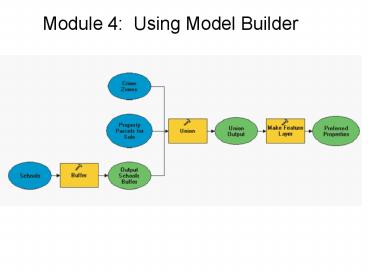Module 4: Using Model Builder - PowerPoint PPT Presentation
Module 4: Using Model Builder
Project elements (blue ovals) exist prior to model. Tool to be executed ... Diagram Shape Symbology. Single Input Model: Area Within 100 meters of Streams? ... – PowerPoint PPT presentation
Title: Module 4: Using Model Builder
1
Module 4 Using Model Builder
2
Why Build Geoprocessing Models?
- Sequence of geoprocessing tools
- Flowchart story of geoprocessing operations
- Allows parameters for flexible models
- Allows for sharing of models among users
3
(No Transcript)
4
(No Transcript)
5
Model Builder Toolbar
6
- Project elements (blue ovals) exist prior to
model - Tool to be executed (yellow rectangle)
- Derived data (green ovals) produced by tool
- Connector (arrow) showing sequence of processing
- Value (light blue oval)
- Derived value (light green oval)
7
Two Choices For Diagram Shape Symbology
8
Single Input ModelArea Within 100 meters of
Streams?
9
Multiple Input ModelParcels Within Flood Zone
10
Multiple Outputs
11
Parcels that are
- On The Market
- Near A School
- In Low Crime Area
12
Create A New Model
13
Drag Tool Into Model Builder Window
14
Open Tool And Specify Input/Output/Query
Expression
15
Validate, Then Run The Simple Model
16
Connect Output To Next Process
17
Specify Output Name
18
Rename Output Elements
19
(No Transcript)
20
(No Transcript)
21
Display Model Output
22
Name and Label Model
23
Model Parameters Flexibility
24
(No Transcript)
PowerShow.com is a leading presentation sharing website. It has millions of presentations already uploaded and available with 1,000s more being uploaded by its users every day. Whatever your area of interest, here you’ll be able to find and view presentations you’ll love and possibly download. And, best of all, it is completely free and easy to use.
You might even have a presentation you’d like to share with others. If so, just upload it to PowerShow.com. We’ll convert it to an HTML5 slideshow that includes all the media types you’ve already added: audio, video, music, pictures, animations and transition effects. Then you can share it with your target audience as well as PowerShow.com’s millions of monthly visitors. And, again, it’s all free.
About the Developers
PowerShow.com is brought to you by CrystalGraphics, the award-winning developer and market-leading publisher of rich-media enhancement products for presentations. Our product offerings include millions of PowerPoint templates, diagrams, animated 3D characters and more.