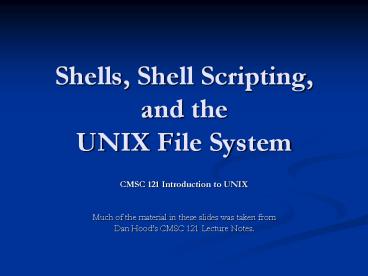Shells, Shell Scripting, and the UNIX File System - PowerPoint PPT Presentation
Title:
Shells, Shell Scripting, and the UNIX File System
Description:
UNIX shells provide a 'command line' interface which allows the user ... alias help apropos. alias rm 'rm -i' alias ls 'ls -C --color. alias mailtest .mailtest ... – PowerPoint PPT presentation
Number of Views:286
Avg rating:3.0/5.0
Title: Shells, Shell Scripting, and the UNIX File System
1
Shells, Shell Scripting, and theUNIX File System
- CMSC 121 Introduction to UNIX
- Much of the material in these slides was taken
from - Dan Hoods CMSC 121 Lecture Notes.
2
Shell Overview
- What is a Shell?
- UNIX shells provide a "command line" interface
which allows the user to enter commands which are
translated by the shell into something the kernel
can comprehend and then is sent off to the kernel
for it to act upon. - The user can pick their shell (just like the
applications, desktop manger, window manager,
etc. on a UNIX system). - UMBC Shells
- On the UMBC GL network, the default UNIX shell is
tcsh - Turbo C SHell. The default can be changed
by the user via http//accounts.umbc.edu/. - Shells available on GL include
- tcsh - Turbo C SHell
- csh - C SHell
- ksh - Korn SHell
- bash - Bourne Again SHell
- sh - SHell
3
Shell Overview
- Linux Default Shell
- Most Linux systems (especially home
installations) default to the bash shell. - Changing Your Shell - On a Home Based System
- Usually there is a command called chsh that
stands for change shell. You have to enter your
password and then the absolute path to the new
shell that you wish to use. - (0608 PM) chsh
- Changing shell for Eric.
- Password New shell /bin/bash /bin/csh
- Shell changed.
4
Aliasing Commands
- A helpful feature, especially for many users new
to UNIX, is the alias function. - The alias command assigns a command, possibly
with many options and flags, to another name.
Usually it is a shorter name or one that is
easier to remember. - Setting up an alias
- The exact syntax depends on the shell that you
are using. We will cover how to do it under tcsh
and bash. Most other shells use a similar or
identical syntax. - tcsh syntax
- alias ltaliased namegt ltoriginal commandgt
- bash syntax
- alias ltaliased namegtltoriginal commandgt
5
Environment Variables
- Think of the shell as any other program that you
write. Your program maintains information about
its current state. Since the shell's main job is
to act as a liaison between the kernel and the
user, it maintains information about the
computing environment. The environment variables
hold this information.
6
Viewing Your Environment Variables
- Most UNIX systems provide a command env that will
allow you to see all of these variables that the
shell is maintaining. - Here is an example of the env command issued on
one of the linix.gl servers using the tcsh shell - HOME/afs/umbc.edu/users/j/o/josey1/home
- USERjosey1
- LOGNAMEjosey1
- PATH./afs/umbc.edu/users/j/o/josey1/home/bin/us
r/local/bin/usr/bsd/bin/usr/bin/usr/sbin/usr/
bin/X11/usr/local/X11/etc/usr/etc/usr/k5/bin/
usr/afsws/bin/bin/usr/java/bin/usr/afsws/bin/u
sr/X11R6/bin - MAIL/afs/umbc.edu/users/j/o/josey1/Mail/inbox
- SHELL/bin/tcsh
- TERMxterm
- DISPLAYlinux2.gl.umbc.edu10.0
- KRB5CCNAMEFILE/tmp/krb5cc_l29893
- HOSTTYPEi386-linux
- VENDORintel
- OSTYPElinux
- MACHTYPEi386
- SHLVL1
- PWD/afs/umbc.edu/users/j/o/josey1/home
- GROUPgeneral
- HOSTlinux2.gl.umbc.edu
7
Important Environment Variables
- HOME - your home directory.
- USER and LOGNAME - your login ID.
- HOSTNAME - the name of the host computer.
- PWD - the current working directory.
- MAIL - where your mail is located.
- PATH - a list of directories in which to look for
executable commands. - Certain applications and commands may communicate
with the shell and reference the environment
variables that it maintains. - For example, it seems that frm and nfrm seem not
to work if MAIL is not defined. frm and nfrm
are commands to list the contents of your inbox
without logging into pine.
8
/bin
- bin directories
- Program files or commands, also called binary
executable files and script files, are kept in
various places throughout the system. - Usually these binary files are stored in bin
(short for binary) directories throughout the
system. - If you take a look at the paths are stored in
your PATH environment variable, you will notice
that many of these directories end in .../bin. - Your /bin directory
- You may also notice that your path may contain a
bin directory that is listed as being in your
home directory (/afs/umbc.edu/users/u/s/username/h
ome/bin). - This is where you can store your own compiled
programs or scripts that you would like to be
able to run from anywhere on the system.
9
Introducing tcsh
- Currently, the default shell on UMBCs GL system
is tcsh. - tcsh is short for Turbo C SHell.
- Customizing your tcsh shell
- The UNIX_at_UMBC guide linked from the course
webpage has a pretty good section on customizing
your tcsh shell. - The URL of that specific section is
http//www.umbc.edu/oit/sans/helpdesk/Unix/custom.
html. - The .cshrc file.
- tcsh looks for a configuration file at startup
time called "/.cshrc" - I recommend backing up a copy of your account
configuration files before modifying them (such
as "cp .cshrc .cshrc.bak"). - Changes to your configuration file do not effect
the system immediately after you save the file. - You might just be able to issue the command
source /.cshrc to make the changes take effect. - You may need to logout and log back in for these
changes to take effect.
10
- This is the default standard
- .cshrc provided to csh users.
- They are expected to edit it to
- meet their own needs.
- Path is loaded with user's bin(s)
- if ( -o /bin/su ) then
- unset path
- else
- set path ( . HOME/bin)
- endif
- Load up the path with some
- additional directories.
- set path( path /usr/local/bin /usr/bsd /bin
/usr/bin \ /usr/sbin /usr/bin/X11 /usr/local/X11
\ /etc /usr/etc ) - load machine-specific settings
- if ( -r /usr/site/etc/system.cshrc )
- then
- if (?prompt) then
- sets the prompt
- if ( -o /bin/su ) then
- set prompt "umbc81
- else
- set prompt "hostname -s \!
- endif
- some environment variables
- stty intr "C" kill "U" echoe
- setenv EDITOR /usr/local/bin/pico
- umask 077
- set history 100
- set filec
- aliases
- alias h history
- alias help apropos
11
tcsh Customization Tricks
- Since many students do not ever look at the core
dump files, they are simply an annoyance that
takes up space in your account. To prevent core
dumps from being created, add the following line
to your .cshrc file - limit coredumpsize 0
- For a better version of auto completion, add the
following line to your .cshrc file - set autolist
12
Login and Logout Files
- When using the tcsh shell, it attempts to execute
certain files when you log onto the system and
when you logout of the system. - When you logon, tcsh looks for a file called
".login" and tries to execute the contents of the
file. - When you logout, tcsh looks for a file called
".logout" and tries to execute the contents of
the file
13
Example .login File
- This is the default standard .login provided to
csh users. - They are expected to edit it to meet their own
needs. - Set the interrupt character to Ctrl-c and do
clean backspacing. - sets interrupt sequence
- if (-t 0) then
- stty intr 'C' echoe
- endif
- Set the TERM environment variable
- eval tset -s -Q
- my modifications from here
- print new mail
- echo "--- New Mail Messages ---
- nfrm
- print my quota
- echo "\n--- My Disk Quota ---
14
Example .logout File
- File .logout
- clean up Internet Explorers cache
- rm -rf "/afs/umbc.edu/users/u/s/username/home/.2kp
rofile/Temporary Internet Files - clean up UNIX Netscape's cache
- rm -rf .netscape/cache
- clear the screen
- clear
15
Introduction to bash
- The bash shell is one of the many shells that are
available to you on the GL network. - Almost any home installation of Linux defaults to
the bash shell. - bash is one the many GNU.org (http//www.gnu.org)
projects. - bash manuals
- A comprehensive online manual is provided at
http//www.gnu.org/manual/bash-2.05a/. - Aliases - http//www.gnu.org/manual/bash-2.05a/htm
l_chapter/bashref_6.htmlSEC77 - Controlling the Prompt - http//www.gnu.org/manual
/bash-2.05a/html_chapter/bashref_6.htmlSEC81
16
bash Configuration Files
- bash has two different login files.
- .bashrc gets read when you open a local shell on
a machine - .bash_profile only gets read if and only if you
login from a remote machine. Note that
.bash_profile itself reads in your .bashrc file
as well. - If you want aliases to be executed regardless,
then you should put them in the .bashrc file. - There are no default bash configuration files
currently being provided for GL. The two example
configuration files are courtesy of Dan Hood.
17
- File .bashrc
- Description A default
- .bashrc for GL
- Source global defs
- if -f /etc/bashrc then
- . /etc/bashrc
- fi
- set the prompt
- uncomment out only one
- this is hostname and time
- PS1"\h-(\_at_) "
- this is hostname and
- history number
- PS1"\h-(\!) "
- this is hostname and
- working directory
- PS1"\h-(\w) "
- this is hostname and
- path manipulation
- add /bin to the path,
- cwd as well
- PATH"PATHHOME/bin./
- env variables
- make sure that you
- change this to your
- username
- MAIL"/afs/umbc.edu/users/u/s/username/Mail/inbox
- export PATH
- unset USERNAME
- User-specific aliases
- and functions
- alias rm"rm -i"
18
- File .bash_profile
- Get the aliases and functions
- Get whatever is in your
- .bashrc config file
- if -f /.bashrc then
- . /.bashrc
- fi
19
UNIX File System Overview
- Covered in class!