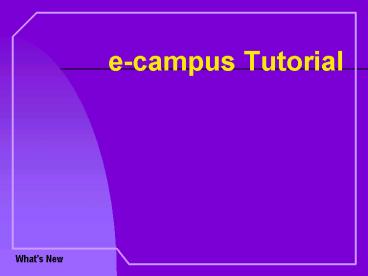ecampus Tutorial - PowerPoint PPT Presentation
1 / 8
Title:
ecampus Tutorial
Description:
e-campus Tutorial. Spell Checker ... e-campus Tutorial. Favorite Websites. Add favorite web sites to the system. ... This will download the data to Excel. ... – PowerPoint PPT presentation
Number of Views:63
Avg rating:3.0/5.0
Title: ecampus Tutorial
1
e-campus Tutorial
- Whats New
2
e-campus Tutorial
e-campus Tutorial
Find your Advisee then click the gtgt (go) button
to go to the Student Center. You can review items
such as Cum GPA and Holds. Links are available to
Major/Minor Information, Advisor Notes,
Transcript, Test Scores, etc.
Academic Profile is now called Student Center.
Whats New
3
e-campus Tutorial
e-campus Tutorial
The Notify buttons allow you to communicate with
others via email. Reference Notify Buttons
tutorial for more information.
Notify Buttons
Whats New
4
A spell check feature has been added to the
Advisor Notes section. When you add a new note,
before saving, just click the book with checkmark
icon.
e-campus Tutorial
e-campus Tutorial
Spell Checker
Whats New
5
e-campus Tutorial
e-campus Tutorial
Favorite Websites
Add favorite web sites to the system.
Add your favorite websites to the system.
Whats New
6
e-campus Tutorial
e-campus Tutorial
Click Admit Term to sort column by Admit Term
Grid Sort Option
To sort any of the many grids that are located
throughout the system, just click the heading of
the column you wish to sort on and see the
results adjust accordingly.
The first time you click on a column heading it
sorts the column in ascending order.
Whats New
7
e-campus Tutorial
e-campus Tutorial
Click Admit Term again to sort column by Admit
Term
Grid Sort Option (continued)
Clicking the column heading repeatedly alternates
the sort between ascending and descending order.
The second time you click on a column heading it
sorts the column in descending order.
Whats New
8
e-campus Tutorial
e-campus Tutorial
- Download Grids
- - Class Roster
- - Grade Roster
To download any of the grids that are located
throughout the system, just click the Download
Grid icon located at the top of the
grid. This will download the data to Excel.
NOTE If you experience any problems with the
grid download, please refer to the Browser
Configuration Tutorial to make sure your browser
settings are set correctly.
Whats New