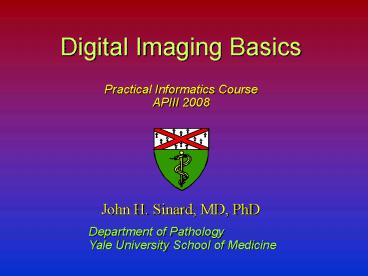Digital Imaging Basics - PowerPoint PPT Presentation
1 / 52
Title: Digital Imaging Basics
1
Digital Imaging Basics
- Practical Informatics Course
- APIII 2008
2
Does Digital Imaging count as Informatics?
- Images contain information that information
needs to be managed - Digital images fall within the purview of ITS
units because they have to be stored somewhere
and backed up much as clinical data is backed up - Digital images may be incorporated into clinical
information systems - fall within the scope of
LIS management - Digital cameras are information acquisition
devices (in addition to being technology)
accurate setup is needed to obtain high quality
information
3
Should I be doing Digital Imaging?
4
Digital Imaging Advantages
- Quality and content of images can be assessed at
capture time no developing delays - Images are immediately available for review with
attending pathologist and clinical teams - Presentations for conferences can be prepared
with much shorter notice - Images easily duplicated with 100 fidelity
dont have to take multiple copies - Images cant be lost (as easily)
- Images can be accessed from any image capable
terminal in the department no need to request
retrieval from storage
5
Digital Imaging Advantages
(continued)
- No film costs no developing costs
- Eliminates need for storage space for slides,
slide tracking procedures, slide developing
procedures, slide labeling procedures, and slide
retrieval/re-filing procedures - Digital images can be easily manipulated
- contrast improvement
- color correction
- cropping
- addition of annotations
- Images can be embedded in patient reports
6
Digital Imaging Disadvantages
- Resolution of usable images generally poorer
than traditional 35mm film cannot rely on
subsequent magnification - Dont fall into the diagnosability trap
- Acquisition software and procedures vary from
manufacturer to manufacturer can be more
difficult to learn - Need to develop an electronic storage system and
cataloguing procedures to assure the preservation
and availability of the images - Presentation at non-digitally equipped conference
rooms requires converting the images to 35mm
slides
7
Digital vs Traditional Photography
Digital
Traditional
8
High Magnification Digital Images
Anterior structures of normal adult eye
Ear of patient with Beckwith-Wiedemann Syndrome
9
All right, so then what makes one digital image
different from another?
10
Digital Imaging
Georges Seurat
Sunday Afternoon on the Island of La Grande
Jatte (1886)
11
Pixel
- Short for Picture Element
- All digital images are composed of dots, each of
a single color, arranged in a rectilinear array
12
Digital Image Resolution
- Term used differently by different people
- In the purest sense, the resolution is the number
of pixels in each dimension of the image - Units should be pixels
- By convention, the horizontal dimension is
usually given first - Do not confuse with pixel density
- What resolution do you want?
13
Pixel Density
- A digital image, in and of itself, has no actual
physical size, until it is output (printed or
displayed) - Once output, each specific instance of the
printed/displayed image has a pixel density,
the number of pixels per unit length - Traditionally expressed as pixels per inch or
dots per inch (dpi) - Usually, the pixel density is the same in both
the horizontal and vertical dimension
14
Resolution vs Pixel Density
Digital Image
Printed Image
(Color Depth)
Image Resolution W x H pixels
Image Size X x Y inches
H pixels high
Y inches high
Pixel Density W/X H/Y dpi
W pixels wide
X inches wide
15
700 x 450
400 x 260
250 x 160
100 x 64
16
700 x 450
400 x 260
250 x 160
100 x 64
17
Color Depth (Pixel Depth)
- Each pixel in a digital image can be one, and
only one, color - Colors in a digital environment, like everything
else, are expressed in binary form - Colors are stored, most commonly, using the RGB
color model - The number of different colors available are
determined by - the number of bits devoted to storing the color
information for each pixel - the format in which that color information is
stored - The most common color depths are 24-bit,
16-bit, and 8-bit
18
Human Color Vision
- The human eye has two different types of
photoreceptors (rods and cones) - Cones are responsible for color vision
- There are three different types of cones, with
peak sensitivity for red, green, and blue light - Red 64 max sensitivity 590nm
- Green 32 max sensitivity 540nm
- Blue 2 max sensitivity 450nm
19
Human Color Vision
Yellow Light (570nm)
Yellow light equally stimulates the red and green
cones.
The brain interprets this as Yellow
20
Human Color Vision
Yellow Light (570nm)
Red Light (590nm) Green Light (540nm)
21
RGB Color Space
- All colors can be expressed as a combination of
various intensities of Red, Green, and Blue - Black 0 Red 0 Green 0 Blue
- White 100 Red 100 Green 100 Blue
22
RGB Color Space
B
R
G
R
B
G
23
Color Depth
24 bit and 16 bit color
8 bits Red
8 bits Green
8 bits Blue
24 bit color
256
x
256
x
256
16,777,216 colors
5 bits Red
5 bits Green
5 bits Blue
1 bit unused
16 bit color
32
32
x
32
x
32,768 colors
NOTE It is estimated that the trained human eye
can distinguish approximately 100,000 different
colors.
24
24 bit color
16 bit color
8 bit, custom palette
8 bit, system palette
25
24 bit color
16 bit color
8 bit, custom palette
8 bit, system palette
26
Image File Sizes
Width x Height x Color Depth File Size
(pixels) (pixels)
(bytes bits/8) (bytes)
- W H Megapixels Depth Size (MB)
- 640 480 0.31 8 bits 0.30
- 640 480 0.31 24 bits 0.90
- 1024 776 0.79 24 bits 2.25
- 1600 1200 1.92 24 bits 5.49
- 3072 2048 6.29 24 bits 18 (PhotoCD)
- 2550 3300 8.42 24 bits 24 (8.5x11_at_300dpi)
27
Image Compression
- To address issues related to the storage and
transport of large images, a number of algorithms
have been developed to decrease the amount of
space a closed image takes - Compression algorithms fall into two categories
- lossless after compression and de-compression,
the EXACT original image can be reconstituted - lossy during compression, some information is
discarded the subsequently decompressed image
lacks some of the detail of the original - Image compression applies ONLY to the storage in
a file. All images must be de-compressed to
their original size before they can be displayed
28
JPEG Image Compression Algorithm
- Joint Photographic Experts Group
- A lossy compression algorithm
- Significantly decreases the file size for an
image while only minimally altering image quality - Divides the image into 8x8 pixel matrices
- For each 8x8 matrix, records the average color in
the matrix, and determines how the color changes
across the matrix - Depending on the level of compression desired,
minor changes across a matrix are discarded - Can routinely achieve compression ratios between
51 and 601
29
JPEG Compression
(700x450 pixels, 24 bit color)
1000
900
800
700
600
File Size (kb)
500
Micro
400
Gross
300
200
100
Full Size
Max Quality
High Quality
Medium Quality
Low Quality
30
JPEG Compression
JPEG Compressed Low Quality
Uncompressed
File Size 55K (lt6 of uncompressed size)
File Size 935K
31
TIFF Images
- Tagged Image/Interchange File Format
- Digital cameras which allow very high resolution
images generally produce TIFF images this is
the ONLY way to get the FULL mega-pixel
resolution advertised - Tags within the file describe the image data
- Allows for greater flexibility (new tags), but
not all tags are supported by all applications on
all operating systems, so a valid TIFF file
from one application may not be valid for
another most sophisticated imaging programs can
adapt to the differences - Support LZW compression (Lempel-Ziv Welch)
- Can be lossless, but only slight effect on image
size - Compression and decompression is slow
- Popular with Production Graphics and Printing
Organizations
32
Putting it all together Implementing Digital
Imaging
33
Clinical Digital Imaging
Issues to be considered when planning a digital
solution for the archival imaging of clinical
material
- Image Acquisition
- What types of images will be acquired digitally
(gross, microscopic, EM, etc.) ? - What hardware will be used to acquire the images?
- Image Storage
- In what format will the images be stored (both
file format and, if applicable, directory
format)? - Where will the images be stored?
- How will the images get into storage (who will do
it what tools will be needed)? - How will the images be backed-up?
- Image Utilization
- What will the images be used for?
- How will the images be made available for these
uses? - Will access to the images be restricted?
34
Practical Aspects of a Digital Imaging Solution
- A successful deployment will be determined more
by ones attention to the practical details
rather than the technical details - Solutions require careful consideration of needs
and workflow issues - Need to consider ALL three aspects of the process
- Acquisition
- Storage
- Utilization
- Begin with the last step Utilization
35
Digital Image Utilization
- What will the images be used for?
- Documentation
- Viewing at signout
- Embedding in patient reports
- Projection at conferences
- Incorporation into lectures/presentations
- Quantitative image analysis
- Building an educational resource
- Avoid trap I want the highest quality images at
highest resolution, since I dont know for sure
what I will use the images for.
36
Digital Imaging in Anatomic Pathology
- Image Resolution (number of pixels)
- The more rapidly the detail of the image changes
across the image, the more pixels are needed to
capture that detail - Gross photographs do not tend to contain detail
which changes rapidly. Therefore, fewer pixels
are needed - Photomicrographs contain a large amount of
detail, and therefore more pixels are required. - Low power photomicrographs require more pixels
than high power micrographs - Color Depth
- Texture information is expressed by subtle
changes in color - Gross photographs contain important texture
information and therefore require a greater color
depth - For photomicrographs, neither color fidelity nor
texture information is crucial, so lower color
depths are acceptable
37
Digital Video Projection
- Digital video projectors can take a monitor-style
output from a computer and project it on a screen - Digital projectors are a key element of a digital
imaging solution because, without one, many of
the advantages of a digital imaging solution are
minimized - An alternate terminology is usually used to
describe the resolution of digital video
projectors - The terminology (acronyms such as VGA, XGA, etc.)
actually refer to complete signal standards, but
are more routinely used to refer to the maximum
resolution which that standard accommodates
38
Video Projector Resolutions
39
Images for Digital Projection
- Most digital projectors project at a maximum
resolution of 1024 x 768 - This may be the limit of the projector
- If projector gets parallel feed from monitor,
that is the upper limit of what most monitors are
set at - Having more pixels in the image than can be
displayed by the projector wastes memory and
processing time, and uselessly increases file
size - Therefore, having more than 1000 pixels across
exceeds the theoretical display limit - In practice, having 500 pixels across for a full
screen image is more than adequate, and at only
1/4 the memory use - Use proportionately smaller images for partial
screen images
40
Inserting Images in Digital Presentations
- Use JPEG compressed images unless the image is
small - Presentation software often will behave
unpredictably if the file size exceeds 15-20
Mbytes. - JPEG compression of images saves a LOT of space
in the size of the final presentation file - Do NOT simply copy the image from the editing
program and paste it into the presentation
program - Remember that JPEG compression applies only to
stored images - Any displayed image has been decompressed in
order to be displayed - Copying a displayed image to the clipboard
copies the decompressed image, and that is what
gets pasted
41
Inserting Images in Digital Presentations
Steps to Follow
- Edit (crop, resample, adjust contrast, etc) image
in an image editing program - Save the image to disk as a JPEG file use high
to maximum quality - Close the image file from the image editing
program - Then, from the presentation program, use Insert
Image from File and select the image just saved
42
Images for Printing
- Key consideration how large of a print will be
needed? - Depending upon the application, in general, 150
pixels per inch is adequate quality - 1024 x 768 image printed as a 5x7 print is 146
dpi - 1024 x 768 image printed as a 3 wide print
(single journal column) is 341 dpi - 8 x 10 prints require more pixels for high
quality - JPEG compression is still strongly advised,
unless subsequent editing is likely to be required
43
Digital Image Acquisition
Im still using the same 35mm camera I bought 20
years ago and it works great. If Im going to
switch to digital images, I want to buy a camera
which will meet all of my needs for the next 20
years, remain compatible with my current and
future computers and software, and always be
supported by the vendor in case I need to get it
fixed
- An inability to find the perfect camera has
probably stopped more digital imaging ventures
than any other limitation - In reality, the camera is probably the most
disposable element of the system - It is unlikely that any single camera will be the
best fit for all your needs different features
are needed for different environments - It is unlikely that any camera will last more
than a few years - Do not buy a camera until you are ready to use it
44
Different Features for Different Environments
45
Autopsy Room Digital Imaging Station
46
Surgical Pathology Gross Room Digital Imaging
Station
47
Photomicroscopy Digital Imaging Stations
48
Stand-alone vs Integrated Digital Imaging
Solutions?
49
Typical Vendor Approach to Integrated Imaging
- Case-centric Acquisition
- Bring up case acquire image(s) into case
- Integrated Image Capture
- A limited selection of compatible imaging
hardware is available - LIS calls capture module which acquires the
images and hands it back to the LIS - Allows entry of information about the images
- Stores the image and entered information in an
internal, often proprietary format - Captured Images can be...
- ...viewed from multiple workstations in
association with the case - ...embedded within clinical reports
50
Advantages of Integrated Imaging Solutions
- Off-the-shelf solution minimal set-up time
- It usually works, if recommended configurations
are followed - Dont need to research imaging options
- Often consistent user interface single system
- Images are stored with the current case,
decreasing the chances of miss-filing - Accommodates storage of information (such as when
acquired, who by, etc) about each image - Allows access to and use of images within the LIS
51
Disadvantages of Integrated Imaging Solutions
- Options for image acquisition limited to those
thought of and developed by vendor - Need specific capture software for each potential
capture device - Hardware/software for image capture must be
compatible with the workstation needed to access
the LIS limits platform choices - TWAIN standard limits hardware selection (on
both ends) - Software available often limits choice of
hardware which can be used - Hardware is increasingly available software
solutions lag behind - Many places already have significant hardware
investments with which users are familiar would
like to be able to leverage that investment - Upgrades to the LIS may require upgrade to the
capture software - Continued support for the integrated software may
end before the associated hardware has lost its
usefulness
52
Disadvantages of Integrated Imaging Solutions
(continued)
- Acquisition process may conflict with existing
workflow - Images must be acquired one at a time in a case
centric fashion - Bulk loading is usually not an option
- If want to take one image each for several cases,
can spend more time navigating software from case
to case than actually taking the pictures - Case Locking
- Cant get into the case at the photo station
because it is locked at the grossing station - Images may be trapped in a proprietary format
- Images not available for use for other purposes
without exporting - Exporting often has to be done one image at a
time - Access to images may be lost if migrate to a
different LIS - Access to the images is limited to those who have
access to the patient data