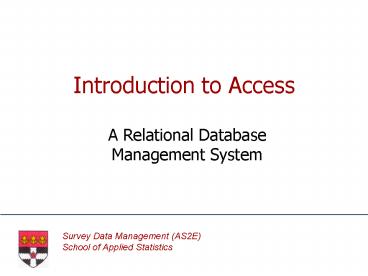Introduction to Access - PowerPoint PPT Presentation
1 / 23
Title:
Introduction to Access
Description:
For writing reports, letters and memos. Spreadsheets ... Graphics - Harvard Graphics, Freelance. Statistics - Minitab, INSTAT, SAS, SPSS, GENSTAT ... – PowerPoint PPT presentation
Number of Views:94
Avg rating:3.0/5.0
Title: Introduction to Access
1
Introduction to Access
- A Relational Database Management System
2
Contents
- Different Tasks Software
- What is a Database?
- MS-Access Objects
- Table Design
- Data Types
- Field Properties
- Field Sizes
- Input Masks
- Validation Rules
- Primary Key Fields
3
Different task - different software
- Wordprocessors
- For writing reports, letters and memos
- Spreadsheets
- For budgets, cash-flow projections, modelling.
Also graphs - Databases
- For organising complex data, sorting, selecting
and tabulating results - Graphics packages
- Either for graphs and charts, or for diagrams
(or both) - Statistics packages
- Describe and analyse relationships in data.
4
Example packages
- Wordprocessors - Word, WordPerfect
- Spreadsheets - Lotus 1-2-3, Excel
- Databases - dBASE, Access, Oracle
- Graphics - Harvard Graphics, Freelance
- Statistics - Minitab, INSTAT, SAS, SPSS, GENSTAT
5
What is a Database?
- A collection of information related to a
particular subject or purpose - MS-Access is a Relational Database Management
System - With Access you build relational databases that
store related information in one place
6
MS-Access Objects
- A database in Access is a single file
- The database file contains up to 7 different
types of object
Tables Queries Forms Reports
Pages Macros Modules
7
Tables
- Tables store data
- Each table is a collection of data about a
particular subject - Data is organised into rows (records) and columns
(fields)
8
Queries
- Queries gather data you request from one or more
tables - With queries you ask questions about the data
- Each time the query is run the latest information
is taken from the underlying table or tables
9
Forms
- Forms display data from tables or queries
- Forms are used to view, edit, or enter data,
record by record - Forms can be designed to show only the data you
want to see, in the way you want to see it
10
Reports
- Reports summarise and present data from tables
and queries - Records can be grouped into many levels and
summaries calculated for the different groups - Each time a report is run it will use the latest
data from the underlying table or query
11
Macros
- Macros automate the database by performing
actions you specify - Each macro is a set of actions which perform
tasks such as opening a form or printing a report
12
Modules
- Modules are units of code written in VBA (Visual
Basic for Applications) - They are more powerful than macros, but also more
complex to write - VBA is also used to write Event Procedures
13
Objects in Access
14
The Database Window
15
Table Design
16
Data Types
- Text Alphanumeric characters
- Number Numeric values
- Date/Time Dates Times
- Yes/No Boolean values
- Currency Currency values
- Memo Lengthy notes
- OLE Object Pictures etc.
17
Field Properties
- As well as a defined data type, each field has a
set of properties associated with it - Field properties specify how you want the data
handled, stored and displayed - They allow you to set the field size, the format,
validation rules, etc. - The properties you can set are determined by the
data type
18
Field Size
- The field size property is available for text and
number fields only - Text fields have a maximum field size of 255 the
field size determines the bytes used to store the
values - For number fields the field size determines the
range of values that can be stored
19
Input Masks
- An input mask is a format you specify to assist
data entry - It can restrict the kind of data that can be
entered - It also specifies how many characters are allowed
20
Input mask examples
- An input mask of ????? allows you to enter up to
5 alphabetic characters - An input mask of LLLLL forces you to enter 5
alphabetic characters - With either of the above you would only be able
to enter 5 characters even if the field size was
greater than 5
21
Warning!
- Access allows you to set a field size and an
input mask which are not consistent. - For example-
- you are able to set a field size of 3 and an
input mask of LLLLL - you can define an input mask for a number field
using L and ? as mask characters - these only
allow alphabetic characters on input
22
Validation Rules
- With this property you specify requirements for
data entered into the field - Validation rules are entered as expressions
- Examples
- lt100 Value must be less than 100
- UK or USA Text value must be either UK or USA
- Like C Value must begin with C
23
Primary Key Field
- The primary key is a field or set of fields that
uniquely identifies each record - Duplicates or null values are not allowed in the
primary key - If there is no obvious primary key you can use an
autonumber field