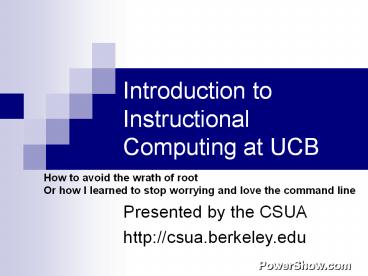Introduction to Instructional Computing at UCB - PowerPoint PPT Presentation
Title:
Introduction to Instructional Computing at UCB
Description:
Computer Science Undergraduate Association. Spring 2006. About this presentation ... Computer Science Undergraduate Association. Spring 2006. Email. From an ... – PowerPoint PPT presentation
Number of Views:272
Avg rating:3.0/5.0
Title: Introduction to Instructional Computing at UCB
1
Introduction to Instructional Computing at UCB
- How to avoid the wrath of root
- Or how I learned to stop worrying and love the
command line
Presented by the CSUA http//csua.berkeley.edu
2
About this presentation
- Quick overview of the basics
- Some things you will know, some things you will
not know. - Slides will be posted on the CSUA website
- Divided into two sections
- Part 1 Instructional resources
- Part 2 Basic basic basic UNIX
3
Dont be embarrassed...
- You are not expected to know any of this
information coming into Berkeley, but any CS
class you take will depend on it - Dont be afraid to ask questions
- You can ask in private
- CSUA Office 343 Soda
- HKN UPE Office 345 Soda
4
Part 1
- Instructional resources
5
What is Instructional Computing
- Collection of servers, labs, and resources to
help you do your work - If in doubt, you can visit http//inst.eecs.berkel
ey.edu and find the answer to almost everything!
6
Where are the computers?
- Instructional labs that are open to everyone
(need a card key after 630pm and weekends) - UNIX 271 Soda, 273 Soda, 275 Soda, 277 Soda
- Windows 330 Soda
- Windows passwords are not in sync with UNIX
passwords, you must use your default password
from your form to login - Mac OSX 199 Cory
- http//inst.eecs.berkeley.edu/clients
- Other labs are reserved for specific courses
- Printers are in or near each of these labs
- Class accounts have a printing quota
7
Some rules for the labs...
- No food or drink in the labs
- Be courteous to your fellow students
- Do not unplug anything
- Dont be a hoser
- No games, chat, etc during peak usage times
- Read your account form!
8
Arent there labs with(lower-case-w) windows?
- The CSUA lounge has windows, radiation-ball-produc
ed lighting, couches, and computers. And you can
eat and buy cheap snacks in the CSUA office next
door! - Location 337 Soda
- Login as user xterm, password xterm, then
choose the instructional server youd like to
login to and use your class account login.
9
Be not afraid...
- Dont be afraid of the console
- There is more to life than the mouse
- Like it or hate it, youll have to learn it
- There are a lot of resources to help you
- You cant destroy the computers, just your own
work
10
Working from home
- You must use a secure transport to connect to
Berkeley - Remote console/text access
- SSH (Secure Shell) A secure equivalent of
telnet - Remote file access
- SCP (Secure Copy) A secure equivalent of remote
copy - SFTP (Secure FTP) A secure equivalent of,
surprise, FTP! - Remote graphical access
- X/Windows run applications on the server and
export the display, directly analogous to the
console paradigm above - Popular versions of the above class of software
are available at http//software.berkeley.edu
11
SSH
- This will be the primary way you connect to
Berkeley. It will dump you out at a command line
on the remote server. - The version _at_ software.berkeley.edu has
integrated file transfer and is easy to use - Demo
- Some people find the above tool to be unstable
and/or generally prefer Putty
(www.chiark.greenend.org.uk/sgtatham/putty)
12
Login Servers
- Popular login/project servers
- pentagon.cs.berkeley.edu (Solaris/Intel)
- po.eecs.berkeley.edu (Solaris/Intel)
- rhombus.cs.berkeley.edu (Solaris/Intel)
- nova.cs.berkeley.edu (Solaris/Sparc)
- star.cs.berkeley.edu (Solaris/Sparc)
- solar.cs.berkeley.edu (Solaris/Sparc)
- http//inst.eecs.berkeley.edu/clients
13
Remote X/Windows
- This gives you a graphical shell and allows you
to run windowed applications - The apps run on the server only the UI is
exported to you - If you can avoid using it, do so
- Its big, its slow, and its a resource hog
(both for you and the network) - But sometimes you absolutely have to...
- Exceed is the tool that UCB provides
14
Working from home
- More software (mostly class-specific) at
http//inst.eecs.berkeley.edu/instcd - Emacs, STk, perl, putty, cygwin, etc.
- Check with your TA to ensure that the
class-specific files are up-to-date for your class
15
Transferring files
- Your computer lt-gt Berkeley
- SSH Secure Shell use the integrated client
- Putty pscp.exe
- Server lt-gt Server
- scp ltsourcegt ltdestinationgt
- source/dest of form login_at_serverfile (or dir)
- e.g. scp myfile cs200-xx_at_po.eecs.berkeley.edusrcf
iles - Also sftp an interactive shell like FTP
16
- Checking on the server, while connected...
- pine, mutt, etc.
- Forwarding elsewhere...
- Put the email address you want to forward to into
a .forward file in your home directory
17
- From an email client off campus
- Uses IMAP rather than POP3
- Your email client must support SSL (port 563)
- Server imail.eecs.berkeley.edu
- http//inst.eecs.berkeley.edu/share/b/pub/email.he
lp - From the intarweb
- http//imail.eecs.berkeley.edu
18
Newsgroups
- From any on-campus computer (including the dorms)
- Set your news/nntp server to news.berkeley.edu
- From off campus
- Server authnews.berkeley.edu
- Requires SSL (port 563), no SPA
- Use your Calnet ID for authentication
19
Newsgroups
- On teh intarweb
- http//inst.eecs.berkeley.edu/webnews
- Use your instructional login
20
Web pages
- If your class requires a web page all you need to
do is to create a directory called public_html in
your home directory - chmod 711 (drwxx--x) to make it world viewable
- You can access your new site in the form of...
- http//inst.eecs.berkeley.edu/username/
- Cannot use tools that publish to the web
- Class accounts are not for personal pages
- They also get wiped after each semester
21
Disk space
- Check quota regularly!
- You can only be over soft for 7 days
- Once you hit hard you must clean up
- Things that tend to fill your quota fast
- core files
- Media and archives (.zip, .mp3, .avi, etc)
- inst will be very unhappy to find these...
- Intermediate compiler files (.o, etc)
- Disgruntled root
22
Disk space
- If you are over quota
- You will have problems writing files
- You may have problems logging in
- If you cant login or write because of quota
- Delete files!
- SSH or SFTP in and delete files
- Use FAILSAFE on instructional machines for
login type and delete files (on Sunrays)
23
More disk space... really...
- There is a land called /home/tmp
- Medium-term storage, not for hosing
- Use mkhometmpdir to create a space writable by
you - Can only be done once per account
- Instructional monitors this directory for hozers
24
Logout!
- Please remember to log out of a computer you are
done with - Sunrays Right click on the desktop
- Windows Start ? Shut Down ? Logout
- MacOSX Apple ? Logoff
- Console exit
- TIP Dont leave until you see the login screen!
25
Windows accounts
- Do not store your data on your desktop!
- Do not store your data in My Documents!
- Use your home directory
- Anybody taking EECS courses can get a windows
account. Just run newacct.
26
Getting help (in this order)
- RTFM (Read The Fantastic Manual)
- man is your friend
- apropos is not just a French word
- Google knows all, and then some
- Read insts help repository at http//inst.eecs.be
rkeley.edu - Ask the person next to you
- Drop by the root cave (666 2 Soda)
- Inst_at_eecs.berkeley.edu, NOT root!!!
- Come talk to us in 343 Soda! )
27
If something seems wrong ...
- inst_at_eecs.berkeley.edu is the support email for
the instructional environment. Make sure you
include the following - Your login, computer, and lab
- What you were doing and what the error is
- What instructions you were trying to follow
- Has it ever worked before?
- And for problems from home, add the following
- What operating system you are using
- How the computer is connected to the Internet
28
Part 2
- Basic basic basic UNIX
29
Some notes
- UNIX doesnt always make sense at first
- UNIX programmers hate vowels
- UNIX is CaSe SeNsItIvE
30
Getting Help
- man MANual page (called man pages)
- Exstar gt man mkdir
- Exstar gt man man
- apropos With regard to searches commands
- Exstar gt apropos directory
31
Moving around
- pwd Tells you your current directory
- Exstar gt pwd/home/cc/cs61a/su05/class/cs61a-x
x - cd Change Directory
- Exstar gt cd project1
32
Moving around
- ls LiSts the files in the directory
- Exstar gt lscore_at_ lab1 plural.scmdupls.scm pi
gl.scm sumofsquares.scm - Exstar gt ls lab1part1.scm part2.scm
33
Directory management
- mkdir Creates (MaKes) a directory
- Exstar gt mkdir homework2
- rmdir Deletes (ReMoves) a directory
- The directory must be empty!
- Exstar gt rmdir homework2
- If you want to delete an entire directory tree...
- star gt rm rf homework2
- THIS IS A DANGEROUS COMMAND!!!!!
34
Files
- touch creates an empty file
- Exstar gt touch lab1.scm
- rm ReMoves a file
- Exstar gt rm lab1.scm
35
Files
- mv MoVes a file
- Also used to rename files
- Ex (move)star gt mv part1.scm lab1dir
- Ex (rename)star gt mv part1.scm
oldbrokencode.scm - cp CoPies a file
- Exstar gt cp part1.scm part1old.scm
36
Printing
- lpr Line Printer (prints a text file)
- Find the printer name on the printer or on the
inst website - Exstar gt lpr P printer source.scm
- enscript Converts a text file to a PS file
- Our printers can print PS directly, with LPR
- This tool allows you to change the font, print
multiple pages per page, and control the output
in more detail - See the man page for details
37
Printing
- Be courteous manage your print jobs
- Determine what is already on the queue
- Ex star gt lpq Plw274
- Cancel all your jobs
- Ex star gt lprm a all
38
Editing Files
- vi VIsual Editor
- Exstar gt vi file
- Exstar gt man vi
- emacs The Beast, a powerful OSHHEditor
- Exstar gt emacs directory
- Both can be difficult to learn. The CSUA will
host a complete info session on emacs Thursday!
Other resources... - http//www.math.utah.edu/djohnson/reference/Emacs
Refcard.pdf - http//www.csua.berkeley.edu/jrleek/emacs-basic.p
pt - http//www.eng.hawaii.edu/Tutor/vi.html
39
File permissions
- There are 3 kinds of people in this world
- You (user)
- Your friends (group)
- Everybody else (other)
- Each type of person is given (or denied)
permissions to - read
- write
- execute
40
File permissions
- Having execute permission for a file means that
you can run that program - Having execute permission on a directory means
that you can cd into it - Having read permission on a directory means
that you can list the contents
41
File permissions
- Changing the permissions
- star gt chmod ltpermsgt ltfile or directorygt
- User Group Otherrwx rwx rwx rwxrwxrwx42142142
1rwxr-x--x 751
42
Login and user information
- chfn Changes your profile information (allows
you to have your real name displayed when people
look who is online, essential for group work) - Expo gt chfn
- finger Look up information on a user
- Exstar gt finger cs61a-xx
- who See who is online
- Exstar gt who
- A similar command is just w
43
UNIX on Windows!
- There are several tools to bring the power of the
UNIX environment to your Windows system. Cygwin
is probably the best of them. - http//www.cygwin.com
- Includes practically every UNIX tool and app
available compilers, databases, web servers,
etc! - Also includes a complete X/Server that you can
use to connect graphically to campus - You cannot avoid becoming an expert on UNIX in
your time here and Cygwin will help you master
UNIX!
44
Remote source editing
- For those of you in 61b, 61c, or upperdiv, JEdit
is a powerful IDE for source editing and allows
you to edit files over the network (using SFTP as
a transport) - Most class projects require library-access that
you cant get at home, so you need to work with
the code on the server - Editing in the console gets old FAST!
- http//www.jedit.org
- Also install (from within the program) the FTP
package
45
Questions?
- Brought to you by the...
- Computer Science Undergraduate Association
- Sign up and become a member, its free and there
are a ton of benefits! Check out our site! - http//csua.berkeley.edu
- Office 343 Soda Hall