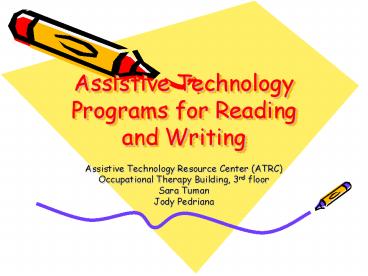Assistive Technology Programs for Reading and Writing - PowerPoint PPT Presentation
1 / 29
Title:
Assistive Technology Programs for Reading and Writing
Description:
Spell. Syllables. Highlight (three different color options) ... spell check selected words, spell check as user types, and spell check selected words. ... – PowerPoint PPT presentation
Number of Views:228
Avg rating:3.0/5.0
Title: Assistive Technology Programs for Reading and Writing
1
Assistive Technology Programs for Reading and
Writing
- Assistive Technology Resource Center (ATRC)
- Occupational Therapy Building, 3rd floor
- Sara Tuman
- Jody Pedriana
2
Learning Objectives
- To have an understanding of the purpose of
assistive technology and how it helps students
with disabilities. - To learn more about the ATRC including its
functions, equipment, and programs. - To gain knowledge more specifically on learning
disabilities and how assistive technology such as
reading and writing programs can provide the
support needed for them to succeed at CSU and in
the future.
3
WYNN (What You Need Now!)
- Designed to help people with reading
difficulties. - User can manipulate text by adding, deleting, and
making corrections to the scanned material. - Key feature read aloud
- Four different menus on toolbar
- WYNN preserves user preferences.
WYNN 3.1
4
Getting Started
- Select WYNN Wizard from the desktop (starfish)
and follow prompts to sign in.
WYNN 3.1
5
How WYNN is organized
- Four color-coded toolbars
- Blue File Management Toolbar
- Green Visual Presentation Toolbar
- Pink Study Tools Toolbar
- Yellow Writing Toolbar
WYNN 3.1
6
Each Toolbar contains
- Read button
- Write button
- Exact View button
- Text View button
- Other Doc button
- Next button
WYNN 3.1
7
Blue The File Management Toolbar
- Features
- Open
- Close
- Scan
- Save
- New
WYNN 3.1
8
More Advanced Features of the Blue Toolbar
- Email Can have email account set up in WYNN to
have email read aloud and write email with speech
support. - Web Focus offers Internet by simply clicking on
icon. Has its own toolbar for navigating around
the web, will read webpage aloud, and special
masking feature that will help mask distracting
clutter.
WYNN 3.1
9
Green The Visual Presentation Toolbar
- Features
- Size
- Line Space
- Word Space
- Margins
- Font
- Background Color
- Masking
- Read By
WYNN 3.1
10
Pink The Study Tools Toolbar
- Features
- Dictionary (basic and standard)
- Spell
- Syllables
- Highlight (three different color options)
- Lists (four different presentation options)
- Bookmark (four different type options)
- Written Note
- Voice Note
WYNN 3.1
11
Yellow The Writing Toolbar
- Features
- Cut/Paste
- Style (bold, underline, italics)
- Find
- Go To
- Outline and Adjust Outline
- Word Prediction (helps suggest words and spelling
to make writing easier) - Speak List
- Spellcheck
WYNN 3.1
12
Setting Changes
- Speech settings
- Voice
- Rate of Speech
- Pitch
- Inflection
- Language
- Visual settings
- Text font and color
- Background color
- Spotlight text and colors
- Side margins and spacing
WYNN 3.1
13
Concluding WYNN
- Save your document
- Send it to MS Word (WYNN will preserve text,
basic format, and presentation) - Go to the Advanced Menu
- Choose Word
WYNN 3.1
14
Text Help Read and Write Gold
- A literacy support program.
- Can be used in combination with programs such as
MS Word or the internet. - Aids people with learning disabilities and
cognitive challenges with reading and writing
tasks.
Read and Write Gold
15
Getting Started
- Select the Read and Write icon on the desktop.
- A toolbar will be opened
- Choose the program to use in combination with the
Read and Write toolbar.
Read and Write Gold
16
Features of the programWriting Support
- Spellcheck Can use to spell check selected
words, spell check as user types, and spell check
selected words. - Word Prediction Helps suggest words and spelling
to make writing easier.
Read and Write Gold
17
More Writing Support
- Dictionary Used to find words that have the same
meaning or similar meaning to the ones that have
been typed. - Word Wizard Looks up a highlighted word and
offers various meanings. Will also give you
meanings in all parts of speech and context.
Read and Write Gold
18
Homophone Support
- A unique feature in Read and Write
- Show icon Identifies all homophones or commonly
confused sounding words by highlighting in blue. - Sounds Like icon Used to analyze text and
identify alternatives. - Hide icon Return all blue text to black.
Read and Write Gold
19
Math Support
- Calculator
- Standard
- Scientific
- Conversion
- Built in speech options
Read and Write Gold
20
Speech Options
- Play Contains a drop down menu where user can
alter the pitch, speed, volume, word pause, or
voice. The user can also choose different
characters and different ways to display the
text. - Rewind
- Pause
- Forward
- Stop
Read and Write Gold
21
Speech Support
- Speech Maker Converts text to an audio file such
as MP3, WMA, or WAV. - Pronunciation Tutor Breaks a word down into
syllables by visually and auditorily presenting
it. - Voice Recognition A simple speech input tool
that aids people with typing challenges.
Read and Write Gold
22
Internet Support
- Fact Finder Initiates a search on the internet
for text you have highlighted in the document. - Fact Folder Allows the user to capture text from
any application, classify it, and attach
pictures. Will also generate a bibliography and
create a slideshow.
Read and Write Gold
23
Other Options
- Scan Allows the user to scan handouts or other
text into a document and can choose if scanning
input is to be saved as a word document or html. - Help Files A manual which can be read or spoken.
- Options General options of the program such as
icon size, display, etc.
Read and Write Gold
24
Ending Read and Write
- Click on the anchor and then click on the X.
Read and Write Gold
25
Additional Information
- For more information on WYNN, go to
http//www.freedomscientific.com - For more information on Text Help Read and Write
Gold, go to http//www.texthelp.com
26
Assistive Technology (AT) programs on campus
- Assistive Technology Resource Center (ATRC)
- Academic Advancement Center
- AT rooms in the Morgan Library
- Resources for Disabled Students (RDS) testing
rooms - Intra-university labs (Durrell, E-cave)
- Weber Computer Lab
- Assigned Computer Lab
27
Contact Information for the ATRC
- Director Marla Roll, MS, OTRE-mail
mcroll_at_cahs.colostate.edu - Phone (970) 491-2016
- Assistive Technology CoordinatorCath
Stager-Kilcommons, CoordinatorE-mail
cath.kilcommons_at_cahs.colostate.edu - Phone (970) 491-6258
- Address 305 Occupational Therapy Building
- Department of Occupational Therapy
- Colorado State University
- Fort Collins, Colorado 80523
- Fax (970) 491-6290
- Website http//www.colostate.edu/Depts/ATRC/
28
Contact Information for Resources for Disabled
Students (RDS)
- Website http//www.colostate.edu/Depts/RDS/
- Address
- 100 General Services Building
- Colorado State University
- Fort Collins, CO 80523
- Phone (970) 491-6385
29
Thank you for your time!Enjoy the rest of the
day!