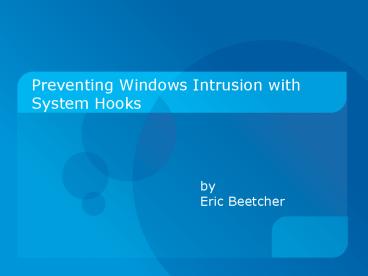Preventing Windows Intrusion with System Hooks - PowerPoint PPT Presentation
1 / 22
Title:
Preventing Windows Intrusion with System Hooks
Description:
Windows XP password security is weak. Programs exist to crack ... Target's OS: Windows XP. Attacker has physical access to computer when owner is not present ... – PowerPoint PPT presentation
Number of Views:98
Avg rating:3.0/5.0
Title: Preventing Windows Intrusion with System Hooks
1
Preventing Windows Intrusion with System Hooks
- byEric Beetcher
2
Overview
- Windows XP Security Risk
- Technology Solution
- Implementation
- Possible Countermeasures
3
Problem
- Windows XP password security is weak
- Programs exist to crack account passwords
- Login Recovery http//www.loginrecovery.com
- Emergency Boot CD http//ebcd.pcministry.com
- John the Ripper http//www.openwall.com/john/
4
Typical Intrusion Process
- Download program
- Write to bootable media
- Insert media into target PC
- Boot PC from media
- Execute program to reveal/remove
administrator/user passwords
5
What Can We Do?
- Since the process to discover user passwords is
well-known and easy to perform, the default
security is pretty useless - One possible solution is to implement a custom
login screen that does not share the same common
vulnerabilities as the Windows login screen
6
Assumptions
- Targets OS Windows XP
- Attacker has physical access to computer when
owner is not present - Attacker wishes to cause minimal damage (will not
reinstall OS, format hard-drive, etc.)
7
Considerations
- How to prevent user from interacting with the
system except when we want them to? - How to handle special key combinations (Alt-F4,
Alt-Tab, Ctrl-Alt-Delete, Windows D)? - Typical Windows event programming only examines
the current thread, not the entire system
8
Preventive Measure System Hooks
- Purpose is to capture system-wide information by
intercepting messages sent from operating system - Figure 1 Hook Interaction
9
What Can We Do With This?
- Allows control of (nearly) all user input and
whether or not to pass it to the next
application - Can prevent the user from interacting with other
applications - Hooking the mouse allows us to stop mouse
movement - Hooking the keyboard allows control of input,
including (Alt-F4, Alt-Tab, Windows D)
10
Implementing a Login Screen
- Setup a keyboard hook and a mouse hook
- Disable all mouse movements and special Windows
keys - Display a password prompt
- Trap all user input. When the user presses a
key, interpret the key code then immediately
discard - When the user submits a correct password, release
hooks
11
Initiating the Login Screen
- Need to initiate the login app every time a user
logs in - Use Windows Registry
- HKEY_CURRENT_USER\Software\Microsoft\ Windows\Cur
rentVersion\RunOnce - RunOnce executes the app with higher priority,
but also need to rewrite the key
12
What About Safe Mode?
- By preceding the name with a , the app will
also execute when the PC boots up in safe mode
13
Wait a Second
- Holding the Shift key when logging into a user
account prevents user-defined applications from
starting, doesnt it? - Actually, holding the Shift key only prevents
user-defined applications in the Startup folder
from executing. Applications booted from the
RunOnce registry key are unaffected.
14
Almost There
- Can trap mouse activity and (nearly) all keyboard
activity (Alt-F4, Alt-Tab, WindowsD) - What about Ctrl-Alt-Delete / Task Manager? Hooks
cant access this, since it is interpreted first
by OS
15
Disabling the Task Manager
- Use Windows Registry
- HKEY_CURRENT_USER\Software\Microsoft\ Windows\Cur
rentVersion\Policies\System - Name DisableTaskMgr
- Data 1 to disable, 0 to enable
- Disable Task Manager when app starts, enable
after user enters correct password
16
Putting It All Together
- Application executes
- Enable keyboard and mouse hooks
- Re-write RunOnce Registry key
- Disable Task Manager
- Trap/monitor keyboard input
- User submits correct password
- Enable Task Manager
- Disable keyboard and mouse hooks
- Application exits
17
Demo
18
Hook Process - Advantages
- Process executes as soon as a user logs in
- Prevents most (if not all) of user interaction
while hooks are enabled - Easy to implement
19
Hook Process - Disadvantages
- Relies on Registry to start process
- Process executes only when somebody actually logs
in to a Windows account
20
Hook Process - Countermeasures
- Hook process relies on Registry to start it
- Attacker could edit Registry using a program on a
bootable media device - Enter BIOS, set hard-drives as the only type of
bootable media and password protect BIOS - Attacker could physically remove motherboard and
reset BIOS battery, causing BIOS settings to be
lost - Acquire a case with a physical lock
21
Conclusion
- System-wide keyboard/mouse hooks provide the user
with an easy way to monitor keyboard/mouse input - By combining software countermeasures (secondary
login screen) with reasonable physical
countermeasures (secure chassis), can decrease
risk of intrusion under the given assumptions
22
References
- Code Project. Keyboard Spy.
http//www.codeproject.com/system/KeyLogger.asp - DiLascia, Paul. C QA. http//msdn.microsoft.
com/msdnmag/issues/02/09/CQA/default.aspx - Petri, Daniel. Forgot Administrators
Password? http//www.petri.co.il/forgot_administ
rator_password.htm - Microsoft Corporation. Run and RunOnce Registry
Keys. http//msdn2.microsoft.com/en-us/library/a
a376977.aspx