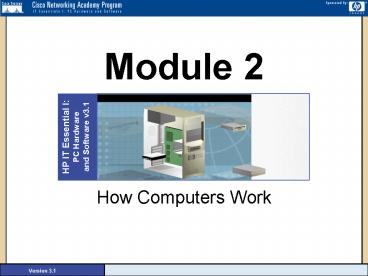Module 2 - PowerPoint PPT Presentation
1 / 42
Title:
Module 2
Description:
The internal hard drive (discussed later in this module) is connected to a disk ... The hard drive and other devices can use one of two ... Hard Disk Drive ... – PowerPoint PPT presentation
Number of Views:124
Avg rating:3.0/5.0
Title: Module 2
1
Module 2
- How Computers Work
Version 3.1
2
Basic Functions of an Operating Systems
- Input Recognizing input from the keyboard or
mouse. - Processing - Manipulating data according to the
user's instructions. - Output Sending output to the video screen or
printer. - Storage Keeping track of files for use later.
Examples of storage devices include floppy disks
and hard drives.
3
Bootstrap
- For an operating system to run, it must be loaded
into the Random Access Memory (RAM)of the
computer. - When a computer is first turned on, it launches a
small program called the bootstrap loader that is
built into the hardware of the computer. - Specifically, the bootstrap is located on the
BIOS chip, which resides on the system board. - The primary functions of the bootstrap are to
test the computer hardware and to locate and load
the operating system into RAM.
4
Power-On Self Test
- To test the computer hardware, the bootstrap
program runs a program called power-on self-test
or POST. In this test, the Central Processing
Unit (CPU) checks itself first and then checks
the computer system timer. The POST checks the
Random Access Memory (RAM) by writing data to
each RAM chip and then reading that data. Any
difference indicates a problem. - If the POST finds errors, it sends a message to
the computer monitor. If the POST finds errors
that cannot be displayed on the monitor, it sends
errors in the form of "beeps." - The POST sends one beep and the screen begins to
display OS loading messages once the bootstrap
has determined that the computer has passed the
POST.
5
Loading the Operating System
- The next step for the bootstrap program is to
locate the OS and copy it to the computer RAM. - When the bootstrap finds the OS boot record, it
is copied to the computer RAM and the bootstrap
program turns over the control of the boot
process to the boot record. - As files are located and loaded into RAM, the
boot record is no longer needed. The OS that was
stored on the hard disk is now in control of the
boot process.
6
Motherboards
- Knowledge of the motherboard, also called the
system board or main board, is crucial because it
is the nerve center of the computer system.
Everything else in the system plugs into it, is
controlled by it, and depends on it to
communicate with other devices on the system. - It generally houses the CPU, the controller
circuitry, the bus, RAM, expansion slots for
additional boards, and ports for external
devices. In addition, it contains the CMOS and
other ROM BIOS and support chips providing varied
functionality.
7
Motherboard Form Factors
- Motherboards are usually described by their form
factors, which describe their physical
dimensions. The two most common form factors in
use today are the Baby AT motherboard and the ATX
motherboard. - The ATX motherboard is similar to the Baby AT
motherboard, except for a number of important
enhancements. Most new systems come with the ATX
motherboard form factor.
8
Motherboard Components
- The major components on the motherboard include
the chipset, CPU socket, expansion sockets, I/O
support, BIOS, RAM sockets, power supply socket,
CMOS chip, dipswitches and jumpers, and the
memory cache.
9
Central Processing Unit
- The CPU is one of the most important elements of
the personal computer. - On the motherboard, the CPU is contained on a
single integrated circuit called the
microprocessor. - The computer will not run without a CPU.
- Often referred to as the brains of a computer,
the CPU contains two basic components - Control unit
- Arithmetic/Logic Unit (ALU)
10
Processor Speed
- CPU descriptions as Pentium 133, Pentium 166, or
Pentium 200 are well known. These numbers are
specifications that indicate the maximum
(reliable) operating speed at which the CPU can
execute instructions. - The CPU speed is not controlled by the
microprocessor itself, but by an external clock
located on the motherboard. - The speed of the processor is determined by the
frequency of the clock signal. It is typically
expressed in megahertz (MHz), and the higher the
number, the faster the processor.
11
CPU
Only used about 1 year.
12
Expansion Slots
- Expansion slots, also known as sockets, are
receptacles on the computer motherboard that
accept printed circuit boards. - All computers have expansion slots that allow
additional devices to be added. - Video cards, I/O cards, and sound cards are
examples of components that are located in
expansion slots.
13
Expansion Slots
- The common expansion slots that are likely to be
encountered include the following - Industry Standard Architecture (ISA )
- Peripheral Component Interconnect (PCI )
- Accelerated Graphics Port (AGP)
14
AGP Slot
- The Accelerated Graphics Port (AGP) was developed
by Intel. - AGP is a dedicated high-speed bus that is used to
support the high demands of graphical software. - This slot is reserved for video adapters.
- This is the standard graphics port in all new
systems.
15
PCI Slot
- The Peripheral Component Interconnect (PCI) is a
32-bit local bus slot developed by Intel. - Since they talk to the motherboard at 33 MHz, the
PCI bus slots offer a significant improvement
over ISA or EISA expansion slots.
16
Random Access Memory (RAM)
- RAM is considered temporary or volatile memory.
- The contents of RAM are lost when the computer
power is turned off. - RAM chips on the computer motherboard hold the
data and programs that the microprocessor is
processing. - In other words, RAM is memory that stores
frequently used data for rapid retrieval by the
processor. - RAM can be installed on the motherboard, either
as a permanent fixture, or in the form of small
chips, referred to as Single Inline Memory
Modules (SIMMs) or Dual Inline Memory Modules
(DIMMs).
17
Random Access Memory (RAM)
- A SIMM plugs into the motherboard with a 72-pin
or 30-pin connector. The pins connect to the
system bus, creating an electronic path through
which memory data can flow to and from other
system components.
18
Random Access Memory (RAM)
- DIMM plugs into the system memory bank using a
168-pin connector. The pins establish a
connection with the system bus, creating an
electronic path through which data can flow
between the memory chip and other system
components.
19
Classes of RAM
- There are two classes of RAM that are commonly
used today. - Static RAM (SRAM)
- Dynamic RAM (DRAM).
20
Static Ram (SRAM)
- SRAM is relatively more expensive, but it is fast
and holds data when the power is turned off for a
brief period of time. - SRAM is used for cache memory.
- DRAM is inexpensive and somewhat slow.
- It requires an uninterrupted power supply to
maintain the data. - DRAM stores data in tiny capacitor that must be
refreshed to maintain the data.
Dynamic Ram (DRAM)
21
Monitors
- Computers are usually connected to a display,
also called a monitor. - Some key monitor-related terms are pixels,
refresh rate, resolution, and size. - Pixels Are picture elements. The screen image
is made of pixels (tiny dots), which are arranged
in rows across the screen. Each pixel consists of
three colors red, green, and blue (RGB). - Dot pitch A measurement of how close together
the phosphor dots are on the screen. The finer
the dot pitch, the better image quality (measured
in millimeters).
22
Monitors
- Resolution Varies based on the number of
pixels. The more pixels in the screen, the better
the resolution. Better resolution means a sharper
image. The lowest screen resolution on modern PCs
is 640 x 480 pixels, which is called Video
Graphics Array (VGA). (This is the default
resolution after installing a video card using
Windows.) - Monitor screen sizes Measured in inches. The
most common sizes are 14", 15", 17", 19", and 21"
screens, measured diagonally.
23
I /O Ports
- All peripheral devices that connect to the
computer such as printers, scanners, and so on,
use connectors on the back of the computer known
as ports. - There are different types of ports on the
computer that serve different purposes. - An I/O port is a pathway into and out of the
computer.
24
Serial Ports
- A serial port can be used to connect devices that
use a serial interface such as a modem, scanner,
mouse, etc. - Generally, a PC can identify up to four serial
ports, but the typical computer contains only
two, referred to as COM1 and COM2. - A serial port transmits data bits one after the
other (serially) over a single line. - Serial ports are sometimes called the RS-232
ports because they use the RS-232C standard as
defined by the Electronics Industry Association
(EIA). - The DB-9 shown is a 9-pin male connector.
25
Parallel Ports
- A parallel port is a socket on the computer that
is used to connect a printer or other peripheral
device such as a portable hard disk, tape backup,
scanner, or a CD-ROM. - The parallel port contains eight lines for
transmitting an entire byte (8 bits) across the
eight data lines simultaneously. - Parallel ports can be configured as LPT1, LPT2,
or LPT3.
26
Parallel Ports
- PS/2 keyboard or PS/2 mouse ports are used to
connect your PC to its keyboard and mouse. - Though both ports look identical, the mouse
(green) and keyboard (purple) ports are not
interchangeable. - Usually both ports are color coded or labeled to
avoid any confusion.
27
Universal Serial Bus (USB)
- USB is an external port that allows the user to
connect up to 127 external PC peripherals. - External peripherals include the following
- USB keyboards
- Mice
- Printers
- Modems
- Scanners
- Digital cameras
- Digital video cameras
- External disk drives
- USB devices can be hot-plugged.
28
EIDE and SCSI Controllers
- The internal hard drive (discussed later in this
module) is connected to a disk controller with a
cable. - The hard drive and other devices can use one of
two types of interface controllers to work with
the computer. - These include the Enhanced Integrated Drive
Electronics (EIDE), and Small Computer System
Interface (SCSI, pronounced "scuzzy")
connections.
29
EIDE Controllers
- Enhanced IDE (EIDE) is the "new and improved"
Integrated Drive Electronics (IDE) drive
interface. - Not confined to IDE's 528 MB of data, the EIDE
interface can handle up to 8.4 GB or more. - While IDE can support only two drives, EIDE can
support up to four devices using two IDE cables.
30
SCSI Controllers
- The Small Computer Systems Interface (SCSI )
controller - Like EIDE, SCSI devices have the controlling
electronics on each of the drives. - A standard SCSI interface will allow up to seven
devices to be connected to one SCSI adapter or
controller. If the SCSI card is counted, it makes
eight SCSI devices. - Such devices may include hard drives, CD-ROM
drives, taped drives, scanners, and removable
drives. - Each SCSI device in the chain, including the SCSI
controller card is given a SCSI ID number from 0
to 7 0 for the primary boot device (hard
drive), and 7 for the SCSI controller card.
31
SCSI Controllers
- SCSI devices are typically connected in a series,
forming a chain that is commonly referred to as a
daisy chain. - The two SCSI devices at either end of the daisy
chain must be terminated.
32
SCSI Controllers
- Three major versions of the SCSI standard are
currently on the market. - They are SCSI-1, SCSI-2, and SCSI-3. Installation
of the three SCSI devices is similar. - The differences are mainly in the size of the
SCSI connector that is used to connect the SCSI
disk drive to the SCSI cable.
SCSI-1 SCSI-2
SCA 80
SCSI-2 Wide
SCA (Single Connector Attachment) is designed for
simplifying hard drive connections to
hot-swappable RAID
33
Hard Disk Drive
- The HDD has a much larger storage capacity than
the floppy for long-term storage. - It stores your programs and files, as well as the
operating system. - Typically, the HDD is an internal drive that
cannot be removed from the computer.
34
Hard Disk Drive Components
- All hard disk drives share a common set of
components. These components include Disk
platters, read/write heads, head actuator
assembly, spindle motor, logic/circuit board,
bezel/faceplate, configuration jumpers, and
interface connectors. - Disk platters are the actual media on which data
is stored in the hard disk drive. - Read/write heads are used to access the media.
The disk platters require a read/write head for
each side. - Spindle motor which spins the platters.
35
Modems
- A modem is a device that converts the digital
data used by computers into analog signals,
suitable for transmission over a telephone line,
and converts the analog signals back to a digital
signal at the destination. - The word modem is actually an acronym for
modulator/demodulator. - A modem uses a dialup networking connection.
- A dial-up modem uses an RJ-11 to connector
36
Network Interface Card
- A network interface card (NIC) is used to connect
a local computer to a group of other computers. - NICs connect computers so they can share data and
resources in a networked environment. - Most NICs use an RJ-45 connector.
37
Interrupt Request
- Modern computers and operating systems owe their
reliability to the organized way in which they
handle internal transactions. - Various hardware devices, for example, may want
to tell the CPU that they have some information
available that is ready for transfer. - The devices indicate this by making an interrupt
request, or IRQ. - It is a general rule that IRQs CANNOT be shared.
38
Interrupt Request
Cascaded IRQs Instructions for controllers
designed to work on the AT system board usually
are located at IRQ 9, they are typically
redirected, or cascaded to IRQ 2. Therefore, if
IRQ 2 is being used by BIOS instructions, IRQ 9
is also being used.
39
Direct Memory Access
- Direct Memory Access (DMA) channels allow devices
to bypass the processor and directly access the
computer memory. - Devices with a DMA channel assignment, as a
result, gain the advantage of faster data
transfers. - DMA channels are typically used by high-speed
communication devices for transferring large
amounts of data at high speeds. - Examples of such devices include sound cards,
some network cards, some SCSI cards, some disk
drives, and some tape backup drives.
40
I /O Address
- In addition to an IRQ, computer components also
need to be assigned an I/O port number. - An I/O port number is a memory address where data
is temporarily stored as it moves in and out of
the devices. - The I/O address is very similar to a post office
box.
41
I /O Address
- Frequently referred to I / O Addresses
- 3F8 COM1
- 2F8 COM2
- 3E8 COM3
- 2E8 COM4
- 378 LPT1
- 278 LPT2
42
Personal Computer Memory Card International
Association (PCMCIA)
- The PCMCIA is a special expansion card designed
primarily to accommodate the needs of the
portable computer market. - These cards can be used to upgrade a notebook by
adding memory, a modem, a network connection, or
a peripheral device. - There are three types of PCMCIA slots and cards
- -Type I cards are 3.3mm thick and used as
memory expansion units. - -Type II cards are 5mm thick and are used for
any expansion device except hard
drives. - -Type III cards are 10.5mm thick and designed to
be used solely for hard drives.