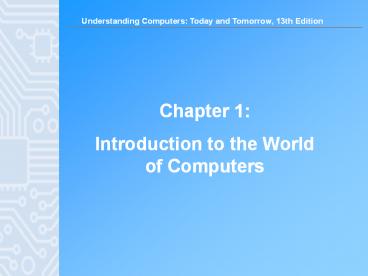Understanding Computers, Chapter 1 - PowerPoint PPT Presentation
Title:
Understanding Computers, Chapter 1
Description:
Chapter 1: Introduction to the World of Computers Understanding Computers: Today and Tomorrow, 13th Edition Understanding Computers: Today and Tomorrow, 13th Edition ... – PowerPoint PPT presentation
Number of Views:1172
Avg rating:3.0/5.0
Title: Understanding Computers, Chapter 1
1
Chapter 1 Introduction to the World of Computers
2
Learning Objectives
- Explain why it is essential to learn about
computers today and discuss several ways
computers are integrated into our business and
personal lives. - Define a computer and describe its primary
operations. - List some important milestones in computer
evolution. - Identify the major parts of a personal computer,
including input, processing, output, storage, and
communications hardware. - Define software and understand how it is used to
instruct the computer what to do.
3
Learning Objectives
- List the six basic types of computers, giving at
least one example of each type of computer and
stating what that computer might be used for. - Explain what a network, the Internet, and the
World Wide Web are, as well as how computers,
people, and Web pages are identified on the
Internet. - Describe how to access a Web page and navigate
through a Web site. - Discuss the societal impact of computers,
including some benefits and risks related to
their prominence in our society.
4
Overview
- This chapter covers
- What computers are, how they work, and how they
are used - Computer terminology
- An overview of the history of computers
- The basic types of computers in use today
- An overview of networks and the Internet
- Societal impacts of computers
5
Computers in Your Life
- Why learn about computers?
- Pervasive computing
- Also known as ubiquitous computing
- Computers have become an integral part of our
lives - Basic computer literacy
- Knowing about and understanding computers and
their uses is an essential skill today for
everyone
6
Computers in Your Life
- Before 1980
- Computers were large, expensive
- Very few people had access to them
- Computers were mostly used for high-volume
processing tasks - Microcomputers in the early 80s
- Inexpensive personal computers
- Computer use increased dramatically
- Today
- More than 80 of US households include a
computer, and most use computers at work - Electronic devices are converging into single
units with multiple capabilities
7
Computers in the Home
- Computers used for a variety of tasks
- Looking up information and news
- Exchanging e-mail
- Shopping and paying bills
- Watching TV and videos
- Downloading music and movies
- Organizing digital photographs
- Playing games
- Telecommuting
8
Computers in the Home
- Convergence
- The computer has become the central part of home
entertainment - Dual-mode mobile phones
- Wireless networking
- Computers can be used in nearly any location
- Smart appliances
- Traditional appliances with built-in computer or
communication technology - Smart homes
- Household tasks are monitored and controlled by a
main computer in the house
9
Computers in the Home
10
Computers in Education
- Many students today have access to computers
either in a classroom or a computer lab - Colleges and universities are even more
integrated - Wireless hotspots allow usage of personal laptops
to connect to the college network - Some colleges require a computer for enrollment
- Distance learning
- Students participate from locations other than
the traditional classroom setting using computers
and Internet access
11
Computers in Education
12
Computers on the Job
- Computers have become a universal on-the-job tool
for decision-making, productivity, and
communication - Used by all types of employees
- Used for access control and other security
measures - Use by service professionals is growing
- Used extensively by the military
- Employees in all lines of work need to
continually refresh their computer skills
13
Computers on the Job
14
Computers on the Go
- Computers are encountered in nearly every aspect
of daily life - Consumer kiosks
- ATM transactions
- POS systems at retail stores
- Self-checkout systems
- Portable computers or mobile devices
- M-commerce systems
- GPS systems
15
Computers on the Go
16
What Is a Computer and What Does It Do?
- Computer A programmable, electronic device that
accepts data, performs operations on that data,
and stores the data or results as needed - Computers follow instructions, called programs,
which determine the tasks the computer will
perform - Basic operations
- Input Entering data into the computer
- Processing Performing operations on the data
- Output Presenting the results
- Storage Saving data, programs, or output for
future use - Communications Sending or receiving data
17
What Is a Computer and What Does It Do?
18
Data vs. Information
- Data
- Raw, unorganized facts
- Can be in the form of text, graphics, audio, or
video - Information
- Data that has been processed into a meaningful
form - Information processing
- Converting data into information
19
Computers Then and Now
- The computer as we know it is a fairly recent
invention - The history of computers is often referred to in
terms of generations - Each new generation is characterized by a major
technological development - Precomputers and early computers (before 1946)
- Abacus, slide rule, mechanical calculator
- Punch Card Tabulating Machine and Sorter
19
20
Computers Then and Now
- First-generation computers (1946-1957)
- Enormous and powered by vacuum tubes
- Used a great deal of electricity, and generated a
lot of heat - ENIAC and UNIVAC
- Second-generation computers (1958-1963)
- Used transistors
- Computers were smaller, more powerful, cheaper,
more energy-efficient, and more reliable - Punch cards and magnetic tape were used to input
and store data
21
Computers Then and Now
- Third-generation computers (1964-1970)
- Used integrated circuits (ICs)
- Keyboards and monitors introduced
- Fourth-generation computers (1971-present)
- Use microprocessors
- IBM PC, Apple Macintosh
- Use keyboards, mice, monitors, and printers
- Use magnetic disks, flash memory, and optical
disks for storage - Computer networks, wireless technologies,
Internet introduced
22
Computers Then and Now
- Fifth-generation (now and the future)
- Infancy stage
- No precise classification
- May be based on artificial intelligence (AI)
- Likely use voice and touch input
- May be based on optical computers and utilize
nanotechnology
23
Computers Then and Now
24
Hardware
- Hardware The physical parts of a computer
- Internal hardware
- Located inside the main box (system unit) of the
computer - External hardware
- Located outside the system unit
- Connect to the computer via a wired or wireless
connection - There is hardware associated with all five
computer operations
25
Hardware
26
Hardware
- Input devices
- Used to input data into the computer
- Keyboards, mice, scanners, cameras, microphones,
joysticks, touch pads, touch screens, fingerprint
readers, etc. - Processing devices
- Perform calculations and control computers
operation - Central processing unit (CPU) and memory
- Output devices
- Present results to the user
- Monitors, printers, speakers, projectors, etc.
27
Hardware
- Storage devices
- Used to store data on or access data from storage
media - Hard drives, CD/DVD discs and drives, USB flash
drives, etc. - Communications devices
- Allow users to communicate with others and to
electronically access remote information - Modems, network adapters, etc.
28
Hardware
29
Software
- Software The programs or instructions used to
tell the computer hardware what to do - System software Operating system starts up the
computer and controls its operation - Without OS computer cannot function
- Boots the computer and launches programs at the
users direction - Most use a GUI to interact with the user via
windows, icons, menus, buttons, etc. - Windows, Mac OS, Linux, etc.
30
Software
31
Application Software
- Application software Performs specific tasks or
applications - Creating letters, budgets, etc.
- Managing inventory and customer databases
- Editing photographs
- Scheduling appointments
- Viewing Web pages
- Sending and receiving e-mail
- Recording / playing CDs/DVDs
- Designing homes
- Playing games
32
Software
33
Computer Users and Professionals
- Computer users (end users) People who use a
computer to obtain information - Computer professionals include
- Programmers
- Systems analysts
- Computer operations personnel
- Security specialists
34
Quick Quiz
- 1. Which of the following was not a first
generation computer? - a. IBM PC
- b. UNIVAC
- c. ENIAC
- 2. True or False A window displayed when the
computer needs more information from the user is
called a dialog box. - 3. Speakers are an example of a(n) _____________
device. - Answers
- 1) a 2) True 3) output
35
Computers to Fit Every Need
- Six basic categories of computers
- Embedded computers
- Mobile devices
- Personal computers
- Midrange servers
- Mainframe computers
- Supercomputers
36
Embedded Computers
- Embedded computer Embedded into a product and
designed to perform specific tasks or functions
for that product - Cannot be used as general-purpose
- computers
- Often embedded into
- Household appliances
- Thermostats
- Sewing machines
- A/V equipment
- Cars
37
Mobile Devices
- Mobile device A very small device with some type
of built-in computing or Internet capability - Typically based on mobile phones
- Typically have small screens and keyboards
- Examples
- Smartphones
- Handheld gaming devices
- Portable digital media players
38
Personal Computers (PCs)
- Personal computer A small computer designed to
be used by one person at a time - Also called a microcomputer
- Range in size from desktop computers to UMPCs
- Desktop computers Fit on or next to a desk
- Can use tower case, desktop case, or all-in-one
- Can be PC-compatible or Macintosh
- Not designed to be portable
39
Portable Computers
- Notebook (laptop) computers Typically use
clamshell design - Tablet computers Can be slate tablets or
convertible tablets - Netbooks Small notebooks rapidly growing type
of PC - Ultra-mobile PCs (UMPCs)Handheld computers
40
Thin Clients and Internet Appliances
- Thin client or network computer (NC) Device
designed to access a network for processing and
data storage - Lower cost, increased security and easier
maintenance - Limited or no local storage
- Not able to function as a computer if network is
down - Internet appliance Specialized network computer
designed for Internet access and/or e-mail
exchange - Often set-top boxes
- Can include Internet-enabled gaming consoles
41
Thin Clients and Internet Appliances
42
Midrange Servers
- Midrange server A medium-sized computer used to
host programs and data for a small network - Users connect via a network with a computer,
thin client, or dumb terminal - May consist of a collection of individual
circuit boards called blades - Virtualization Creating virtual environments
(often used to share a server for increased
efficiency)
43
Mainframe Computers
- Mainframe computer Powerful computer used by
several large organizations to manage large
amounts of centralized data - Standard choice for large organizations,
hospitals, universities, large businesses, banks,
government offices - Located in climate-controlled data centers and
connected to the rest of the company computers
via a network - Larger, more expensive, and more powerful than
midrange servers - Usually operate 24 hours a day
- Also called high-end servers or enterprise-class
servers
44
Mainframe Computers
45
Supercomputers
- Supercomputer Fastest, most expensive, most
powerful type of computer - Generally run one program at a time, as fast as
possible - Commonly built by connecting hundreds of smaller
computers, supercomputing cluster - Used for space exploration, missile guidance,
satellites, weather forecast, oil exploration,
scientific research, complex Web sites, decision
support systems, 3D applications, etc.
46
Supercomputers
47
Quick Quiz
- 1. A tablet PC is an example of a(n)
_____________. - a. Desktop computer
- b. Portable PC
- c. Internet appliance
- 2. True or False The terms mainframe computer
and supercomputer are interchangeable both refer
to the largest, most powerful computers. - 3. A smartphone is an example of a(n)
_____________. - Answers
- 1) b 2) False 3) mobile device
48
Computer Networks and the Internet
- Computer network A collection of hardware and
other devices that are connected together. - Users can share hardware, software, and data
- Users can communicate with each other
- Network servers Manage resources on a network
- Clients Access resources through the network
server - Computer networks exist in many sizes and types
- Home networks
- School and small business networks
- Large corporate
- Public wireless networks
- The Internet
49
Computer Networks and the Internet
50
What Are the Internet and the World Wide Web?
- Internet The largest and most well-known
computer network in the world - Individuals connect to the Internet using an
Internet service provider (ISP) - World Wide Web One resource (a vast collection
of Web pages) available through the Internet - Web sites contain Web pages stored on Web servers
- Web pages viewed using a Web browser (Internet
Explorer, Chrome, Safari, Firefox, Opera, etc.) - A wide variety of information is available
through the Web
51
What Are the Internet and the World Wide Web?
52
Accessing a Network or the Internet
- Need a modem or network adapter
- Some networks require a username and password
- Internet connections can be
- Direct (always-on) connections
- Dial-up connections
- Internet addresses are used to access resources
on the Internet - IP address Numeric address that identifies
computers (207.46.197.32) - Domain name Text-based address that identifies
computers (microsoft.com) - Uniform resource locator (URL) Identifies Web
pages (http//twitter.com/jobs/index.html) - E-mail address Identifies people for e-mail
exchange (jsmith_at_cengage.com)
53
IP Addresses and Domain Names
- IP addresses are numeric and unique
- Domain names Correspond to IP addresses
- Top-level domains (TLDs)
- identifies type of organization
- or its location
- Custom TLDs may soon be allowed
54
Uniform Resource Locators (URLs)
- URL Uniquely identifies a Web page
- Consists of
- Protocol or standard being used
- Identification of the Web server
- Names of folders in which the Web page file is
stored - Web pages filename
- Protocols
- Hypertext Transfer Protocol (http//) is
typically used to display Web pages (https// is
used for secure Web pages) - File Transfer Protocol (ftp//) is often used for
file exchange
55
Uniform Resource Locators (URLs)
56
E-Mail Addresses
- E-mail addresses consist of
- Username A persons identifying name for a
particular domain - The _at_ symbol
- Domain name for the computer that will be
handling the persons e-mail (mail server) - Pronouncing Internet addresses
57
Surfing the Web
- Web browser Used to display Web pages
- Browser starting or home page The first page
displayed when the browser is opened - To navigate to a Web page, you can
- Type a URL in the Address bar
- Click a hyperlink on a displayed Web page
- Select a Favorite/Bookmark or page from the
History list
58
Surfing the Web
59
Searching the Web
- Search site Web page that helps you find Web
pages containing the information you are seeking - Typically search using keywords
- Reference sites Look up addresses, telephone
numbers, ZIP codes, maps, etc.
60
Online Video
Searching the Web on Your iPhone (click below
to start video)
Courtesy of Google Inc.
Reminder The complete set of online videos and
video podcasts are available at
www.cengage.com/computerconcepts/np/uc13
61
- Electronic mail (e-mail) electronic messages
exchanged between computers on a network - Can be conventional or Web-based
- Can contain photos, attached files, etc.
62
Computers and Society
- The vast improvements in technology over the past
decade have had a distinct impact on daily life,
both at home and at work - Many benefits of a computer-oriented society
- Ability to design products before construction
leads to safer products - Earlier medical diagnoses
- Devices that allow challenged people to perform
job tasks - Documents e-mailed or faxed in moments
- Download information, music, programs, movies,
and more on demand
63
Computers and Society
- Computer-oriented society also has risks
- Computer viruses and malware
- Identity theft and phishing
- Privacy issues
- Differences in online communications
- Less formal than traditional
- Netiquette
- Emoticons
- The anonymity factor
- Information Integrity
- Check your source, not all information on the
Internet is accurate.
64
Quick Quiz
- 1. Index.html is an example of a(n)
_____________. - a. URL
- b. IP address
- c. Web page filename
- 2. True or False All information published to
Web pages is accurate. - 3. In the e-mail address jsmith_at_abc.com, abc.com
is the _____________. - Answers
- 1) c 2) False 3) domain name
65
Summary
- Computers in Your Life
- What Is a Computer and What Does It Do
- Computers to Fit Every Need
- Computer Networks and the Internet
- Computers and Society