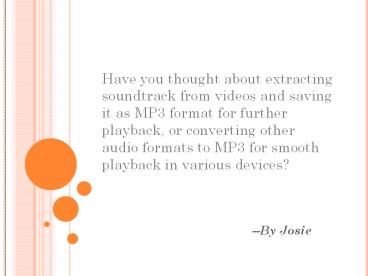iOrgSoft Audio Converter-MP3 Converter - PowerPoint PPT Presentation
Title:
iOrgSoft Audio Converter-MP3 Converter
Description:
Want to enrich your music library? You’d matter get the iOrgSoft Audio Converter ready. It is a professional audio tool able to convert one audio format to another, such as aac to ac3, ac3 to mp3, flac to mp3, etc. Meanwhile, it can extract audio from any video. What makes it more amazing is it can get specific segments out of file by trimming function. If you still have no idea how to get music background from a video, or don’t know how to fix the incompatibility issue, the iOrgSoft Audio Converter can be your best solution. – PowerPoint PPT presentation
Number of Views:94
Title: iOrgSoft Audio Converter-MP3 Converter
1
Have you thought about extracting soundtrack from
videos and saving it as MP3 format for further
playback, or converting other audio formats to
MP3 for smooth playback in various devices?
--By Josie
2
HOW TO EXTRACT MP3 FROM VIDEOS LIKE FLV, MP4,
MOV, etc?
HOW TO CONVERT AAC/AC3/AIFF/FLAC/MKA etc TO MP3?
3
You Just Need iOrgSoft Audio Converter.
4
What is Audio Converter?
- A professional audio converter that can easily
achieve audio conversion - Able to convert one audio format to another
- Extract audio file from any video
- Support various input format including MP4, MOV,
MKV, AVI, MP3, AAC, AC3, FLAC etc - Support many common audio output format such as
MP3, MP2, AAC, FLAC, AIFF, WMA, etc - Split and trim audio file to get favorite clip
- Audio Converter Mac and Audio Converter for
Windows are both available
5
How to use it to get MP3 audio?
- Just download and try it follow the below guidance
6
Part one Converting
7
Step1. Download, install and run the Audio
Converter After you download, install and run
the program, you can find it with a simple and
friendly interface as shown below.
8
Step2. Add files By clicking the Add Files
button, you can easily add files to the program.
Batch conversion is allowed so you can add a
bunch of files at one time.
Step3. Choose MP3 as output format Go to the
Convert to option to choose MP3 as output
format.
Step4. Settings Change audio sample rate, bit
rate, and channels.
9
Step5. Start conversion After press the start
button, you can see the converting progress from
the progressing bar. How long it will take you to
finish depends on the file size and number. When
finished, it will notice you with a pop-up window.
10
Part two editingtrim split
- You can trim and split file before you start the
conversion in order to get a customized converted
file.
11
Trim You can trim file through 3 ways. Please
see ? ? ?
? Drag the triangle button
? Input exact value to Start Time and End
Time blank , press OK to confirm.
? Press the square brackets during playing file
Press - to add or delete clips
You can see how many clips that you have trimmed
from the tablet
12
Split You can split file by duration or by
average.
Input the duration of an audio clip. If you get a
8 minutes file and you limit each clip 2 minutes,
and then you can get 4 clips.
Input how many clips you want to split. If you
get a 8 minutes file, and you split file into 2
clips, and then each clip lasts for 4 minutes.
13
Above is the guidance on how to use the Audio
Converter to get converted MP3 audio file. Hope
you can handle the conversion process more easily
with it. Actually it is as easy as the guidance
that shows to you. Just about a few mouse clicks.
You can make it! You may be interested
in Extract MP3 from YouTube FLV Videos MP4 to
MP3 Converter-Allow You Extract MP3 from MP4
Easily Convert Vimeo to MP3 Easily Convert FLAC
to MP3 on Mac
14
Thank You Enjoy
--By Josie
http//www.easy-audio-c
onverter.com