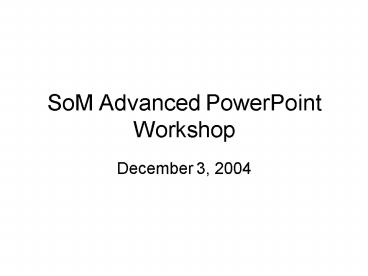SoM Advanced PowerPoint Workshop - PowerPoint PPT Presentation
1 / 14
Title:
SoM Advanced PowerPoint Workshop
Description:
Clip Art, Organization Chart, AutoShape, WordArt. Diagram ... Borders (default none) Size. Rotation. This is a text block. Custom Animation of Objects ... – PowerPoint PPT presentation
Number of Views:1301
Avg rating:3.0/5.0
Title: SoM Advanced PowerPoint Workshop
1
SoM Advanced PowerPoint Workshop
- December 3, 2004
2
Todays PowerPoint Agenda
- Slide objects and their attributes
- Tip 1 Making diagrams and figures
- Applying Slide Layout
- Custom animation of slide objects
- Slide transitions and timing
- Using design templates
- Creating a custom design template
- Saving slides
- ppt
- pps
- pot
- Publishing slide shows on the web
3
Select Toolbars for Working with PowerPoint
Objects
- Select View from menu bar
- Select Toolbars
- Turn on
- Standard
- Formatting
- Drawing
- Task Pane
4
Slide Objects
- Picture
- From a file (.gif, .jpg)
- Clip Art, Organization Chart, AutoShape, WordArt
- Diagram
- Textblock
- Movies
- Sounds
5
Experiment with AutoShapes
- AutoShape Attributes
- Colors
- Lines
- Text
- Borders
- Size
- Rotation
- Insert Text
I am an AutoShape!
me too!
6
Creating Figures and Diagrams
Sample Diagram I created with AutoShapes for
inclusion in a Word document
7
Sample Diagram created using AutoShapes
- Make sure your diagram is exactly as you want it
- Start slide show so that diagram fills your
computer screen - Type PrntScrn key(copies image to clipboard)
- Type Esc key to stop slideshow.
- Open your Word document
- Go to where you want the diagram and click mouse.
- Type Ctrl-V (Ctrl and V key typed at same time)
or select Edit and the select Paste.
8
Experiment with Text Blocks
- Text Block Attributes
- Font
- Colors (font and background)
- Borders (default none)
- Size
- Rotation
This is a text block.
9
Custom Animation of Objects
- Select the object you want to animate
- Click RIGHT mouse button
- Select Custom Animation
- Then
10
Experiment with Custom Animation
11
Timeline
- Add entrance effects
Boom!
Boom!
Boom!
How did you like that?
12
Working with Design Templates
- Select Format from menu
- Select Slide Design from drop-down menu
- Pick from available design templates
- You may apply design template to all slides in
slide show or just an individual slide
13
Creating Your Own Design Templates
- Change colors, layout, font, etc.
- Add animation and transitions
- Change bullet style
- Save file as a Design Template
- It will have a filename extension of .pot
- This design template can be reused and shared
with others.
14
Publishing Slideshow on the Web
- Save file as Web Page
- Many files are created that work together to
create a web slideshow - Filename.htm is the slideshows home page
- Filename_files is a folder with all of the other
files needed for the slideshow - BOTH file AND folder are needed for web
- Copy file and folder to a web accessible folder
- View Filename.htm with your web
browserFilename is the name of your original
PowerPoint file.