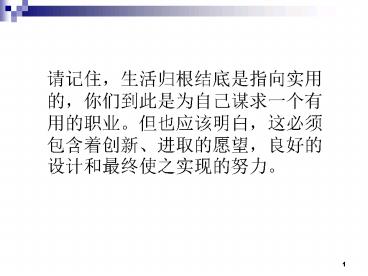Introduction to Information Systems - PowerPoint PPT Presentation
1 / 52
Title:
Introduction to Information Systems
Description:
Graphics can be hyperlinks. Try It: find and follow hyperlinks; visit ... Try It: go to a page with animated images and freeze them with the stop button. ... – PowerPoint PPT presentation
Number of Views:136
Avg rating:3.0/5.0
Title: Introduction to Information Systems
1
???,????????????,????????????????????????,????????
??????,????????????????
2
Introduction to Information Systems
3
What is an Information System (IS)?
- An information system (IS) is a collection of
linked components used for the gathering,
processing, storing, retrieval and manipulation
of information in an organization, whether
automated or manual.
4
Model of an Information System
5
Examples
6
IS - Type
7
IS-Type TPS
- Transaction Processing System (TPS)
- What do they do? - Capture and process
transactions to make them available to the
organization. - How does this create business value? Enables a
business to efficiently and accurately track its
the transactions that are at the heart of all
business activities. Captured transaction data
can then be used to support decision making.
8
IS-Type MIS
- Management Information System (MIS)
- What do they do? - Provide timely information to
decision-makers through processing and reporting
features. - How does this create business value? Timely
reporting can enable managers to monitor critical
processes and to avoid costly mistakes.
9
IS-Type DSS
- Decision Support System (DSS)
- What do they do? - Provide analytical and
visualization tools to support and enhance
decision making. - How does this create business value? - Enables
decision-makers to make decisions based on data
and to discover new business opportunities
through the use of tools provided by the IS.
10
IS-Type ERP
- Enterprise Resource Planning (ERP)
- What do they do? - Integrate and standardize
processes and centralize and standardize the
storage and management of data. - How does this create business value? - Can reduce
costs associated with duplication of processes
and effort. Also, can reduce decision-making
mistakes made due to multiple versions of the
same data, information, and knowledge.
11
IS and Management Hierarchy
12
What do we mean by
- Efficiency Doing the thing right Getting the
most output from a given input - Effectiveness Doing the right thing The goal
or task is appropriate for the given situation - Productivity Doing the right thing right
Achieving an appropriate goal using the least
amount of resources. - Productivity Efficiency Effectiveness
13
Unit 1.1Using the Web
14
INTERNET
- The Internet is a large number of cooperating
computer networks which have all agreed to use
the same rules (protocols) for sending messages. - The Internet can support the generation of
business value by enabling communication,
information, and commerce.
15
Welcome to Internet
- The Internet was originally conceived of by ARPA
of US in 1960. - The Internet is a computer network that connects
millions of computers across a number of
countries. - People and organizations connect into the
Internet so they can access its massive store of
shared information. - Anybody can publish information or create new
services on Internet. - The Internet is a cooperative endeavor -- no
organization is in charge of the net. - People follow Reasonable Person Principle while
surfing the web.
16
(No Transcript)
17
How Do I Connect to the Internet?
- Computer
- Connection - Phone Line, Cable, ADSL, Wireless,
... - Modem
- Network Software - TCP/IP
- Application Software - Web Browser, Email, ...
- Internet Service Provider (ISP)
18
Internet Service Provider (ISP) An ISP is any
one of a number of companies that enable people
like you and me not only to connect to the
Internet and surf the Web but also to publish Web
pages
19
What Can I Do on the Internet?
- Send and receive email messages.
- Download free software with FTP (File Transfer
Protocol). - Post your opinion to a Usenet newsgroup.
- Chat on QQ.
- Surf the World Wide Web.
- And much, much more.
- There is no charge for most services.
20
What is the World Wide Web?
- The World Wide Web (or "the Web" for short)
refers to that portion of the computers on the
Internet that can communicate with each other
using a computer-network protocol called HTTP. - The Web was invented in 1991 by Tim Berners-Lee,
while consulting at CERN (European Organization
for Nuclear Research) in Switzerland. - The Web is a distributed information system.
- The Web contains multimedia.
- Information in the Web is connected by
hyperlinks.
21
Browsing the Web
- A web page is a document on the World Wide Web.
- A web browser is the computer program you use to
retrieve and view web pages. - The most popular browsers are Microsoft Internet
Explorer, Netscape Navigator and Firefox.
22
Serving the Web
- Web pages are stored in computers
- called web servers.
- Any organization can setup a web server.
- A web site is a collection of web pages.
- The starting point for a web site sometimes is
called a home page.
23
How to set up a Web site ? 1) apply to register
a site name 2) pay a small fee 3) be careful
about the personal information that you put
on the Web 4) keep the communication at an
electronic level 5) publish pages on the Web
through your school, your company, or
through an independent ISP
24
Hyperlinks
- Hyperlinks typically appear as highlighted
(underlined and colored) phrases. - Your mouse cursor will turn to a "pointing
finger" when you've found a hyperlink. - Click once to follow a hyperlink.
- Graphics can be hyperlinks.
- Try It find and follow hyperlinks visit several
pages.
25
You Can't Get Lost on the Web
- Your browser remembers where you've been.
- Use the Back and Forward buttons to retrace your
path. - Use the Home button to return to your start page.
- Power Skill Press Ctrl H to see the list of
web pages you visited.
26
What's the URL?
- The uniform resource locator (URL) is the unique
identifier of a web page. - The location window displays the URL of the
current page. - You can go directly to a web page if you know its
URL click once in the location window and type
it in.
27
More Detail about URL
- URL is the address of a Web resource
28
- Uniform Resource Locator (URL)
- http//www.icarnegie.com/courses.html
- Three elements
- The first element
- is an identifier of the communication
protocol http// - How do I get this resource?
- 2) The second element
- is the name of the machine www.icarnegie.com
- What server has this resource?
- 3) The third element
- is the name of the resource /courses.html
- What resource specifically?
29
What's on the Web Page?
- Some sites use advertising to subsidize free
content. - Most large web sites have some navigation scheme
to find information. - Links on the home page will bring you directly to
featured content.
30
Web Page Load Status
- The logo animates during page load.
- The progress bar illustrates page load progress.
- The status bar displays page load status.
31
Stop Reload
- The Stop button stops page loading.
- The Reload button fetches a fresh copy of the
page. - If the page is already loaded, the Stop button
freezes the animations. - Try It go to a page with animated images and
freeze them with the stop button. Try the reload
button.
32
Bookmarks
- A bookmark marks your place on the Web.
- Press the Bookmark button for the bookmarks menu.
- Select "Add Bookmark" to create a bookmark for
the current page. - Bookmarks stay on the computer where you make
them. - Try It Examine the bookmarks on your computer.
Visit one. Try adding a bookmark for a web site.
33
Web Security
- Secure web pages use encryption to protect from
eavesdroppers. - Secure web pages use https.
- The lock icon closes on a secure page.
34
How the web works
- Client-server model
- The browser is the client
- A second computer runs a program called a web
server - The client sends a request to the server
- Using HTTP
- The server sends back a response
- Using HTTP
- The browser draws the screen
- Interpreting the HTML
35
Web Servers
Apache
Microsoft
36
Web client programs
- Internet Explorer
- Netscape Navigator
- FireFox http//www.mozilla.net.cn/firefox/
- Opera
37
Two-Tier Client/Server
38
Three - Tier Client/Server
39
Unit 1.1.4Search Engine
40
Find Information Subject Directory
- A web directory lists resources, organized by
subject area. - Yahoo! lthttp//www.yahoo.com/gt
- LookSmart lthttp//www.looksmart.com/gt
- Sohu lthttp//www.sohu.com/ gt
41
Find Information Search Engines
- A search engine is a database of resources that
can be searched by keywords. - Google lthttp//www.google.com/gt
- Baidu lthttp//www.baidu.comgt
- Alta Vista lthttp//www.altavista.com/gt
- Excite lthttp//www.excite.comgt
- Northern Light lthttp//www.northernlight.com/gt
42
Power of Search Engine
- Internet Search Engines can provide a web site
with up to 90 of its traffic. - Google currently lists over 3.3 billion web pages
competition is intense.
43
Search Engine vs. Subject Directory
- User can control the search pattern with
directories. - Search engines leave the searching pattern to
the computer program. - Directories can be good for finding general
information. - Search engines can be used to find more specific
resource. - With directories, the number of result is far
less than through a search engine. - Search engines is the very extensive amount of
hits to produce.
44
How Do Search Engines Know?
- Search engines search a database of information
about the Internet. - One way is for the publisher of the document to
register it with the engine. - The second way is that the search engine company
finds it as part of its research routines. - Some search engines use "spiders" or search
robots to search the Internet and gather
information which is subsequently recorded in the
engine's database.
45
Searching Tips (narrow a search)
- Wildcards
- For example, entering the single term "educat"
will allow you to conduct a search for
"educator", "educators", "education" and
"educational" all at the same time. - Boolean operators and, or, not
- endangered and speciesinsecticides not
ddtuniversity or college
46
Got you found on Search Engine
- Submitting your site
- Who to submit to
- Google - Free
- Yahoo - 299 per year.
- Open Directory Free
- Looksmart - 0.15 per click
- Ask Jeeves / Teoma - 30 per year
- Inktomi - 39 per year
- AltaVista (paid inclusion) - 78 per year
- FAST - 35 per year
47
- Internet commerce
- Internet Service Providers (ISPs)
- sell you access to the Internet
- Many ISPs also provide email service,
- Many allow some minimal Web publishing
- currently about 20.00 a month
- 2) Advertising
- is one way that search engine companies make
money - While you browsing or searching, you probably
noticed lots of - visual clutter that search engine companies
call advertising. - 3) Commercial Transactions
- With Web commerce, you can order goods on the
Web - from several companies on one day and receive
them - the next
? ? ? ? ? ? ?
48
E-commerce
- Many definitions
- Wide view Electronically based (commercial)
activities - Narrow view Use of the internet to enable
business transactions - For buying, selling, and delivering products and
services - For integrating and optimizing processes within
and between participant entities
49
Business
eCommerce
Law Policy
Technology
50
E-Commerce Technology
- Technology should not be at the center of your
business case. - However, you need a good understanding of
technology to enable your business
51
A typical online commerce transaction
52
Major Types of E-Commerce
Market relationships
Technology- based