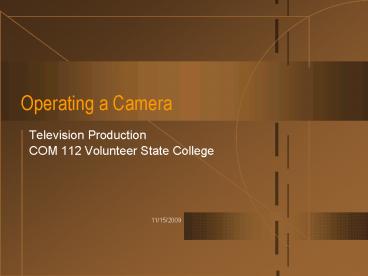Operating a Camera - PowerPoint PPT Presentation
1 / 65
Title:
Operating a Camera
Description:
Pan - Tilt - Cant - Pedestal - Dolly - Truck or Track - Arc - Crane or Boom - Tongue ... Special Mounts ie jib arm or crane. Camera Mounting Head Review ... – PowerPoint PPT presentation
Number of Views:113
Avg rating:3.0/5.0
Title: Operating a Camera
1
Operating a Camera
- Television Production
- COM 112 Volunteer State College
2
Overview
- Basic Camera Movements
- Camera Mounts and How to Use Them
- Operational Features
3
Basic Camera Movements
- Pan - Turning camera horizontally left to right
or right to left
4
Basic Camera Movements
- Tilt - Pointing the Camera up or down
5
Basic Camera Movements
- Cant - Tilting the Camera Sideways, left or right
(the horizon is slanted)
6
Basic Camera Movements
- Pedestal - Raising or lowering the camera on the
tripod or studio pedestal center column
7
Basic Camera Movements
- Dolly - Moving the camera and pedestal/tripod
toward or away from the subject in a fairly
straight line.
8
Basic Camera Movements
- Truck or Track - Using a mobile camera mount to
move the camera laterally keeping camera pointing
at a right angle to the move
9
Basic Camera Movements
- Arc - Slightly curved truck movement
10
Basic Camera Movements
- Crane or Boom - Up or Down movement on a camera
crane or jib arm.
11
Basic Camera Movements
- Tongue - Moving whole camera left to right or
right to left with boom of a camera crane or jib
arm
12
Basic Camera Movements
- Zoom - Changing focal length of lens by zoom
control while camera remains stationary.
13
Camera Mounts and Use
- Handheld and Shoulder Mounted Camera
- Small Camcorder
- Steadied with both hands and elbows pressed
against your body
14
Camera Mounts and Use
- Handheld and Shoulder Mounted Camera
- Small Camcorder
- Lean against a solid surface when possible
15
Camera Mounts and Use
- Handheld and Shoulder Mounted Camera
- Small Camcorder
- Pan by moving at knees and uncoiling body
16
Camera Mounts and Use
- Handheld and Shoulder Mounted Camera
- Small Camcorder
- Walking backwards is a steadier picture than
waling forward
17
Camera Mounts and Use
- Shoulder Mounted ENG/EFP Camera
- Carried on Shoulder
- Typically right hand slips through strap attached
to lens with finger control on zoom lens - Left Hand typically steadies camera and operates
focus ring
18
Key Concept 1
- Keep the handheld or shoulder mounted camera as
steady as possible and zoomed out when moving.
19
Tri pod Supported Camera
- When ever possible mount the camera. A tri pod
or some other camera mount is always more steady
than hand held - Even a sand bag on a car hood is more
consistently steady.
20
Tri pod Supported Camera
- Tri-pod has 3 adjustable pods (legs) often
secured by a spreader. - Tri-pod legs dont have to be the same length.
(stadium bleachers) - Good tri-pods have an air bubble for leveling.
21
Tri pod Supported Camera
- Mounting head is important part of tripod
- Sometimes call pan-and-tilt head
- Camera operator uses pan/tilt handle to
accomplish moves - You move the handle opposite the direction needed
- Push down to tilt up and push up to tilt down
- Push right to pan left and push left to pan right
22
Mounting Head
- Operator should un-lock pan and tilt when
operating camera - Lock pan and tilt when finished
23
Mounting Head
- Operator should adjust pan and tilt drag
- Drag is resistance to your pan and tilt movement
to allow smooth moves
24
Tri-Pod Advantages
- Steady camera when zoomed in or out
- Smoother pans and tilts
- Limits excessive camera movement
- Less fatiguing for operator
25
Key Concept 2
- Whenever possible, the camcorder or ENG/EFP
camera should be on a tripod.
26
Tri-Pod Dolly
- Allows movement of camera on the tripod
- Trucks and arcs
- Typically a 3 wheel unit to which tri-pod legs
attach
27
The Field Dolly
- Four wheels similar to a wagon with plywood
platform - Handles at each end
- One end steers the pneumatic tires
28
The Studio Pedestal
- Most complex and expensive camera mounting
- Has both parallel and tricycle steering
- Pneumatic telescoping column to raise and lower
camera
29
Parallel and Tricycle Steering
- Parallel steering - all three casters steer in
the same direction - Used for normal camera moves
- Tricycle steering - only one wheel is steerable
- Used to rotate the pedestal to move it closer to
scenery or a wall
30
CAM Friction Head
- Typically found on studio pedestal to handle
weight of studio camera and teleprompter - Still has pan and tilt drags and locks
- Two panning handles too allow camera movements
combined with zooms
31
CAM Friction Head
- Usually has Wedge mount plate to accommodate
quick removal or attachment to camera head. - A slide and lock assembly
32
Key Concept 3
- Always lock the mounting head when leaving the
camera un-attended
33
Special Camera Mounts
- Robotic Pedestal - computer controlled
- Steady Cam- Gyroscopically or Spring Balanced
- Collapsible Jib Arm - for high shots and extended
reach
34
Special Camera Mounts
- Short Jib Arm - Counterbalanced and clamps to
other structure - Bean or Sand Bag - provides steady cushion in
stationary spot and can be tied down
35
Operational Features
- White Balancing - adjustment of red, green and
blue chroma channels to that white looks like
white in the light you have
36
White Balancing
- Usually automatic on camcorders
- Operator induced on ENG/EFP cameras
- Accomplished by focusing on white surface and
pressing the white balance trigger or button.
Viewfinder notes completion.
37
White Balancing
- In Studio White Balancing usually accomplished by
video operator or engineer.
38
Key Concept 4
- Unless the camera has fully automatic white
balance system, you need to white balance every
time you enter a new lighting environment.
39
Focusing
- Accomplishing a sharp and clear picture
- Most ENG/EFP cameras have manual focus
- Some camcorders have Auto to Manual Focus
switching
40
Presetting or Calibrating a Zoom Lens
- Adjusting lens to maintain focus throughout a
wide to close zoom - In handheld ENG/EFP operation front ring on lens
is focus ring
41
Key Concept 5
- To preset (calibrate) a zoom lens
- 1. Zoom in as closely as possible on target
object and bring it into focus - 2. All subsequent zooms will remain in focus as
long as camera and target object dont move - 3. Every time camera or subject moves you need
to re-calibrate
42
Auto Focus
- Found on most camcorders
- Work well most times unless the wrong subject is
chosen by camera to measure distance for focus - For artistic moves youll need to switch to manual
43
Depth of Field
- Area within z-arc in focus
- Shallow depth of field makes focus critical
- Narrow angle (zoomed in) and low light level
lessen the depth of field - Wide angle (zoomed out) and high light level
increase depth of field
44
Key Concept 6
- Depth of field is dependent on focal length of
lens, the aperture, and the distance from camera
to object.
45
Zooming
- Rocker switches found on Camcorders ENG/EFP
units. - Some have speed controls
- Others control zoom speed by pressure of rocker
switch - Similar rocker switch on studio camera panning
handle
46
Key Concept 7
- Keep your zooming to a minimum.
47
Check list for CamCorders ENG/EFP Cameras
- Dont expose the camera to the elements
- Leave the camera with care
- Use the lens cap
- User fully charged batteries
48
Check list for CamCorders ENG/EFP Cameras
- Verify the video tape format
- Examine all Connections
- Test the Camera
- Set the Switches
49
Checklist for CamCorders ENG/EFP Cameras
- Set the Switches
- Perform a White Balance
- Always capture audio
- Heed the warning signs
50
Checklist for Studio Camera
- Get in touch and in control
- Tame the cables
- Test zoom and focus
- Practice your moves
51
Checklist for Studio Camera
- Move gracefully
- Dont jump the red light
- Avoid nervous camera movements
- Let the director direct
52
Checklist for Studio Camera
- Be observant and attentive
- Anticipate
- Put all tools away properly
53
Camera Movements Review
- Pan - Tilt - Cant - Pedestal - Dolly - Truck or
Track - Arc - Crane or Boom - Tongue - Zoom
54
Camera Mounts Review
- Tripods - Studio Pedestals - Special Mounts ie
jib arm or crane
55
Camera Mounting Head Review
- Connects to tri pod or studio pedestal
- Allows for smooth pan and tilt
- Has pan/tilt lock and drag
56
White Balancing Review
- Adjust chroma channels to various light
conditions - Should be done whenever light changes
57
Presetting the Zoom Lens Review
- Also called calibrating
- Zoom all the way in and focus
- Will remain focused throughout zoom if camera and
subject dont move - Must be re-set if either moves.
58
Key Concepts
- Keep hand held or shoulder mounted camera as
steady as possible and zoomed out when moving
59
Key Concepts
- Whenever possible, put camcorder or ENG/EFP
camera on a tripod
60
Key Concepts
- Always lock the mounting head when leaving the
camera un-attended
61
Key Concepts
- Unless the camera has fully automatic white
balance system, you need to white balance every
time you enter a new lighting environment
62
Key Concepts
- To preset (calibrate) a zoom lens, zoom in as
closely as possible on target object and bring
into focus. All subsequent zooms will remain in
focus. Every time the camera or subject moves,
you need to re-calibrate
63
Key Concepts
- Depth of field is dependent on the focal length
of the lens, the aperture and the distance from
camera to object.
64
Key Concepts
- Keep your zooming to a minimum
65
Next Session
- Light, Color, Lighting