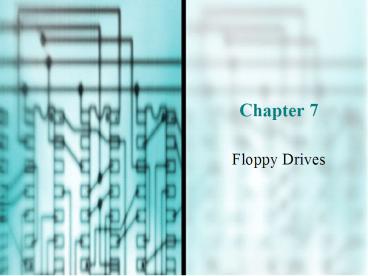Floppy Drives - PowerPoint PPT Presentation
1 / 38
Title:
Floppy Drives
Description:
Problems that can occur with a floppy drive and its support system. How to replace the drive ... How to install a floppy disk drive on a PC ... – PowerPoint PPT presentation
Number of Views:117
Avg rating:3.0/5.0
Title: Floppy Drives
1
Chapter 7
- Floppy Drives
2
You Will Learn
- How floppy drives work
- How to manage floppy drives using Windows
Explorer - How to exchange and support floppy drives
3
How Floppy Drives Work
- How data is physically stored on a floppy disk
- How the OS logically views that data
4
How Data Is Physically Stored on a Floppy Drive
5
Floppy Drive Subsystem
6
Formatting a Floppy Disk
- Process of marking tracks and sectors to prepare
the disk to receive data - Done using Windows Explorer shortcut menu or the
Format command from command prompt
7
Tracks and Sectors on a Floppy
8
Inside a Floppy Disk Drive
9
Read/Write Head
10
How Data Is Logically Stored on a Floppy Disk
- Cluster
- Smallest unit of data on a disk used to hold a
file or a portion of a file - Describes how data is logically organized
- Also called file allocation unit
11
Clusters
12
Formatting Process fora Floppy Disk
- Creates tracks and sectors by writing
- Tracks of F6s in hex
- Sector address mark to identify the beginning
sector on a track - Creates the boot record
- Creates two copies of the FAT
- Creates the root directory
13
The Boot Record
- Information stored in the first sector on the
disk about how the disk is organized - Number of sectors
- Number of sectors per cluster
- Number of bits in each FAT entry
14
The Boot Record
15
The File Allocation Table (FAT)
- Lists location of files on the disk in a
one-column table - Lists how each cluster (FAT) is currently used
16
The Root Directory Table
- Lists information about each file and
subdirectory stored in it
17
The Root Directory Table
18
How an OS Reads a File
19
Using Windows Explorer to Manage Floppy Disks and
Hard Drives
- Ways to open Windows Explorer
- Click Start, Programs, Windows Explorer
- Right-click My Computer select Explore
- Right-click Start select Explore from the menu
- Open My Computer and, on the menu bar, click
View, Explorer Bar, Folders
20
My Computer View
21
Shortcut Menu Options
- Access with a right-click on the item
22
Shortcut Menu Options
23
Shortcut Menu Options
24
Create a New Folder
- Click on parent folders name
- Click File menu, Select New
- Select Folder from submenu
25
Delete a Folder
- Right-click the folder
- Select Delete from shortcut menu
26
File Attributes
- Right-click a file
- Select Properties from shortcut menu
- View or change attributes
27
File Attributes
28
Folder Properties
- Select folder, click Tools, Folder Options
- Click the View tab
- Change how and when files appear in the folder
29
Exchanging and Supporting Floppy Drives
- Problems that can occur with a floppy drive and
its support system - How to replace the drive
- How to add an additional floppy drive to a
computer system
30
Replacing a Floppy Drive
- Check that computer and peripherals are working
- Turn off computer and remove the cover
- Unplug data cable and power cable from the old
drive unscrew and dismount the drive - Slide new drive into the bay. Reconnect data
cable and power cable - Turn on computer, check setup, and test the drive
31
Replacing a Floppy Drive
32
Replacing a Floppy Drive
33
Replacing a Floppy Drive
34
Requirements forAdding a New Drive
- Empty bay
- Extra power cable (or Y splitter)
- Extra connection on floppy drive data cable
35
When a Floppy Disk Drive Doesnt Work
- Error messages in the 600 range occur when a
floppy drive does not pass the POST test - When troubleshooting, check
- Physical condition of the disk
- Error messages
- CMOS settings
- Cables connected to the drive
36
Common Error Messages
- Non-system disk or disk error. Replace and strike
any key when ready. - No operating system found
- Bad or missing COMMAND.COM
- Error in Config.sys line xx
- Himem.sys not loaded
- Missing or corrupt Himem.sys
continued
37
Common Error Messages
- Incorrect DOS version
- Invalid Drive Specification
- Not ready reading drive A, Abort, Retry, Fail?
- General failure reading drive A, Abort, Retry,
Fail? - Track 0 bad, disk not usable
- Write-protect error writing drive A
38
Chapter Summary
- Main uses of floppy drives
- For troubleshooting a failed boot
- Quick and easy way to transfer small files from
one PC to another - How data is stored on a floppy disk and how to
manage that data - How to install a floppy disk drive on a PC