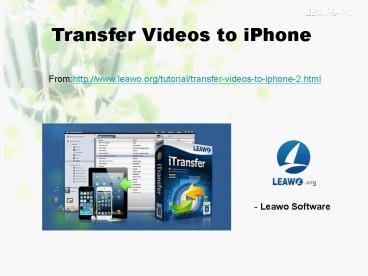Transfer Videos to iPhone
Title:
Transfer Videos to iPhone
Description:
More details: When people want to enjoy their favorite movies with iPhone on the go, they need to figure out ways to transfer videos from computer to iPhone; when iPhone users have switched to a new iPhone, they will also want to transfer videos to new iPhone; Of course, when users decided to make a change from Android to iPhone, they will have to transfer videos from Android to iPhone. How can we finish the task with easy methods? If you are interested in transferring videos to iPhone, you can check the following post out. – PowerPoint PPT presentation
Number of Views:39
Title: Transfer Videos to iPhone
1
Transfer Videos to iPhone
Fromhttp//www.leawo.org/tutorial/transfer-videos
-to-iphone-2.html
- Leawo Software
2
When people want to enjoy their favorite movies
with iPhone on the go, they need to figure out
ways to transfer videos from computer to iPhone
when iPhone users have switched to a new iPhone,
they will also want to transfer videos to new
iPhone Of course, when users decided to make a
change from Android to iPhone, they will have to
transfer videos from Android to iPhone. How can
we finish the task with easy methods? If you are
interested in transferring videos to iPhone, you
can check the following post out.
Part 1. Transfer Videos from Computer to
iPhone Part 2. Transfer Videos from Android to
iPhone Part 3. Transfer Videos from iPhone to
iPhone Part 4. Related Tips
3
Part 1. Transfer Videos from Computer to
iPhone When it comes to transferring videos from
computer to iPhone, users will have multiple
choices. The primary option will be iTunes, and
using iTunes to sync videos to iPhone is fast.
Besides iTunes, iPhone users can make use of
other methods to get videos to their iPhone. The
following post will introduce several commonly
used methods to help users finish the
task. Solution 1. Sync Videos to iPhone using
iTunes
1. Plug iPhone into computer via USB, and iTunes
will launch automatically. Click the iPhone icon
after iTunes recognizes the iPhone. 2. Choose
Summary panel in the left sidebar. 3. Choose
Movies under Summary. 4. Check Sync Movies. 5.
Choose the videos you want to sync in the list
below. 6. Click Sync at the right bottom to
start syncing videos to iPhone. Note When
iTunes is syncing videos from iTunes Library to
iPhone, it will only sync the selected videos in
the library, that is to say, iTunes will erase
all the unselected items. If you have
non-purchased videos which arent saved in iTunes
library, you will lose them permanently.
4
Solution 2. Transfer Videos to iPhone without
iTunes 2.1 iPhone Transfer Software Users can
take advantage of third-party iPhone transfer
software to transfer videos to iPhone. Many
iPhone users desperately want to find a way to
get rid of the sync of iTunes, and they now have
a good choice, Leawo iTransfer. Leawo iTransfer
enables users to transfer various kinds of data,
including apps, music, movies, TV shows,
ringtones, ebooks, photos, contacts and Camera
Roll. So it is helpful for transferring videos to
iPhone. The following guidance will show you how
to use this software to finish the video transfer.
1. Start Leawo iTransfer and connect iPhone to
computer with the USB cable. 2. Click File gt Add
gt Add File/Add Folder to add videos. 3. Wait for
the transfer finishes and disconnect
iPhone. Note When Leawo iTransfer is
transferring videos from computer to iPhone,
users shouldnt unplug their iPhone, or the
transfer will stop. The transferred videos should
be compatible with iPhone, or the videos wont
display in your Videos app.
5
2.2 Cloud Service App
Dropbox provides 2GB for free use, and allows
users to sync all kinds of files between iOS
devices and computers, so iPhone users can make
use of Dropbox to copy videos to iPhone. To
finish the task, iPhone users should download and
install Dropbox on iPhone and computer, and add
the videos into the Dropbox folder on computer,
then users will get the videos in their iPhone
Dropbox app in a while. Note Dropbox only
provides 2GB for free, which means you wont be
able to sync many videos, but you can purchase
more storage space if necessary. The methods
mentioned above are all helpful and easy to be
done. When iPhone users to get videos on their
iPhone, they can check these methods out.
6
Part 2. Transfer Videos from Android to
iPhone When people have decided to switch from
Android phone to iPhone, they may want to move
all the videos from their Android phone to the
new iPhone. When the transfer occurs between
iPhone and Android phone, the users will think of
using an app to finish the task at first. In
fact, there are several methods for the users to
transfer videos from Android to iPhone. The
following post will show you in detail. Solution
1. Cloud Service App Users can download and
install Dropbox on their Android phone and iPhone
to sync videos between the two devices. After
downloading and installing Dropbox, users need to
register an account, and log in on both devices.
Then add videos to the Android phone, and in a
short time, they will get the videos in their
iPhone. Just like transferring videos from
computer to iPhone, users should pay attention to
the storage space of Dropbox. Solution 2. iPhone
Transfer Software Android users are able to
enable the USB Storage easily, and they can use
the third-party iPhone transfer software to copy
videos from Android to iPhone without moving the
videos to computer. Leawo iTransfer, a powerful
iPhone transfer program, will be helpful on this
issue. The following post will show you how to do
that.
1. Connect both devices to computer with USB
cable, and start Leawo iTransfer.
2. Click File gt Add gt Add File/Add Folder at the
upper left corner to select the videos in your
Android phone.
3. Wait for the transfer finishes. When the
transfer is ongoing, please dont disconnect your
iPhone and Android phone.
7
Solution 3. iTunes Using iTunes to transfer
videos from Android to iPhone is fast and
convenient, but it will need users to add videos
from Android to iTunes library at first. The
following post shows you how to use iTunes to
transfer videos from Android to iPhone.
1. Connect Android phone to computer with USB.
Start iTunes, click File gt Add Files to Library
to add videos from your Android phone. 2. Plug
iPhone into computer via USB cable, and iTunes
will launch automatically. Click iPhone icon and
choose Videos in Summary panel. 3. Check Sync
Videos and choose the videos in list below. Then
click Sync at the right bottom.
8
Part 3. Transfer Videos from iPhone to
iPhone When iPhone users want to switch to a new
iPhone, they may also want to transfer videos to
new iPhone from the old one. The most commonly
used methods are just the same like transferring
videos from Android to iPhone, but the iPhone
users should separate the Camera Roll videos from
the videos in Videos app. Solution 1. Transfer
with iTunes If you shoot the videos with your
iPhone camera, you can move these videos from
iPhone to computer at first and then sync them to
the new iPhone with iTunes. Check out the
following guidance if you dont know how to
finish the task.
1. Start iTunes and go to Edit gt Preferences gt
Devices, and check Prevent iPods, iPhones and
iPads from syncing automatically. 2. Connect
iPhone to computer with USB, and the computer
will read iPhone as a digital camera. 3. Double
click iPhone and open folder, then copy the
videos from iPhone to computer. 4. Start iTunes
and click File gt Add files to library, then add
the videos to iTunes library. 5. Click iPhone
icon and choose videos in the Summary panel. Then
check Sync videos. 6. Choose videos in the list
below, and then click Sync at the right
bottom. After that, you will get the videos in
your iPhone Videos app. If you want to transfer
the videos which are saved in iPhone Videos app
from old iPhone to new iPhone, you should make
sure that the videos are saved in iTunes library,
and then you can sync videos with iTunes easily.
9
Solution 2. Restore from iPhone Backup You can
back up your iPhone with iTunes and then restore
the new iPhone with this backup. The videos you
have shot with your iPhone camera will be saved
in the iPhone backup, so after you restored your
iPhone with the backup, you will get the videos
in your new iPhone.
10
Solution 3. Direct Transfer with iPhone Transfer
Software With a third-party iPhone transfer
software, users are also able to transfer videos
from iPhone to iPhone directly without the sync
of iTunes. A powerful iPhone transfer software,
Leawo iTransfer, will be helpful on this issue.
When you want to transfer videos from iPhone to
iPhone, or to any other iOS devices, you can
finish the task with Leawo iTransfer. The
following guidance will show you how to do that.
11
Solution 4. AirDrop After iOS 7, Apple brings
AirDrop to iOS devices, which provides a fast and
convenient way to share files between iOS
devices. With AirDrop, users are able to transfer
videos from iPhone to iPhone. Using AirDrop is
easy, users only need to turn on Wi-Fi connection
and Bluetooth, enable AirDrop on both iPhones,
then go to Camera Roll and select the videos you
want to share. After that, tap the Share button
at the bottom, and choose AirDrop. Then you can
choose the iPhone you find, and start the
transfer.
Solution 5. Cloud App Doprbox, Google Drive,
OneDrive and other cloud apps are all helpful for
copying videos from iPhone to iPhone. These apps
provide a direct way for the users to sync files
directly from one iPhone to another. The
following post will introduce you the method to
sync videos between two iPhones.
12
Part 4. Related Tips People may also encounter
problems besides transferring videos to iPhone,
such as converting DVD/Blu-ray discs to iPhone,
downloading Youtube videos to iPhone and so on.
If iPhone users want to solve these problems
easily, the following tips will be helpful for
you. 1. Convert DVD to iPhone Many people have
Blu-ray or DVD discs of their favorite movies.
They are able to convert these discs to
iPhone-compatible videos and enjoy them on the
go. To convert DVD discs to videos, you will
probably need a DVD converter program. Leawo
Blu-ray Converter will be helpful for you to
convert DVD or Blu-ray discs for iPhone.
1. Start the program and load DVD files. 2.
Choose MP4 as output, and choose target
folder. 3. Click the Convert button at the right
bottom.
13
2. Download Youtube Videos to iPhone People like
watching Youtube videos, and want to download the
videos to iPhone for an enjoyment any time they
want. If people want to download Youtube videos
to iPhone, they can take advantage of the online
download websites and download the Youtube videos
to computer, and then sync the videos to iPhone.
The following guidance will show you how to
download Youtube videos to computer.
1. Open TubeLeecher.com and paste the Youtube
video URL, and click Get It.
2. Choose MP4 as output and right-click Download.
3. Then click Save Link as in the drop-down menu.
4. Click Save and start downloading the video to
your computer.
After downloading the videos to your computer,
you are able to copy the video from computer to
your iPhone.
14
For more details,welcome to visit http//www.leaw
o.org/tutorial/transfer-videos-to-iphone-2.html
Related Posts How to Transfer Videos from
iPhone to Android Phone How to Transfer Videos
from iPhone to HTC One M8 How to Transfer Videos
from PC to iPhone How to Transfer Videos from
iPhone to Mac