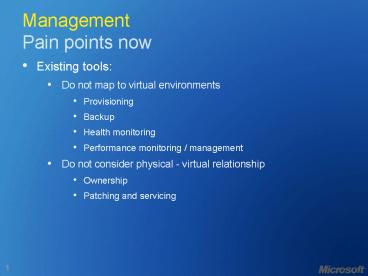Management Pain points now - PowerPoint PPT Presentation
1 / 21
Title:
Management Pain points now
Description:
Do you need to backup VMs? ... create standardize VMs. Automatic placement on ... End users interact with their own VMs. Deployment based on templates ... – PowerPoint PPT presentation
Number of Views:458
Avg rating:3.0/5.0
Title: Management Pain points now
1
ManagementPain points now
- Existing tools
- Do not map to virtual environments
- Provisioning
- Backup
- Health monitoring
- Performance monitoring / management
- Do not consider physical - virtual relationship
- Ownership
- Patching and servicing
2
Virtual Server Backup and Recovery
- Do you need to backup VMs?
- Because a VM is a single file (.vhd), it is very
easy to use backup methods that you cannot safely
restore - Issues are
- Running state of vhd-file
- Restore unusable "snapshot" of a database
- Best example Active Directory database
3
Backup of VM
- Three methods
- ? - Inside VM, run backup application
- Treat VM as a normal physical machine
- ? - Stop VM (save state)- On host, backup
vhd/vsv files- Start up VM - Only short VM downtime
- ? Not supported for DCs in VM !
- ? - Needs Virtual Server 2005 R2 SP1- On host,
run backup application- Copy 'open' vhd files -
uses VSS and VS Writer - VS Writer ensures vhd-file is in consistent state
- ? Do NOT use without Virtual Server 2005 R2 SP1
4
Backup of VMsVSS explained
- Roles
- VSS Requestor backup application
- Initiates backup action
- VSS Writer Virtual Server 2005 R2 SP1
- Ensures data consistency
Freeze
VSSService
4
Snap
In guest (VM1)
3
"Backup files"
5
6
VS Writer
Virtual Server
SnapID
"Unfreeze"
2
Snap
7
"Backup VM1"
VSSService
VSSService
1
Copy files based on SnapID
On host
BackupApplication
BackupApplication
5
Scripting Virtual Server
- Virtual Server
- COM - Set virtualServer CreateObject("VirtualSer
ver.Application") - WMI - Set vsWMIObj GetObject("winmgmts\\.\root\
vm\virtualserver") - Virtual Machine Manager
- PowerShell (Monad)
- Windows Virtualization
- WMI - Set WMIService GetObject("winmgmts\\.\roo
t\virtualization")
6
Virtual Machine ManagerManagement Tool
- System Center Virtual Machine Manager
- Code name "Carmine" ( color rgb 150-0-24
) - Incorrect name Virtual Server Manager
- Shown at WinHEC 2006 (23-May-2006)
- See mms//wm.microsoft.com/ms/windowsserversystem/
systemcenter/WinHEC_Content_For_TechEd_MBR
.wmv - Available
- Beta Sep 2006
- RTM Oct 2007
- For Virtual Server and for Windows Virtualization
- Is MMC console
7
Virtual Machine ManagerFeatures
- Resource optimization
- Identify consolidation candidates
- Fast P2V
- Optimum workload placement on host computers
- Rapid provisioning
- Central library of virtualization components
- Running VMs, offline VMs, vhd-files, vnc-files
- Self-service provisioning
- Templates create standardize VMs
- Automatic placement on suitable host computer
- Distributed storage infrastructure - uses DFS
- Host provisioning
- Uses PowerShell ("Monad") for scripting
8
Virtual Machine ManagerPhysical to Virtual (P2V)
- Identify consolidation candidates
- Looks at peak and average performance
- Configurable selection parameters
- Physical to virtual migration
- Uses fast VSS, not based on existing VSMT
- Support Win2000 Server and Win2003 Server
- Uses BITS for network transport speed
- Wizard based, or scripted through PowerShell
9
Virtual Machine ManagerVM placement
- Capacity planning everywhere
- Used for
- P2V, migration, template deployment, self-service
- Rating scheme
- Hard requirement
- Minimum CPU, RAM needed, disk space needed,
network usage - Soft requirements
- Historic VM performance
- Current host performance
10
Virtual Machine ManagerOffline library
- Contents
- Templates
- Sysprepped VHDs
- Standardizes deployments of VMs
- Virtual machines
- Store non-running VMs
- Disks
- ISO
- Scripts
- Architecture
- Distributed
- Multiple library servers
- Access through DFS Namespaces
- Replicated
- Uses DFS-R and RDC
11
Virtual Machine ManagerSelf-service portal
- Web based interface
- Controls management deployment
- End users interact with their own VMs
- Deployment based on templates
- Resource quotas set per user
- VMs may retire after "lease" expires
12
Centralized Management Views
By Resource Pool
By VM State
By Owner
By Creation Date
By Operating System
13
Centralized Management Reports
Full set of reports, integration with MOM database
Actions one click away in context sensitive
Actions Pane
14
Centralized Management Library
Templates contain both Gold image of software
as well as hardware settings
Offline Virtual Disks
Offline Virtual Machines
Scripts for post deployment configuration and
customization
15
New Virtual Machines
Choose whether to place new VM into library or
place on physical host
16
Hardware Configuration
Configuration of target virtual machine resouces
with default values from physical source machine
17
Virtual Machine Placement
Subset physical hosts to appropriate resource
pool(s)
Rank-ordered recommendations of physical hosts
for placement of virtual machine. Capacity
Planning models, historical performance data,
hard requirements, incorporated into algorithm.
18
Self-Service PortalCustomized Per User
Ability to control owned virtual machines
Thumbnails of all owned virtual machines
19
Self-Service PortalControlled by Administrator
Quotas used to manage resource allocation across
users
20
Self-Service PortalProvisioning
User selects from list of templates Administrator
has associated with that user
21
Self-Service PortalProvisioning
New virtual machine ready for use, Terminal
Services connection information automatically
emailed to user.