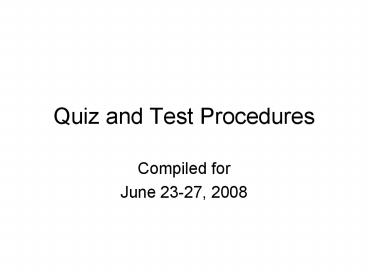Quiz and Test Procedures - PowerPoint PPT Presentation
1 / 27
Title:
Quiz and Test Procedures
Description:
After reviewing a student's test, you can easily change the score by ... The appropriate Practice Quiz/Test has been taken, with a minimum score of 70% needed. ... – PowerPoint PPT presentation
Number of Views:151
Avg rating:3.0/5.0
Title: Quiz and Test Procedures
1
Quiz and Test Procedures
- Compiled for
- June 23-27, 2008
2
Answer Sheets
- We provide answer sheets for each quiz and test,
individually tailored for number and type of
questions. - For each question, there is an answer blank (or
as many as needed for a multiple-part question)
and space for showing work. - This makes it easier to review for possible
partial credit after students submit their
answers online. We can also catch students
typing errors and restore points when needed.
3
Sample Answer Sheet
- MATH 110 Final Exam
4
Blocking/Restricting Access to Online help
Features
- To avoid misuse of online help features during
tests and quizzes, you can block/restrict access
to these in the Homework/Test Manager. - Choose Quizzes Tests in the blue bar.
- Enter through the Actions column on the far
right, clicking on Settings for Class in the
drop down menu.
5
Restricting Access
6
(No Transcript)
7
Reviewing Tests Online
- Instructors try to review each students online
test and written answer sheet to determine
partial credit points BEFORE the next class
period whenever possible. - To do this, go through the Settings button to
Gradebook and make your choice
8
(No Transcript)
9
Test Review
- For example, to review a test click on Tests and
you will see this
10
Reviewing
11
Reviewing
- After choosing a student, click on Review to get
to that students test.
12
Reviewing
- For incorrect answers you can view the correct
answer as well as the students.
13
Changing a Score
- After reviewing a students test, you can easily
change the score by first going to Back to
Results in the upper right,
14
Changing a Score
- And then choosing Change Score
15
Changing Scores
- Finally replacing the old score with the new one
and clicking OK .
16
Taking a Quiz or Test Early
- Students are able to take any quiz or test early,
provided they meet the following criteria - All homework for the unit is complete, scoring
100 on every section. - The appropriate Practice Quiz/Test has been
taken, with a minimum score of 70 needed. - Arrangements are made with the instructor.
17
Early Test Taking Arrangements
- If a time is chosen when the instructor is not
in the Math TLC, we email the lab staff the
students name, which quiz or test it will be,
and the password (unless a paper test will be
used). - The quiz or test is given in a quiet area
reserved for this purpose. - The answer sheet is placed in the instructors
folder in the lab upon completion.
18
Changing the Settings for an Early Quiz or Test
- Go to the Homework/Test Manager.
- Choose Quizzes Tests in the blue bar.
- Go to the Actions column on the right and
choose Settings per Student in the drop down
menu.
19
Changing Individual Settings
20
Changing Individual Settings
- Click on Settings per Student to get
21
Changing Individual Settings
- This gives a screen with all students in the
section. - You then choose which student(s) need the
individual setting by highlighting each (one at a
time) and clicking the Add button to move it to
the right column.
22
Changing Individual Settings
23
Changing Individual Settings
- The next page is where you make the changes to
the Due, Password, and Time Limit categories. - Remember to scroll down the page and click on
Update to save the changes.
24
Changing Individual Settings
25
Changing Individual Settings
- REMEMBER to hit Update, or do it all again!
26
Taking a Quiz or Test Late
- If a student needs to take a test late, for a
verifiable reason, there are two options that we
use - The original test with the settings changed for
the new due date and time, and a new password. - A separate Make-Up test can be written and given.
- This involves setting the make-up test weight to
zero, and transferring the score to the regular
test slot, with Managing Incompletes.
27
Late Test Taking Arrangements
- They are the same as for early tests
- If a time is chosen when the instructor is not in
the Math TLC, we email the lab staff the
students name, which quiz or test it will be,
and the password (unless a paper test will be
used). - The quiz or test is given in a quiet area
reserved for this purpose. - The answer sheet is placed in the instructors
folder in the lab upon completion.