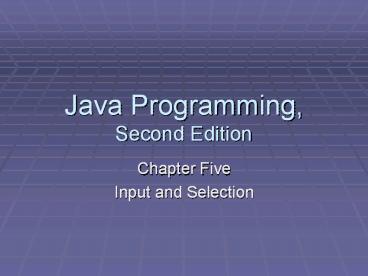Java%20Programming,%20Second%20Edition - PowerPoint PPT Presentation
Title:
Java%20Programming,%20Second%20Edition
Description:
The in object has access to a method named read() that retrieves data from the keyboard ... showConfirmDialog() method- To create a confirm dialog box which ... – PowerPoint PPT presentation
Number of Views:110
Avg rating:3.0/5.0
Title: Java%20Programming,%20Second%20Edition
1
Java Programming, Second Edition
- Chapter Five
- Input and Selection
2
In this chapter, you will
- Accept keyboard input
- Use the JOptionPane class for GUI input and
output - Draw flowcharts
- Make decisions with the if and ifelse structures
- Use compound statements in an if or ifelse
structure - Nest if and ifelse statements
- Use AND and OR operators
- Use the switch statement
- Use the conditional and NOT operators
- Understand precedence
3
Accepting Keyboard Input
- Run time - When the program is executing
- A program that accepts values at run time is
interactive because it exchanges communications
with the user - Providing values during run time requires input,
usually through the keyboard - The in object has access to a method named read()
that retrieves data from the keyboard
4
(No Transcript)
5
Accepting Keyboard Input
- An exception is an error situation
- There are many different error situations
- For example
- Keyboard issues
- The user might enter the wrong data type
6
Accepting Keyboard Input
- Let the compiler handle the problem by throwing
the exception, or passing the error, to the
operating system - Use throws Exception after the main() method
header
7
Accepting Keyboard Input
- Prompt- Message requesting user input
- For example
- The string Please enter a character
- You are not required to supply a prompt but it is
helpful for the user if you do and the user will
be more likely to enter an appropriate response
8
Using the JOptionPane Class for GUI Input and
Output
- Swing components- The classes found in the
javax.swing package define GUI elements and
provide alternatives to the System.in.read() and
System.out.println() methods - Swing classes are part of the Java Foundation
Classes, or JFC - To access the Swing components import the
javax.swing package using javax.swing.
9
Using the JOptionPane Class for GUI Input and
Output
- JOptionPane - Used to create standard dialog
boxes - Three standard dialog boxes
- InputDialog - prompts the user for text input
- MessageDialog - displays a user message
- ConfirmDialog - asks the user a question, with
buttons for Yes, No, and Cancel responses
10
Input Dialog Boxes
- showInputDialog() method- Creates an input dialog
box - Asks a question and uses a text field for
entering a response - Two components
- The parent component
- The string component- contains a string or icon
to be displayed
11
Input Dialog Boxes
- showInputDialog() method with four arguments
- Parent component
- String component (prompt)
- The title to be displayed in the title bar
- A class variable describing the type of dialog
box - For example
- ERROR_MESSAGE
- INFORMATION_ MESSAGE
- QUESTION_MESSAGE
12
Message Dialog Boxes
- Message Dialog Boxes- Uses a simple window to
display information - Created with the showMessageDialog() method
- Parent component
- String component
13
Message Dialog Boxes
- showMessageDialog() method with four arguments
- Parent component
- String component
- The title to be displayed in the title bar
- A class variable describing the type of dialog
box - For example
- ERROR_MESSAGE
- INFORMATION_ MESSAGE
- QUESTION_MESSAGE
14
Confirm Dialog Boxes
- showConfirmDialog() method- To create a confirm
dialog box which displays the options Yes, No,
and Cancel
15
Confirm Dialog Boxes
- A confirm dialog box with 5 components
- Parent component
- String component
- The title to be displayed in the title bar
- An integer that indicates which option button
will be shown - An integer that describes the kind of dialog box
using the class variables ERROR_MESSAGE,
INFORMATION_MESSAGE, PLAIN_MESSAGE,
QUESTION_MESSAGE, or WARNING_MESSAGE
16
Drawing Flowcharts
- Pseudocode- Programmers use a list of tasks that
must be accomplished to help them plan a
programs logic - Flowchart- The programmer writes the steps in
diagram form as a series of shapes connected by
arrows
17
Making Decisions with the if and ifelse
Structures
- Making a decision involves choosing between
alternate courses of action based on some value
within a program - The value the decision is based on is always
Boolean-true or false - You can use if or ifelse statements to make a
decision
18
if and ifelse statements
- Single alternative- You only perform an action
based on one alternative - Dual alternative- Requires two options for a
course of action - Provides the mechanism for performing one action
when a Boolean expression evaluates as true and
if it evaluates to false a different action
occurs
19
(No Transcript)
20
(No Transcript)
21
(No Transcript)
22
Using Compound Statements in an if or ifelse
Structure
- To execute more than one statement that depends
on the evaluation of a Boolean expression, use a
pair of curly braces to place the dependent
statements within a block
23
(No Transcript)
24
Nesting if and ifelse statements
- Nesting if and ifelse statements- Statements
with an if inside another if - Nested if statements are useful when two
conditions must be met before some action can
occur
25
(No Transcript)
26
(No Transcript)
27
Using AND and OR Operators
- AND operator- Used to determine whether two
expressions are both true - Written as
- OR operator- Only one of two conditions is true
- Written as
- if (itemsSold gt 3 totalValue gt 1000)
- bonus50
28
(No Transcript)
29
Using the Switch Statement
- Switch statement- To test a single variable
against a series of exact integer or character
values - The switch statement uses four keywords
- switch - starts the structure and is followed
immediately by a test expression enclosed in
parentheses - case - is followed by one of the possible values
for the test expression and a colon - break - optionally terminates a switch structure
at the end of each case - default - optionally is used prior to any action
that should occur if the test variable does not
match any case
30
(No Transcript)
31
Using the Conditional and NOT Operators
- Conditional operator- Requires three expressions
separated with a question mark and a colon - Is used as an abbreviated version of the ifelse
structure - (testExpression) ? true Result false Result
32
Using the Conditional and NOT Operators
- NOT operator- To negate the result of any Boolean
expression - Written as the exclamation point (!)
- boolean oldEnough (age gt 25)
- if (!oldEnough)
- System.out.println(Too young!)
33
Understanding Precedence
- Operations have higher and lower precedences
- The order in which you use operators makes a
difference - You can always use parentheses to change
precedence or make your intentions clear
34
(No Transcript)