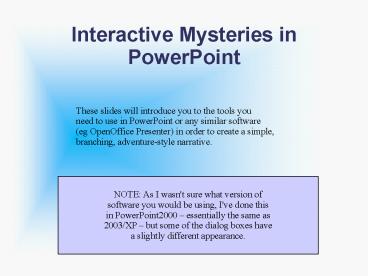Interactive Mysteries in PowerPoint - PowerPoint PPT Presentation
Title:
Interactive Mysteries in PowerPoint
Description:
... out on index cards. Lay your cards out on a larger board/card. ... I usually choose the custom. button, as I can then add. some suitable text to it. HINT! ... – PowerPoint PPT presentation
Number of Views:44
Avg rating:3.0/5.0
Title: Interactive Mysteries in PowerPoint
1
Interactive Mysteries in PowerPoint
These slides will introduce you to the tools
you need to use in PowerPoint or any similar
software (eg OpenOffice Presenter) in order to
create a simple, branching, adventure-style
narrative.
NOTE As I wasn't sure what version of software
you would be using, I've done this in
PowerPoint2000 essentially the same as 2003/XP
but some of the dialog boxes have a slightly
different appearance.
2
Before You Begin
PLAN AHEAD!
Storyboard your ideas out. Write location
descriptions out on index cards. Lay your cards
out on a larger board/card. Stick them down with
blue tack. Draw lines on the board to show how
your locations are linked.
3
Adding Slides
I prefer not to start with a totally blank
template. A title allows me to easily select the
slide I want later. Bullet points show up in
your outline and can be revealed in turn for
effect.
4
A First Slide
An introductory slide sets the scene, and can
then link to a slide that is part of the
story's plot.
5
Creating Action Buttons
HINT! You can copy/paste these buttons once you
have made them
I usually choose the custom button, as I can then
add some suitable text to it.
6
Hyperlinks on Buttons
The action you choose (can be changed via action
settings later) is to hyperlink to another
slide. You may need to scroll down to find it
7
Choosing a slide
Now you can see why giving each slide a different
title is a good idea. Or add a unique graphic
that you can clearly see in the preview...
8
Adding text
A right click on a button brings up its own
menu. Very easy to add text or change its
settings from here
9
Kiosk Applications
You don't want to have someone accidentally click
on a different part of the screen and progress
to another slide. So, from the Slideshow menu,
choose the set-up option that allows you to
present your slides as a kiosk application. HINT
Make sure your pages are all interlinked
otherwise a user may meet a dead end...