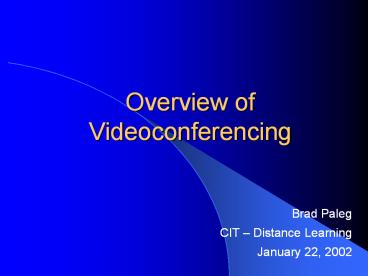Overview of Videoconferencing - PowerPoint PPT Presentation
1 / 40
Title:
Overview of Videoconferencing
Description:
Cameras (to capture and send video from your local endpoint) ... in audio, video and data transmissions as well as Internet phone and voice-over-IP (VoIP) ... – PowerPoint PPT presentation
Number of Views:76
Avg rating:3.0/5.0
Title: Overview of Videoconferencing
1
Overview of Videoconferencing
- Brad Paleg
- CIT Distance Learning
- January 22, 2002
2
"Facing the Challenge of a New Age"
- This new world of geographical togetherness has
been brought about, to a great extent, by man's
scientific and technological genius. Man has been
able to dwarf distance, place time in chains and
carve highways through the stratosphere. Through
our scientific genius, we have made the world a
neighborhood - Martin Luther King, Jr., December, 1956
3
Learner Goals
- Describe videoconferencing concepts, including
situations where videoconferencing may be used - Identify the videoconferencing equipment
- Locate and utilize AGNR specific
videoconferencing information on the web - Describe who to contact for scheduling a
videoconference - Describe how to prepare for a videoconference
4
Videoconferencing What Is It?
- Video conferencing in its most basic form is the
transmission of image (video) and speech (audio)
back and forth between two or more physically
separate locations. - Video Conferencing Cookbook.
- http//www.vide.gatech.edu/cookbook2.0/
5
Videoconferencing Components
- Cameras (to capture and send video from your
local endpoint) - Video displays (to display video received from
remote endpoints) - Microphones (to capture and send audio from your
local endpoint) - Speakers (to play audio received from remote
endpoints)
6
In Addition, Two Additional Requirements
- Codec - "compressor/de-compressor - makes the
audio/video data "small enough" to be practical
for sending over expensive network connections. A
codec takes analog signals, compresses and
digitizes them, and transmits the signals over
digital phone lines. - The Supporting System and the Network Connection
7
H.323 Its Not a Disease
- Standard for interoperability in audio, video and
data transmissions as well as Internet phone and
voice-over-IP (VoIP) - Enables videoconferencing without usage fees
- But does not have QOS (quality of service)
8
POP QUIZ (multiple choice)
- A polycom is
- A) one of those geometric atrocities whose angles
add up to heck of a lot more than the sum of its
sides - B) A tame parrot (Polycalm, get it?)
- C) A triangular representation of the USS
Starship. - D) None of the above
9
Polycom
- Polycom is the market leader in endpoint voice
and video communications. - AGNR has been a user of Polycom equipment for
roughly two years. - This past summer, University System of Maryland
upgraded its Interactive Video Network (IVN),
standardizing on Polycom videoconferencing
equipment.
10
Polycom Units
- Large conference room units
- ViewStation FX and the VS 4000
- Medium conference room units
- ViewStation MP
- Personal units
- ViaVideo
11
Show Me The Money
- Medium / Large Room Systems
- ViewStation FX - 8,000 10,000
- Small Room Systems
- ViewStation H.323 - 4,000 - 6,000
- Desktop Systems
- ViaVideo - 400
12
Point-to-point Conferences
- Point-to-point A videoconference that connects
two locations. - Each site sees and hears the other sites at all
times
13
Multipoint Conferences
- Point-to-multipoint A videoconference that
connects to more than two sites through the use
of a multi-point control unit, or MCU. - Participants at all sites can hear one another at
all times and see the site that is currently
speaking. - Voice activated switching
- Multi-point conferencing can be effective
although the scheduling, technical, and
logistical dimensions of MCU conferences can be
imposing.
14
Multipoint Conferences
- AGNR has two different capabilities of
participating in multipoint conferences - Utilize a bridge maintained by the USM Office of
Information Technology - Some of the Polycom units (Gudelsky Center,
LESREC, UMD - Plant Sciences, and UMES) include
four point MCU functionality
15
But Its Much More Than Video
- Computer presentations
- Other media
- CDs, DVDs,
- ELMO visual presenter (hardcopies, photos)
16
Various Uses
- Presentations
- Virtual meetings
- Videoconference-based learning
- JIT (just in time) events
- Recruitment/search committees
- General meetings
17
Additional Uses
- Project coordination
- Informal work sessions
- Alumni relations
- Question and answer sessions
18
Videoconferencing Is Passé Terminology
- Traditional videoconferencing was about
audio-video communications to facilitate meetings
without the burden of travel. - Visual collaboration is much more it is the
combination of audio and video and data in both
real-time and store-and-forward applications. - Its not just about meetings anymore.
19
Visual Collaboration
- Meetings Meetings, presentations,
training - Work alone Teaming, local and remote
- On-site training Distance learning, online
training - Save Money Be more productive
- Reliable connections Managed network services
- Videoconferencing Visual collaboration
Visual Collaboration Andrew W. Davis Wainhouse
Research June 1999
20
Benefits of Videoconferencing
- Can improve work quality
- Increase productivity
- Reduce costs
- Improves communication
- Groups can meet more frequently
- Critical meetings can be convened in less time
- More faculty and staff can be involved
21
Benefits of Videoconference-based Learning
- Closely resembles traditional classroom-based
education permits learners to be active
participants in the process - Faculty and staff needs can be met more quickly
through just-in-time training - More faculty and staff can be trained faster
without increasing training resources - Guest lecturers can be easily integrated into the
course
22
Benefits of Videoconference-based Learning
- Enables any site to be the provider of the
learning activities. - Videoconferencing is cost-effective, when you
consider the traveling costs for traditional
training. - Videoconference-based learning exploits the
already acquired videoconferencing technologies
and network infrastructure. - H.323 standards provide for learners in any H.323
compliant site to be active participants.
23
Limitations of Videoconferencing
- The initial cost of the equipment and leasing the
lines to transmit conferences may be prohibitive.
- Unless a strong effort is made by the instructor,
students not located with the instructor may
remain uninvolved in the course. - If visuals, like handwritten or copied materials,
are not properly prepared, students may have a
difficult time reading them.
24
Limitations of Videoconferencing
- If the pipe that carries the transmission among
sites is not large enough, the students may
observe ghost images when rapid movement occurs
in real time - If the system is not properly configured, class
members may observe an audio echo effect. The
result is audio interference that detracts from
the learning environment.
25
Limitations of Videoconferencing
- The absence of QOS (Quality of Service) provides
virtually no guarantee of a satisfying and
successful experience - Though the technology is improving, a successful
videoconference is dependent upon the connections
and technologies at all of the participating
sites, AND the network infrastructure - Security issues
26
Tricks Of The Trade
- At the beginning of a videoconference make sure
that participants introduce themselves. It is
often helpful to have a sign in the background
that gives your location. - Look directly at the camera as often as possible
when speaking. - Wear neutral, solid colors. Avoid checks and
stripes. Avoid white and shades of red. Red is
not codec-friendly. Bright fluorescent objects
also cause halo effects and other distracting
artifacts.
27
Tricks Of The Trade
- Be natural, but try to minimize motion.
- Try to arrange a simple, uncluttered, static
background in neutral or darker solid colors. Do
not sit in front of windows. Tilt pictures,
framed degrees, awards or any other glass-covered
wall hanging downward to eliminate reflection and
glare.
28
Tricks Of The Trade
- Try to have direct light on the face of the
person speaking. Too much light from behind
causes silhouetting, too much from above causes
shadows under the eyes. - Avoid placing videoconferencing equipment in
rooms prone to echo effects or exposed to outside
noise. Eliminate in-room sources of extraneous
noise. On multipoint video conferences mute your
location when not speaking.
29
Tricks Of The Trade
- Be aware of the transmission delay ... pause for
others to comment. - When asking questions in a group conference,
direct the question to a specific individual if
possible. - Use a real or even a fake plant to humanize the
setting.
Visual Collaboration Andrew W. Davis Wainhouse
Research
30
AGNR Videoconferencing Facilities
Washington County CES
Wye
- Gudelsky Center
- UMD Plant Sciences Building
- UMD, Symons Hall
Salisbury Facility (LESREC)
UMES, Henson Center
31
AGNR Videoconferencing Facilities
- Gudelsky Center, Al Ingling
- UMD, Plant Sciences, Chris Sargent
- Salisbury Facility (LESREC),
Expected to be operational - Feb '02,
Vanessa Fitzmaurice - Symons Hall, Brad Paleg
- UMES, Henson Building, Kat Harting
- Washington County Cooperative Extension Office,
Steve Rogowsky - Wye, Nan Stenzel
32
AGNR Videoconferencing Info
- http//www.agnr.umd.edu/CIT/DL/
- Click on Videoconferencing
33
Videoconference-basedLearning Strategies
- Establish Class Expectations
- It aint MTV
- At the begging of the session, prepare the
preparing learners for an active experience - Reduce Distractions
- Engage Students with Variety and Interaction
- Encourage Dialogue
34
Video Conferencing Etiquette
- This is new and we are learning.
- Those who come from a television (production, not
watching) as opposed to a computer background
tend to be more effective.
35
Prepare for the Worst Case Scenario
- Find out who handles difficult technical problems
and how to contact him/her. - Designate a remote facilitator.
- Develop a contingency plan for the remote site
and share it with the remote facilitator. You
might, for example, have a discussion topic or
activity that supports the videoconference
outcomes.
36
Prepare for the Worst Case Scenario
- Share telephone numbers with your remote
facilitator and troubleshooters. - Make sure you (and your troubleshooters) are
familiar with the equipment. - Establish your connection 15-30 minutes prior to
the meeting time. Most technical problems are
observable when establishing a connection. - If you have never connected with your remote site
plan a "dry run" a week or so ahead of time.
37
Video Conferencing Etiquette
- Testing, testing, 1, 2, 3,
- Connect and test PRIOR to the scheduled time
- Utilize the picture-in-picture to get a sense of
what the remote sites are seeing - Leaving well enough alone
- If the videoconference is satisfactory make as
few adjustments as possible - Unnecessary "twiddling" of audio or video can
have very distracting results.
38
Video Conferencing Etiquette
- Are you still with me?
- Videoconferencing is much more like an in person
exchange than a telephone call body language
and facial expression count! - Avoid "multi-tasking" with other work, looking at
other applications on the computer screen,
talking to other local participants.
39
Video Conferencing Etiquette
- Talking out of turn
- Stray noises and side conversations within a
video conference distract from the primary
conversation. - Side conversations at remote sites seem to spring
up more readily than they would if everyone were
in the same actual room, which causes problems to
voice-activated switching.
40
Videoconferencing Resources
- AGNR information
- http//www.agnr.umd.edu/cit/dl/, click on
Videoconferencing - Video Conferencing Cookbook.
- http//www.vide.gatech.edu/cookbook2.0/
- Distance Education at a Glance Guide 10
- http//www.uidaho.edu/evo/dist10.html
- Videoconferencing for Learning
- http//www.kn.pacbell.com/wired/vidconf/