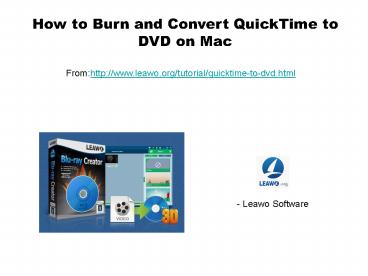How to burn and convert quick time to dvd on mac - PowerPoint PPT Presentation
Title:
How to burn and convert quick time to dvd on mac
Description:
More details: QuickTime MOV files are used to encode and store digital video for sharing among users and playback on QuickTime and other Apple’s applications. QuickTime MOV movies are often found on the Internet or produced by some digital cameras. There might be some cases that you need to burn QuickTime movies to DVD on Mac or Windows computer so as to save your hard drive space or to conveniently play those QuickTime files on your DVD player. But unlike digital videos that are compressed with the MPEG-2 standard, QuickTime MOV files are not usually published onto DVD in their native format. In cases like these, you can refer to this post for an effective QuickTime to DVD burner to help you burn QuickTime to DVD on Mac or PC. – PowerPoint PPT presentation
Number of Views:58
Learn more at:
http://www.leawo.org/tutorial/quicktime-to-dvd.html
Title: How to burn and convert quick time to dvd on mac
1
How to Burn and Convert QuickTime to DVD on Mac
Fromhttp//www.leawo.org/tutorial/quicktime-to-dv
d.html
- Leawo Software
2
QuickTime MOV files are used to encode and store
digital video for sharing among users and
playback on QuickTime and other Apples
applications. QuickTime MOV movies are often
found on the Internet or produced by some digital
cameras. There might be some cases that you need
to burn QuickTime movies to DVD on Mac or Windows
computer so as to save your hard drive space or
to conveniently play those QuickTime files on
your DVD player. But unlike digital videos that
are compressed with the MPEG-2 standard,
QuickTime MOV files are not usually published
onto DVD in their native format. In cases like
these, you can refer to this post for an
effective QuickTime to DVD burner to help you
burn QuickTime to DVD on Mac or PC.
Part 1.About QuickTime Part 2.Burn QuickTime
Movie to DVD with iDVD Part 3.Burn QuickTime
Movie to DVD with QuickTime to DVD Burner
3
Part 1 About QuickTime QuickTime is Apples
multiplatform, multimedia technology for handling
video, sound, animation, graphics, text,
interactivity, and music. As a cross-platform
technology, QuickTime can deliver content on Mac
OS and Windows computers. Many applications,
including Final Cut Pro, use the powerful
architecture of QuickTime to view, create,
import, and export media.
QuickTime supports most major video, audio, and
graphics file formats. It works with local
disk-based media, media accessed over a network,
and streams of real-time data. QuickTime supports
a wide variety of video and audio codecs and can
be extended with third-party codecs.
4
QuickTime supported video and audio
formats QuickTime alternative It is
quite clear that QuickTime player is confined to
limited video formats. So, what if you want to
play movies in other formats like RMVB, WMV, FLV,
MKV, etc.? QuickTime player is obviously not able
to accept these formats. 3 solutions are
available 1.Download QuickTime components or
plugins to play back movie formats it doesnt
play natively. 2.Convert movies to QuickTime MOV
format for playback on QuickTime player 3.Turn
to other full-featured media player programs like
Leawos all-inclusive Free Blu-ray Player (it has
both Mac and Windows versions, free)
5
Part 2 Burn QuickTime Movie to DVD with
iDVD Various DVD creator programs could help you
burn QuickTime to DVD in simple clicks. The below
content offers you 2 effective QuickTime to DVD
burning solutions with detailed steps. You could
choose the QuickTime to DVD burner program that
meets your needs most. Burn QuickTime to DVD
with iDVD Apple used to built in a DVD authoring
app on its iMac and MacBook to enable its users
to burn QuickTime to DVD. That is iDVD. A
component in the iLife software suite, iDVD could
handle the task of burning QuickTime movie to DVD
with multiple customization features. However, if
you want to use this iDVD to burn and convert
QuickTime to DVD, you need to make sure your
computer has it built in. Otherwise you may need
to purchase it from Amazon or other places as
Apple has discontinued it since OS X 10.7. You
could get and install iDVD from an iLife
Installer Disk. When you have installed it on
your computer, follow the below guide to learn
how to burn QuickTime movie to DVD on Mac and PC.
4.Burn QuickTime movie to DVD After all things
done, insert a blank disc in your SuperDrive and
click the Burn button (just to the right of the
volume slider) to start burning QuickTime to DVD.
1. Launch iDVD Launch iDVD, and then click the
"Create a New Project" option. On the popup
"Create Project" interface, give the output disc
a name in "Save as" and choose disc aspect ratio
(169 or 43).
2. Import QuickTime movie Go to File gt
Import gt Video to browse and locate QuickTime
movies for loading. Best Mac formats to import
are DV, M4V, H264.
3. Add a theme Next choose a theme style for the
DVD menu. You could customize the disc menu as
you like.
6
Part 3 Burn QuickTime to DVD with QuickTime to
DVD Burner iDVD is not ideal for all Mac users
for its absence in Mac OS 10.8 and later. At the
same time, iDVD has no Windows version to help
Windows users convert and burn QuickTime movies
to DVD. You need an iDVD alternative to make
things easier, a QuickTime video to DVD converter
that could help you convert and burn QuickTime to
DVD easily. Leawo DVD Creator for Mac is what you
need. Leawo DVD Creator for Mac could act as
QuickTime to DVD burner to burn QuickTime movies
to DVD disc easily and effectively. It is the
best iDVD alternative. Just like iDVD, this
QuickTime to DVD burner could also allow users to
add disc theme, edit QuickTime movies and even
apply 3D effect. (Leawo offers DVD Creator to
help Windows PC users easily create and burn
photo slideshow to DVD on Mac).
How to Burn QuickTime Movie to DVD with QuickTime
to DVD Burner Download and install this
QuickTime to DVD burner on your computer
beforehand, and then get these things ready for
burning QuickTime movie to DVD 1.Source
QuickTime movies. 2.Computer with DVD recorder
drive. 3.Blank writable DVD disc. 4.Enough hard
drive space.
7
1. Launch QuickTime to DVD converter and then
click the "Add Video" option to import QuickTime
movie files.
2. Select a theme on the right sidebar to set as
disc menu. Click the center of the theme to get
instant preview. You could even customize disc
menu with the internal designer.
3. Open the programs "Preferrence" tab on the
programss menu bar and then click "Burn" option
to set DVD video format NTSC or PAL.
4. Click the big green "Burn" and then set
burning settings on the popup sidebar. After
settings, click the bottom "Burn" button to start
burning QuickTime to DVD.
Note 1.After loading source QuickTime movies,
set DVD aspect ratio (169 or 43), disc type and
quality at the bottom of this QuickTime to DVD
burner. 2.To burn QuickTime to DVD disc, insert
a blank writable DVD disc into the disc recorder
drive and then select disc recorder drive in
"Burn to" option of the "Burn" sidebar
8
For more details,welcome to visit http//www.leaw
o.org/tutorial/quicktime-to-dvd.html
Related Posts How to Convert Blu-ray to
QuickTime Videos on Mac to Play Blu-ray Movies on
QuickTime How to Convert and Burn AVI Videos to
DVD on Mac Convert and Burn MPEG to DVD How to
Convert and Burn MOV Videos to DVD on Mac with
Mac DVD Burner