How to print text messages - PowerPoint PPT Presentation
Title:
How to print text messages
Description:
Printing text messages from Samsung Galaxy series could be a simple task if you have a reliable SMS Exporter software. Read this article to learn the detailed steps – PowerPoint PPT presentation
Number of Views:27
Title: How to print text messages
1
How to print text messages
2
- Text messages have always been a crucial part of
our mobile life. And with the popularity of all
kinds of smart phones, text messages also has a
more convenient user experience in nowadays. Then
have you ever met the below situations in the
daily life
3
- 1. You saved a lot of precious text messages on
your Samsung smartphone and not willing to delete
them. But the capacity of your phone is limited,
so you must delete some vital messages to ensure
your phone can normally receive and send new
messages. - 2. You're always communicate with your boy or
girlfriends by text messages, so it is undeniable
that you have received and saved lots of sweet
messages on your Samsung phones. Then you want to
print out these messages from your Samsung Galaxy
S3 as a kind of memories. - 3. ...
4
- No matter what circumstances you are, you can
follow the method in this article to achieve your
goal by printing out text messages from Samsung
Galaxy/Notes or other Android-based smart phones.
Of course, you can take a screenshot and email
the images to your computer for printing, but
this method is only suitable for a very short
conversation. So if the conversation is very
long, what will you do?
5
- Here, you can choose a reliable SMS Exporter
software as your assistant. If there is no clear
ideal in your mind, you can take this Samsung
Messages Backup into your consideration. With it,
you can export SMS messages from Samsung to PC
and save them in .xml or .txt format. Then you
can open these files and print them out directly. - Below is the detailed instructions, just follow
the steps on your own PC.
6
- Print Text Message Conversations from Samsung
Phones in 3 Steps for Mac/Win - Step 1. Launch the Program and Connect Galaxy
S2/3/4 to PC - Link the Samsung phone from which you want to
print text messages to an empty USB port on your
computer and wait until the phone appears as a
removable storage device in "My Computer".
Install and run the program on your computer and
then your mobile phones will be displayed as
below
7
(No Transcript)
8
- Step 2. Trasnfer SMS from Samsung Notes/Galaxy to
Computer - Click on the "SMS" button in the left panel, then
the program will show all text messages on your
Samsung phones one by one. You're enabled to
preview these conversations on the program until
find the one you want to export. Then click
"Import/Export" to finish the exporting process. - Tips You can select a batch of messages and
export them at one time.
9
- Step 3. Print Out Text Messages
- Find the exported message files and open it, then
you can print them out through the local Printer
easily. If your computer is not connected with a
Printer, you can copy these files to a PC which
is connected and print them out.

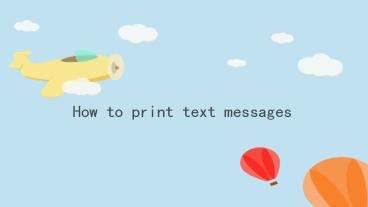























![[Fixed] Recover Deleted Text Messages Android without Root PowerPoint PPT Presentation](https://s3.amazonaws.com/images.powershow.com/9240286.th0.jpg?_=20190322055)





