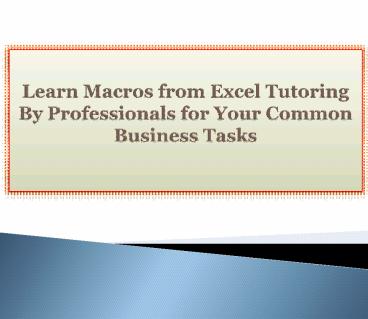Learn Macros from Excel Tutoring By Professionals for Your Common Business Tasks - PowerPoint PPT Presentation
Title:
Learn Macros from Excel Tutoring By Professionals for Your Common Business Tasks
Description:
Excel macros are very powerful features offered by Excel. They save you lot of time and let you automate the common as well as repetitive tasks. So, let us learn some of the macro basics in detail. – PowerPoint PPT presentation
Number of Views:40
Title: Learn Macros from Excel Tutoring By Professionals for Your Common Business Tasks
1
Learn Macros from Excel Tutoring By Professionals
for Your Common Business Tasks
2
- Excel macros are very powerful features offered
by Excel. They save you lot of time and let you
automate the common as well as repetitive tasks.
So, let us learn some of the macro basics in
detail. - Removing blank rows
- A worksheet containing blank rows can be very
difficult to manage, calculate, or sort. The
basic step is to instruct macro to highlight the
worksheet data only. After that, you can select
and remove blank rows. Once you are done doing
it, you can manage your data more efficiently.
You can opt for Excel tutoring by professionals
and get all the detailed knowledge on Excel
macros.
3
(No Transcript)
4
- Some useful Macro Basics
- To record the macro, click on Record Macro
located under Developer tab. Enter the
information as stated below in Record Macro
dialog box and click on OK. - Macro Name - It should be noted that the first
letter should be a letter. You can then combine
the letters, numbers, or underscore depending on
your choice. No other kinds of characters are
allowed. For more information about Excel
Tutoring by Professionals, please visit
https//www.excelclassesmilwaukee.com/
5
(No Transcript)
6
- Shortcut key - Ctrl M and Ctrl J are available.
If you want to choose any character, your macro
will automatically overwrite that specific keys
original function. - Save location - Macros saved in New Workbook or
This Workbook works only in those particular
workbooks. In order to use the macros in all the
spread-sheets, save the macros to Personal Macro
Workbook (PMW).