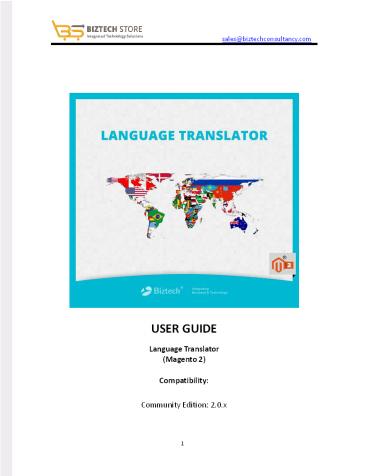Language Translator Magento 2 Extension - PowerPoint PPT Presentation
Title:
Language Translator Magento 2 Extension
Description:
Magento 2 Language Translator helps you translate product attributes, CMS pages along with CMS blocks, meta title & description, product reviews, tags and much more parts of store content. With Language translator, mass language translation of store content is possible as well. See More Details: – PowerPoint PPT presentation
Number of Views:32
Title: Language Translator Magento 2 Extension
1
sales_at_biztechconsultancy.com
USER GUIDE Language Translator (Magento
2) Compatibility Community Edition 2.0.x
2
Contents 1. Introduction 3
1.1. 1.2.
Manual Installation (Installing Magento 2
extension by copying code) 3 Installation via
Composer 5
- Extension Activation 7
- Configuration 9
- Quick Notes 20
- Technical Support 20
- About Biztech Consultancy 21 Magento Expertise
21
3
- Introduction
- The ?Language Translator? e?teYsioY ?heY
iYstalled oY ?our store will allow you to
translate With Language Translator admin can
translate Products, CMS Page Data, Static Blocks,
Product Reviews and Categories. - Pre requisite
- Admin needs to add Google API Key to run this
extension.
3. Pre requisite
3.1. Step 1
Manual Installation (Installing Magento 2
extension by copying code)
- For Windows OS
- Go to ltyour Magento install dirgt/app/code.
Under that, create the folders using
following hierarchy - -Biztech
- - Language Translator
- For Linux OS
- Enter the following commands keeping their order
- cd ltyour Magento install dirgt/app/code mkdir -p
Biztech/LanguageTranslator - After this, find the Download Zip and extract all
files and folders in Biztech/Language Translator. - Step 2
- After the successful installation you have to run
the command on Magento2 root directory- - ?php diY/wageYto setupupgrade?.
- If you see blank page or permission error, go to
Terminal (Linux)/ Command Prompt (Windows). - cd magento root directoryvar
- run the following command
- chmod R 777
4
Step 3 After running the command, log into
the admin panel and clear the Cache. Go
to SYSTEM ?Tools seÐtioY? ? CACHE MANAGEMENT to
clear the cache.
Step 4 After the successful installation, you
can see the ?Translator? uYder BIZTECH tab
inside STORES ?CONFIGURATION.
5
3.2. Step 1
Installation via Composer
Install composer from this link. If you have
already installed composer, skip this step. Step
2 Go to app ?code ?Biztech ?Language Translator,
right click on composer.json and select use
composer here.
Step 3 After that you can see command prompt
where you have to run the following
command - composer update Step 4 Now go to
magento root directory and right click on use
Composer here.
6
Step 5 You can see the cmd window and run the
following command here - php bin/magento
setupupgrade Step 6 After running the
command, log into the admin panel and
clear the Cache. Go to SYSTEM ?Tools
seÐtioY? ? CACHE MANAGEMENT to clear the
cache. Step 7 After successful installation,
you can see the ?Language Translator? uYder
BIZTECH tab inside STORES ?CONFIGURATION.
The installation is successful! Scroll down to
activate the extension.
7
4. Extension Activation Step 1 Copy an
activation key Copy the activation key from the
Order Confirmation Mail. OR Log into your
account at http//store.biztechconsultancy.com
using the email and password you have provided
at checkout process. Go to Downloadable
Options and copy the activation key for
the Language Translator extension. Step
2 Activate the extension Log into Magento
Admin Panel and go to Stores ?
Configuration ? Biztech ? Language Translator
and enter the activation key in the ''Activation
Key'' field and then click the ?Sae CoYfig?
button.
Step 3 Select Websites When you enter and save
the key it will be verified and you can select
the websites where you need to use the Language
Translator extension. Click the ''Save Config''
button after making your selections.
8
Now, Language Translator Extension got activated!
You just have to set configurations.
9
- Configuration
- Please follow below mentioned steps to configure
the ?Language Translator? extension. Go to Stores
? Configuration. - Step 1 General Configuration
- In the left column under Biztech tab click on
Language Translator, you can see its
configuration sections. - Enabled Select "Yes" to enable the
Language Translator extension. The extension
is disabled by default. - Google API key It is being used to translate the
data. - (Note Use this link to generate the Google API
key - https//developers.google.com/translate/v2/g
etting_started) - Language you want to translate your website to
Translate the product data, category data, CMS
page, CMS block, review fields and Meta
data in defined language. If language has
been not specified then it will be translated in
current locale language. - (Note If you select 'Current locale' then by
default it will use current locale language). - Translate From TraYslate frow speÐifiÐ laYguage.
If ?ou seleÐt ?Auto DeteÐt? theY it ?ill - automatically detect the language
- Note If ?ou speÐified ?Auto DeteÐted? theY
laYguage ?ill de deteÐt autowatiÐall??.
10
- Admin can choose fields which are to be
translated for Products, CMS Pages Categories. - Translate Fields Translate specific fields for
product module. - CMS Page Translate Fields Translate specific
fields for CMS Page. - Category Translate Fields Translate specific
fields for Category module.
10
11
- STEP 2 Translate Product Details from one
language to another - Go to Catalog -gt Manage Products and click on any
product to translate it to any other language. - You can also translate the all fields by clicking
on single button from the Top right corner. - Click on Product Details to translate details of
product like Name Description.
12
- Click on Search Engine Optimization to translate
Meta Title and Meta Description of product.
13
- STEP 3 Translate CMS page details from one
language to another - Go to Content -gt Pages and click on any page to
translate it to any other language. - Admin can translate Page Information, Content and
Meta Data of the CMS Page.
14
- Go to Content -gt Blocks and click on Select -gt
Edit to translate blocks of that page to any
other language. - Admin can change Block Content based on Store
view.
15
- STEP 4 Translate Store Reviews to Any Language
- Go to Marketing -gt User Content -gt Reviews and
click on any review to translate it to any other
language.
16
- STEP 5 Search Strings and translate them to
any Language - Go to Biztech Translator -gt Search and enter any
string you want to translate in the search box.
17
- Click on Edit of the string you want to Translate
and translate into any of the Language that you
want.
18
- STEP 6 Translate Category in a Mass to any of
the language - Go to Biztech Translator -gt Category and select
categories that you want to translate. - Select the translate language and that category
will be translated in all store views.
19
- STEP 7 Mass Translation of Products, CMS Page
Data, Static Blocks and Product Reviews - Go to any of the category page that you want Mass
Translation of and select multiple items via
check box. - Click on Actions and select Translate Selected
CMS Pages (For Translation of Mass CMS Pages). - Click on the Translate To button and select any
language in which you want translation.
All set! You are now ready to use the extension.
20
- Quick Notes
- Google API key is must be defined to translate
the data. - When extension is enabled by default for review
and cms block translate button will be added.
7. Technical Support We welcome all forms
of customized Magento e-commerce queries and
deliver tailor-made Magento e-store solution,
given your distinct business needs! We provide
all technical support! Get in touch filling in
our online message form to contact our support
team or shoot us an email at support_at_biztechconsul
tancy.com. Your IT Partner, With You Anytime,
Anywhere! You may also like
20
21
8. About Biztech Consultancy
We simplify your business by offering
landscapes.
unique
business
solutions
in digital
web and IT
Our core expertise includes
- Magento Expertise
- We are Magento e-commerce specialist! Be it,
- Store Development
- Customization
- Integration
- Maintenance
- Upgradation
- You can trust our expertise!
22
support_at_biztechconsultancy.com sales_at_biztechconsul
tancy.com www.biztechconsultancy.com