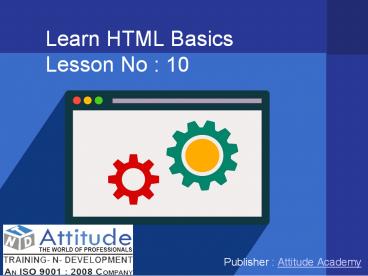Learn Advanced and Basic HTML - Lesson 10 - PowerPoint PPT Presentation
Title:
Learn Advanced and Basic HTML - Lesson 10
Description:
With HTML you can create your own Website. This tutorial teaches you everything about HTML. For full HTML course visit our website www.training-n-development.com – PowerPoint PPT presentation
Number of Views:62
Title: Learn Advanced and Basic HTML - Lesson 10
1
Learn HTML BasicsLesson No 10
- Publisher Attitude Academy
2
What is Multimedia?
Multimedia comes in many different formats. It
can be almost anything you can hear or
see. Examples Pictures, music, sound, videos,
records, films, animations, and more. Web pages
often contain multimedia elements of different
types and formats. In this chapter you will learn
about the different multimedia formats.
Browser Support
The first web browsers had support for text only,
limited to a single font in a single color. Later
came browsers with support for colors and fonts,
and even support for pictures! The support for
sounds, animations, and videos is handled
differently by various browsers. Different types
and formats are supported, and some formats
require extra helper programs (plug-ins) to work.
Hopefully this will become history. HTML5
multimedia promises an easier future for
multimedia.
Element
ltvideogt 4.0 9.0 3.5 4.0 10.5
3
Multimedia Formats
Multimedia elements (like sounds or videos) are
stored in media files. The most common way to
discover the type of a file, is to look at the
file extension. When a browser sees the file
extension .htm or .html, it will treat the file
as an HTML file. The .xml extension indicates an
XML file, and the .css extension indicates a
style sheet file. Pictures are recognized by
extensions like .gif, .png and .jpg. Multimedia
files also have their own formats and different
extensions like .swf, .wav, .mp3, .mp4, .mpg,
.wmv, and .avi.
Browser Support
Browser Support The numbers in the table specify
the first browser version that fully supports the
ltvideogt element.
Element
ltvideogt 4.0 9.0 3.5 4.0 10.5
4
HTML5 Video Example
ltbodygt ltvideo width"400" height"240"
controlsgt ltsource src"mov_bbb.mp4"
type"video/mp4"gt Your browser does not support
HTML5 video. lt/videogt lt/bodygt
How it Works
The controls attribute adds video controls, like
play, pause, and volume. It is a good idea to
always include width and height attributes. If
height and width are not set, the browser does
not know the size of the video. The effect will
be that the page will change (or flicker) while
the video loads. Text between the ltvideogt and
lt/videogt tags will only display in browsers that
do not support the ltvideogt element.
Multiple ltsourcegt elements can link to different
video files. The browser will use the first
recognized format.
5
HTML ltvideogt Autoplay
To start a video automatically use
the autoplay attribute
ltbodygt ltvideo width"320" height"240" autoplaygt
ltsource src"movie.mp4" type"video/mp4"gt Your
browser does not support the video
tag. lt/videogt lt/bodygt
6
Audio on the Web
Before HTML, there was no standard for playing
audio files on a web page. Before HTML, audio
files could only be played with a plug-in (like
flash). The HTML ltaudiogt element specifies a
standard way to embed audio in a web page.
Browser Support The numbers in the table specify
the first browser version that fully supports the
ltaudiogt element.
Element
ltaudiogt 4.0 9.0 3.5 4.0 10.5
7
The HTML ltaudiogt Element
To play an audio file in HTML, use
the ltaudiogt element
ltbodygt ltaudio controlsgt ltsource src"horse.ogg"
type"audio/ogg"gt ltsource src"horse.mp3"
type"audio/mpeg"gt Your browser does not support
the audio element. lt/audiogt lt/bodygt
How it Works
The controls attribute adds audio controls, like
play, pause, and volume. Text between the ltaudiogt
and lt/audiogt tags will display in browsers that
do not support the ltaudiogt element. Multiple ltsour
cegt elements can link to different audio files.
The browser will use the first recognized format.
8
HTML Plug-ins
The purpose of a plug-in, is to extend the
functionality of the HTML browser.
Helper applications are computer programs that
extend the standard functionality of a web
browser. Helper applications are also called
plug-ins. Examples of well-known plug-ins are
Java applets. Plug-ins can be added to web pages
with the ltobjectgt tag or the ltembedgt
tag. Plug-ins can be used for many purposes
display maps, scan for viruses, verify your bank
id, etc.
FACEBOOK GOOGLE MAP
9
HTML YouTube Videos
The easiest way to play videos in HTML, is to use
YouTube. Struggling with Video Formats? Different
versions of different browsers support different
video formats. Earlier in this tutorial, you have
seen that you might have to convert your videos
to different video formats to make them play in
all browsers. Converting videos to different
format can be difficult and time consuming. An
easier solution might be to let YouTube play the
videos in your web page.
- To play your video on a web page, do the
following - Upload the video to YouTube
- Take a note of the video id
- Define an ltiframegt element in your web page
- Let the src attribute point to the video URL
- Use the width and height attributes to specify
the - Dimension of the player
- Add any other parameters to the URL
10
Playing a YouTube Video in HTML
ltbodygt ltiframe width"350" height"300"
src"https//www.youtube.com/embed/j_mqwqgWZME" fr
ameborder"0" allowfullscreengtlt/iframegt lt/bodygt
11
PRACTICAL IMPLEMENTATION
12
- Visit Us Attitude Academy