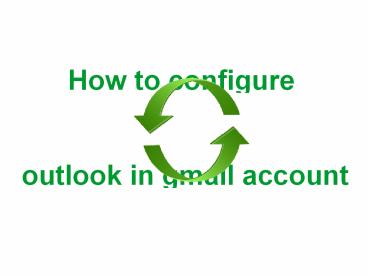how to configure outlook in gmail - PowerPoint PPT Presentation
how to configure outlook in gmail
outlook in gmail – PowerPoint PPT presentation
Title: how to configure outlook in gmail
1
How to configure outlook in gmail account
2
- Start Outlook 2013. Choose File?Account
Settings. - In the Account Settings dialog box, click New.
- Choose Email Account, then click Next.
- Choose Manual Setup or Additional Server
Types, - then click Next.
- Choose Pop or IMAP, then click Next.
3
- Click more Settings.
4
- Click the advanced tab.
5
- Click OK to close the More Settings dialog
box.Then click next. - When the test completes, click Close.
- Click Finish.
6
- Start Outlook 2013. Choose File?Account
Settings. - In the Account Settings dialog box, click New.
- Choose Email Account, then click Next.
- Choose Manual Setup or Additional Server
Types, - then click Next.
- Choose Pop or IMAP, then click Next.
PowerShow.com is a leading presentation sharing website. It has millions of presentations already uploaded and available with 1,000s more being uploaded by its users every day. Whatever your area of interest, here you’ll be able to find and view presentations you’ll love and possibly download. And, best of all, it is completely free and easy to use.
You might even have a presentation you’d like to share with others. If so, just upload it to PowerShow.com. We’ll convert it to an HTML5 slideshow that includes all the media types you’ve already added: audio, video, music, pictures, animations and transition effects. Then you can share it with your target audience as well as PowerShow.com’s millions of monthly visitors. And, again, it’s all free.
About the Developers
PowerShow.com is brought to you by CrystalGraphics, the award-winning developer and market-leading publisher of rich-media enhancement products for presentations. Our product offerings include millions of PowerPoint templates, diagrams, animated 3D characters and more.