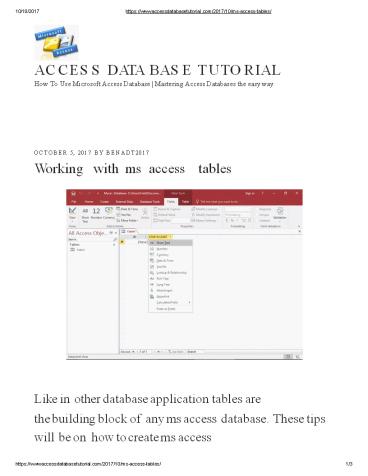Working with ms access tables - PowerPoint PPT Presentation
Title:
Working with ms access tables
Description:
Like in other database application tables are the building block of any ms access database. These tips will be on how to create ms access tables and enter data in the database that is stored in your tables. Tables are the only place you can store data in ms access databases. ben@accessdatabasetutorial.com Ben Beitler United Kingdom London – PowerPoint PPT presentation
Number of Views:35
Title: Working with ms access tables
1
10/18/2017
https//www.accessdatabasetutorial.com/2017/10/ms-
access-tables/
AC C E S S DATA B A S E T U TO R I A L How To Use
Microsoft Access Database Mastering Access
Databases the easy way
O C T O B E R 5 , 2 0 1 7 B Y B E N A D T 2 0
1 7
Working
with
ms
access
tables
Like in other database application tables are the
building block of any ms access database. These
tips will be on how to create ms access
https//www.accessdatabasetutorial.com/2017/10/ms-
access-tables/
1/3
2
10/18/2017
https//www.accessdatabasetutorial.com/2017/10/ms-
access-tables/
tables and enter data in the database that
is stored in your tables. Tables are the only
place you can store data in ms access databases.
What is a table in ms access?
The table is set of columns and rows. Columns in
ms access tables are called elds. When working
with a table, every eld should be giving a
specic name and two elds cannot have the same
name. Every single value in the eld represents a
single category of data. Also, note that every
row in ms access table are called rows.
Creating a table
Here is how to create ms access tables which will
store the basic contact information of a customer
Create a database then access automatically open
table-one-datasheet view for a table.
Go to the eld table, this will be automatically
created. Then the ID which is an auto number
eld act as the primary key for the table Since
the ID eld has already been created and we now
want to rename it to suit our conditions. This
is a customer table and this will be the unique
identier for our customers. Click on the Name
Caption option in the Ribbon and you will see the
name, caption and description form in the dialog
box which will be shown. Change the name of this
eld to CustomerID to make it more specic to
this table. Enter the other optional information
if you wish to include and click Ok. We have
successfully created our employee ID eld with the
caption Employee ID. This is automatically set
to the auto number there is no need to change the
data type. Add more elds by clicking on click to
add. Select Short Text from the drop-down menu as
the eld. Microsoft Access will then highlight the
eld name automatically and all you have to do is
input the eld name. Type CustomerName as the
eld name. Add all the required elds which will
include your customer details. Click the Save
icon. Include the name of your table and save
with .tbl extension
Share this
?
? ?
6
https//www.accessdatabasetutorial.com/2017/10/ms-
access-tables/
2/3
3
10/18/2017
https//www.accessdatabasetutorial.com/2017/10/ms-
access-tables/
Like this
?Like Be the first to like this.
Related
How To Create A Microsoft
Time-saving tips when MS
Microsoft Access Table
Access Database
Access database
Relationships August 25, 2015 In "Database Theory"
March 5, 2013 In "Database Theory"
October 3, 2017 In "MS Access"
M S A C C E S S
https//www.accessdatabasetutorial.com/2017/10/ms-
access-tables/
3/3