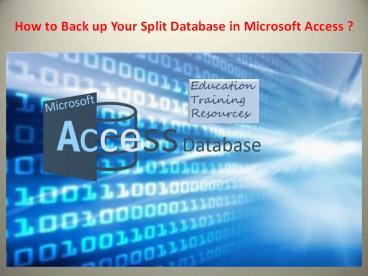How to Back up Your Split Database in Microsoft Access - PowerPoint PPT Presentation
Title:
How to Back up Your Split Database in Microsoft Access
Description:
If you are Looking for Ebook ; Microsoft Access 2016: Understanding Access Database Relationships Kindle Edition Go to; – PowerPoint PPT presentation
Number of Views:56
Title: How to Back up Your Split Database in Microsoft Access
1
How to Back up Your Split Database in Microsoft
Access ?
2
A split database is created by splitting two
database files ending up with a Back-End and
Front-End database files. A Back-End
database normally contains only the data tables
while the Front-End comprises the remaining
database objects such as queries, forms, and
reports. The data that a user inputs in
a database object will be stored in the tables
that back-end databases hold. Anybody can go
through the information available in
the front-end database but in order to access the
back-end, the user needs to have administrator
permission. Splitting a database can improve
its performance, help secure your data,
and enables greater availability. Since both dat
abases have diverse properties, they are also
backed up self-sufficiently. Front-end
databases, which containminor types of data, use
up less space. Because of that, it takes a
smaller amount of time to create the backups. But
thats the not the case with back-end
databases as they hold all the data. For that
reason, it is imperative to generate regular
backups to avoid incidents of corrupted Access
databases.
3
- Creating a backup for Back-end Databases
- Before generating the backup, make
sure to inform all users on the system about it.
Creating a backup requires exclusive access to
all the database files. This process restricts use
rs from using the database. - Here are the steps in creating a Back-end
database backup. - Start Access.
- Click Open Other Files.
4
3. Click Browse.
4. Select the back-end database file that you
want to back up. 5. Click the arrow next to
Open. 6. Click Open Exclusive.
5
7. Click File and select Save As. 8. Under
File Types, click Save Database As. 9. Under
Advanced, click Back Up Database.
10. In the Save As dialog box, review the name
of your database backup and select a location in
which to save your backup. 11. Click the Save
button.
6
- Creating a backup for Front-end Databases
- Since the front-end database is available to most
users in an organisation, they all have a
separate copy of that database.
Users may modify and restructure their copy
according to their needs. The changes made by a
user to his own copy of the front-end
database will only be visible to him/her. - Every user needs to generate a backup of the
front-end database especially if he wants to
see the customised arbitrary design changes
in the front-end database. - Here are the steps in creating a Front-end
database backup. - Once youre done making the necessary changes,
click the File tab. - Then, click Save As.
- Under File Types, click Save Database As.
- Under Advanced, click Back Up Database.
- In the Save As dialog box, review the name of
your database backup and select a location in
which to save your backup. - Click the Save button.
7
Contact us
Ben Beitler
ben_at_accessdatabasetutorial.com
(44) 7881
502400
United Kingdom
London
https//www.accessdatabasetutorial.com/