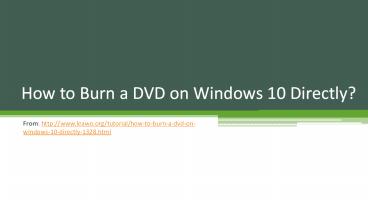how to burn a DVD on Windows 10 - PowerPoint PPT Presentation
Title:
how to burn a DVD on Windows 10
Description:
This PPT provides detailed guidance on how to burn a DVD on Windows 10 – PowerPoint PPT presentation
Number of Views:24
Title: how to burn a DVD on Windows 10
1
How to Burn a DVD on Windows 10 Directly?
- From http//www.leawo.org/tutorial/how-to-burn-a-
dvd-on-windows-10-directly-1328.html
2
Part 1. How to burn a DVD on Windows 10 with the
best Windows 10 DVD burner
- Leawo DVD Creator can be regarded as a one of the
best DVD burner for Windows 10 in terms of the
following aspects. To begin with, this program
supports more than 180 formats of input files,
which enables users to burn to DVD (DVD-5/DVD-9)
discs, folders or/and ISO image files. With the
advanced technology for file processing, this
program allows 6X burning speed, way faster than
its peers in the category. Over 40 menu templates
are provided free for users and abundant features
are offered to let users to personalize their own
stylish templates. The last but not least,
multiple DVD video editing features enable users
to gain DVD with special effects based on their
own demands. The video to 3D DVD creation
function makes it possible to enjoy stereo DVD
video. Please download and install Leawo DVD
Creator on PC and then take a look at the below
instruction on how to burn a DVD on Windows 10
with the help of the best Windows 10 DVD burner.
3
- Step 1 Add source files to the program.
- Insert a blank disc to the PC, launch the
program, and click Add Video to the Burn
page. Then, specify the disc type and aspect
ratio based on what kind of blank disc you
insert.
4
- Step 2 Set a menu template.
- After importing files to the program, select a
menu template from the right side or personalize
one based on your own interest.
5
- Step 3 Edit the file length or effects.
- Click the eye icon to edit the file length or
effects, such as trim or crop the file length,
add 3D effect or watermark etc.
6
- Step 4 Burn the DVD on Windows 10.
- Click the big green button Burn to start
burning the file to the blank DVD, before which a
window will pop up to let you specify burn to,
disc label, and directory for the output
settings. Then, click the round Burn button to
kick off the process.
7
- Step 5 Check for the burning progress.
- After burning process takes place, a window will
pop up to let you know the real time status.
After it is done, the disc will eject itself
indicating that all contents are burned to DVD
successfully.
8
Part 2. How to burn DVD on Windows 10 without any
extra software
- Method 1 burn DVD on Windows 10 with Windows
built-in DVD burning function - Windows built-in tool is a good choice for simply
burning files to disc. You can follow the simple
steps below to learn how to burn DVD on Windows
10 directly. - Step 1 Insert a blank disc to your PC. Choose
Burn files to disc.
9
- Step 2 Set a title for the disc and tick With a
CD/DVD player. Click Next.
10
- Step 3 Locate the desired file/files and right
click to select Burn to disc. Once the burning
process is done, the disc will eject itself and
you can enjoy the DVD on your DVD player.
11
- Method 2 burn DVD on Windows 10 with Windows
media player in Windows 10
- As a free DVD burner for Windows 10, Windows
media player is also worth the try. Follow steps
to see how to burn files to DVD on Windows 10. - Step 1 Insert a new blank disc to the PC.
- Step 2 Launch Windows media player and go to
Burn page. Press Windows E and a window will
pop up to let you locate what files to burn,
after which click Start burn to kick off the
process. When it is done, you can freely make use
of the DVD anywhere or anytime you like.
12
- DVD burning software for Windows 10 is proved to
be more efficient and powerful than the built-in
burning tool or Windows media player to burn DVD
on Windows 10. This is especially true for Leawo
DVD Creator as it provides so many powerful
features and effects to users to personalize
their own style DVD, like 3D effects, watermark,
subtitles etc. If you wish to create DVD on
Windows 10, just leave the job to Leawo DVD
Creator. Its quality and performance will impress
you significantly.