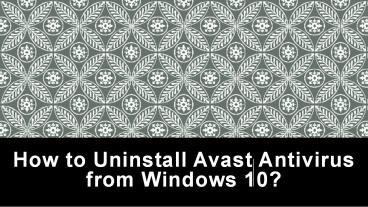How to Uninstall Avast Antivirus from Windows 10? - PowerPoint PPT Presentation
Title:
How to Uninstall Avast Antivirus from Windows 10?
Description:
We are providing some easy steps that would help you to know how to uninstall Avast Antivirus from windows 10. Here you would get some of the best steps to help you to uninstall Avast Antivirus and help you by decreasing the hassle. – PowerPoint PPT presentation
Number of Views:33
Title: How to Uninstall Avast Antivirus from Windows 10?
1
How to Uninstall Avast Antivirus from Windows 10?
2
(No Transcript)
3
Hello friends,
- Are you trying to Uninstall Avast Antivirus from
Windows 10 but you are unable to do it? Then do
not worry as you have landed on the correct page. - Today, we will discuss the easy steps
to Uninstall Avast Antivirus as many users try to
delete it from their PC but Avast wont uninstall
due to some technical issues with the system. Or
even if they have deleted it, some temporary
files related to the application remains in the
PC of many users which does not let them install
some other antivirus or reinstall Avast
antivirus. - So, it is very critical to remove the application
from your computer properly and completely. If
you also tried to delete it and you faced problem
then follow the steps to remove the program. - Let us now know how to uninstall Avast antivirus
from windows 10.
4
Steps to Uninstall Avast Antivirus from Windows 10
- Firstly, you have to restart your system and log
in to the windows with the administrative rights.
5
- While following the un-installation steps, make
sure you are not accessing multiple applications
on your computer as it can hinder the process. - Now, navigate to the start button of the
windows and right click on it. - After that, select apps and features from the
drop-down menu. - In the app and features section, click on the
version of antivirus and then select uninstall
and also make sure that you have selected apps
and features in the left panel.
6
(No Transcript)
7
- Now, User account control dialogue box will
pop-up for permission and you have to click on
yes.
8
- You will now see Avast setup wizard and there
you have to click on uninstall at the bottom of
your screen.
9
- Click on yes to confirm the action.
10
- Wait while the setup removes the application from
your PC and when the confirmation box appears you
have to restart the computer.
11
- Follow these steps if you encounter any issues
while uninstalling and if Avast wont uninstall
from your computer. And if you find any problem
then tell us in the comment section below - Read also this blog- How to Install Avast
Antivirus?. - Original Source