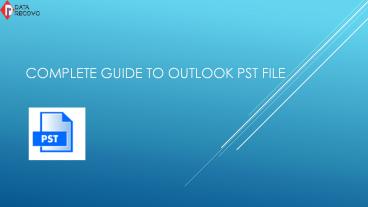Complete Guide To Outlook PST File - PowerPoint PPT Presentation
Title:
Complete Guide To Outlook PST File
Description:
PST file is a personal storage table and stores all the MS Outlook user data such as emails, messages, tasks, achievements, notes, posts, etc. and sometimes it becomes vulnerable to corruption so you have some ways to fix that and the best way to repair PST file is by an Outlook PST Repair tool. Get that software from here: – PowerPoint PPT presentation
Number of Views:56
Title: Complete Guide To Outlook PST File
1
Complete Guide to outlook PSt file
2
What is PST File?
- PST is a file where Outlook stores all the user
data such as emails, calendars, contact, and
tasks. It comes with some storage limit which
vary according to outlook version. The major
purpose of a PST File is providing the privilege
of archiving the user-data on the local machine.
3
Advantages Of pst file
- Free storage space for your mailbox folder
- You can split or combine the PST File anytime
- You can search any file through search bar
4
How to Create an PST File?
5
- Go to the File menu and click on New Outlook data
file. - Choose Outlook Personal Folders File (.pst) then
choose the location to save the file. - Next, in the File name option, Name your PST File
and click ok. - In the name box, add a display name for your PST
folder. - Set the other settings and hit OK.
- Make sure the folder name related to the file
content.
6
How to Locate the PST File?
7
- On Windows 10 7 Go to the icon named as Type
here to search from the taskbar. - Windows 2000 or MS Windows Millennium Edition
Click on Start and then navigate to Search, and
then choose For files and Folders. - On Windows Vista Choose Start then Computer.
Locate using the search bar from the top right
corner - On Windows XP Click Start and then Search for
the file. - On Windows 95 and Windows 98 Go to Start and
then point to Find. Then, choose Files and
Folders. - Now once you are done opening the search bar on
your system, type .pst and hit Enter. Then
click Find Now. Note the location of the file.
8
Reasons Behind PST File Corruption.
- Hardware related issue
- The abrupt closure of Outlook
- Oversize PST File
- Virus or malware
- Power failure
- Bad sector in Hard Drive
9
- Ways To Fix Outlook Corruption
- ScanPST.exe
- PST Repair Tool (recommended)
10
How to Repair PST File With ScanPST Utility?
This tool is a free inbox repair tool in MS
Outlook offered by Microsoft itself to fix the
common PST errors. However, this utility may
disappoint you in the case of severe corruption.
For minor errors you can consider this tool.
11
Repair by PST Repair Tool
PST file corruption must be recovered as early as
possible or else losing your data becomes quite
certain. Therefore, if the ScanPST utility fails
to fix the corruption, Use a professional PST
repair Tool. This way you can seamlessly fix your
any error related to PST file immediately.
12
Key Feature OF PST Repair Tool
- It converts your corrupted data to new healthy
PST File. - It allows you to recover encrypted files in a few
moments. - It can recover any heavy files in an instant
- It performs full scan of the PST file.
- It allows you to preview your data before saving
- It comes with the free demo version that allows
you to save up to 25 emails at a time
13
Download This Tool For Free
Get Full Version Of PST Repair Tool
14
Our Website https//www.datarecovo.com/