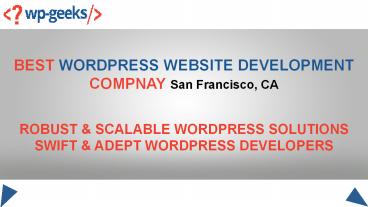5 Simple Steps To Build A Custom WordPress Theme - PowerPoint PPT Presentation
Title:
5 Simple Steps To Build A Custom WordPress Theme
Description:
Do you know that there are over 3000 free WordPress themes available to users? Add to this the numerous premium templates and you get an extensive theme library. These pre-built layouts provide a framework on which a new website can be built easily. In fact, a lot of new users simply import the demo content and conduct some routine modifications to create a new interface. More Info: Ph No: +1.415.548.6170 – PowerPoint PPT presentation
Number of Views:52
Title: 5 Simple Steps To Build A Custom WordPress Theme
1
BEST WORDPRESS WEBSITE DEVELOPMENT COMPNAY San
Francisco, CA
ROBUST SCALABLE WORDPRESS SOLUTIONS SWIFT
ADEPT WORDPRESS DEVELOPERS
2
5 Simple Steps To Build A Custom WordPress Theme
Do you know that there are over 3000 free
WordPress themes available to users? Add to this
the numerous premium templates and you get an
extensive theme library. These pre-built layouts
provide a framework on which a new website can be
built easily. In fact, a lot of new users simply
import the demo content and conduct some routine
modifications to create a new interface. However,
this can also cause some problems. One issue that
we regularly hear about is the lack of uniqueness
in such projects. This problem can be resolved by
building a custom WordPress theme. Most users do
not attempt personalization because they lack
coding knowledge.
3
Install The Beaver Builder Plugin And The Beaver
Themer Add-on
Creating a new theme can be a costly proposition
as you will need to hire expert developers to do
the job. Hiring high-quality professionals can be
expensive and is not a feasible option for small
website owners. The WordPress ecosystem contains
codeless solutions to almost every possible
problem. It is the beauty of WordPress plugin
development that you can easily add new
functionality with a relevant tool. Here we will
use two plugins to achieve our objective of
template customization. The first tool that you
need to install is the Beaver Builder plugin. It
is one of the most widely-used page building
solutions available to the CMS users. This is a
premium product so you will have to pay the
specified fee to download its files.
4
Install A Theme
You will need a theme to use as a starting point
for your project. The personalized template will
be built on top of this theme. It will be
pertinent to choose a product which has a
full-width layout. Moreover, choose a lightweight
design so that your final layout is not bloated.
There are many such open-source items available
in the WordPress theme library. Most of these are
multi-purpose themes which can be used by all
kinds of users. Browse through the library to
download a product which suits your requirements.
5
Build A Unique Header For Your Theme
We will initiate the process to build our custom
WordPress theme by creating a unique header.
After activation, select the Customize option
under Appearance. Then choose a layout with no
sidebars as shown in the image below. The process
may vary a bit depending on your
template. Locate the Beaver Builder option in
your menu and then select Add New. enter a title
for the header. Select Themer Layout as Type and
header as the Layout. Press the Add Themer Layout
tab.
6
Generate A Unique Footer
Go back to Beaver Builder gt Add New as explained
in the previous step. This time provide a title
for your footer and make sure you choose footer
as the option in Layout. Hit the Add Themer
Layout button and again set the Location as
Entire Site on the next page. Click the Launch
Beaver Builder button. A three-column layout for
the footer will now be generated by the tool.
7
Create A New Section For Content
We will now create the section where the content
of your website will be housed. Just as we built
our header and footer, we will create this area
also by visiting the Add New link under the
Beaver Builder option in the menu. Provide a
suitable title and in the Layout section choose
Singular. Then press the Add Themer Layout
link. On the next screen, in the Location
section, you can select where this area will be
displayed. You have the freedom to choose only
Posts or only Pages. If you select All Singular,
then the rule will be applied for all single
posts and pages.
8
Phone no.
1 415 548 6170
Sales_at_hirewpgeeks.com
Skype
hireWPGeeks
Website
www.hirewpgeeks.com