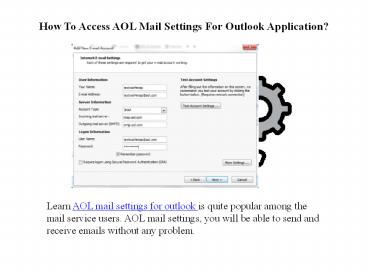How To Access AOL Mail Settings For Outlook Application? - PowerPoint PPT Presentation
Title:
How To Access AOL Mail Settings For Outlook Application?
Description:
Learn AOL mail settings for outlook is quite popular among the mail service users. AOL mail settings, you will be able to send and receive emails without any problem. – PowerPoint PPT presentation
Number of Views:31
Title: How To Access AOL Mail Settings For Outlook Application?
1
How To Access AOL Mail Settings For Outlook
Application?
- Learn AOL mail settings for outlook is quite
popular among the mail service users. AOL mail
settings, you will be able to send and receive
emails without any problem.
2
- Before going into the configuration process,
check the POP3, IMAP, and SMTP settings of
the AOL Mail. - Protocol POP3
- Step 1 Incoming Mail Settings (POP3)
is pop.aol.com - Step 2 Port Settings 995 (SSL)
- Protocol IMAP
- Step 1 Incoming Mail Settings
(IMAP) imap.aol.com - Step 2 Port Settings 993 (SSL)
- Step 3 The Outgoing Mail Server address for the
IMAP and POP3 protocol is same,
i.e., smtp.aol.com - Step 4 Port Settings of Outgoing Mail
Server (SMTP) 465 (SSL) - Steps to perform the AOL account configuration in
Outlook automatically - Step 1 Launch the Outlook application on your
system. - Step 2 Click the File menu followed by Add
account. - Step 3 Ensure that the Info option is selected
in the same window. - Step 4 Now, a pop-up dialog box will appear on
the screen, prompting you to enter your AOL mail
address. - For more information please visit
https//mail-settings.net/aol-mail-settings-for-ou
tlook
3
(No Transcript)