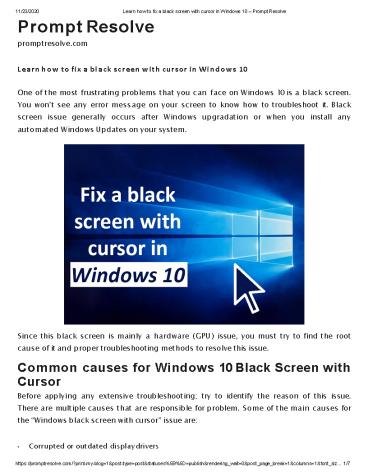Learn how to fix a black screen with cursor in Windows 10 - PowerPoint PPT Presentation
Title:
Learn how to fix a black screen with cursor in Windows 10
Description:
One of the most frustrating problems that you can face on Windows 10 is a black screen. You won’t see any error message on your screen to know how to troubleshoot it. Black screen issue generally occurs after Windows upgradation or when you install any automated Windows Updates on your system. – PowerPoint PPT presentation
Number of Views:43
Title: Learn how to fix a black screen with cursor in Windows 10
1
Prompt Resolve promptresolve.com
11/23/2020
Learn how to fix a black screen with cursor in
Windows 10 Prompt Resolve
Learn how to fix a black screen with cursor in
Windows 10 One of the most frustrating problems
that you can face on Windows 10 is a black
screen. You wont see any error message on your
screen to know how to troubleshoot it. Black
screen issue generally occurs after Windows
upgradation or when you install any automated
Windows Updates on your system.
Since this black screen is mainly a hardware
(GPU) issue, you must try to find the root cause
of it and proper troubleshooting methods to
resolve this issue. Common causes for Windows 10
Black Screen with Cursor Before applying any
extensive troubleshooting try to identify the
reason of this issue. There are multiple causes
that are responsible for problem. Some of the
main causes for the Windows black screen with
cursor issue are
Corrupted or outdated display drivers
?
2
11/23/2020 Learn how to fix a black screen with
cursor in Windows 10 Prompt Resolve
Improper Windows or system files Battery residue
Windows update When two monitors are attached to
your system
?
?
?
?
Whatever the cause of your issue is, there are
multiple methods to solve this problem on
Windows 10, whether you have access to the
desktop or not. How do I troubleshoot Windows 10
Black Screen with Cursor? You need to check some
basic settings before applying any
troubleshooting methods to get your issue
resolved. If you have a graphic card other than
the Intels onboard Graphic controller, you
would be boot to a black screen issue. So, when
your Windows loads the output signal to a Black
Screen follow any of the below-given methods to
get rid of this issue. Method 1 Turn off Fast
Startup Windows 10 has a built-in Fast Startup
feature, which allows a fast booting of the
operating system. Heres how to do it
Type cp in the search box of your desktop and
then click on control panel. Now navigate to the
power options section.
?
?
3
11/23/2020 Learn how to fix a black screen with
cursor in Windows 10 Prompt Resolve
Click on Choose what the power buttons do from
the left navigation pane. Click on the link
displaying Change settings that are currently
unavailable. This will enable
?
?
the shutdown setting section on your screen.
Uncheck the box adjacent to Turn on fast startup
(recommended) option, then click on Save
?
changes button and close the window.
Method 2 Uninstall Display Adapter Its quite
likely that your black screen issue is caused
with any problem in the display adapter. In such
a case, you can uninstall display adapter using
the below-given steps
Press the CTRLALTDEL keys simultaneously and
then select Task Manager. Now, navigate
?
to File gt New gt and then type explorer.exe in the
search box and press Enter.
Once the Explorer window opens login and
uninstall your antivirus software/graphic card
?
and then install it again from the manufacturers
official website.
4
11/23/2020
Learn how to fix a black screen with cursor in
Windows 10 Prompt Resolve
For uninstalling your Graphics/Display adapter,
after successfully executing CTRLALTDEL
?
keys press the Win R keys and then type
hdwwiz.cpl and click OK.
Expand Display Adapters and then select Uninstall
to remove that program.
?
Once it is successfully uninstalled, download the
latest driver from the manufacturers site.
Restart your system and check if the issue has
been resolved. Method 3 Log in Using a
Different User Account Windows 10 boots to the
black screen with cursor issue can also be caused
by the corrupted Windows user profile. All you
need to do is replace the folder of the corrupted
user profile with the folder of the working user
profile by applying the below-given steps
Log in with your working user account and
navigate to the following path
C\Users\working-user-profile-name\AppData\Local
\Microsoft\Windows\Caches
?
5
11/23/2020
Learn how to fix a black screen with cursor in
Windows 10 Prompt Resolve
Copy all the files located in the Caches folder
and then log in with the corrupted user
?
account.
Now, go to the following folder C\Users\broken-
user-profile-name\AppData\Local\Microsoft\Windows
\Caches
?
Once you are done, replace the Caches folder with
the folder from the working user file. Method 4
Perform a clean boot Through a clean boot, you
can start your Windows through a minimal set of
drivers and startup programs in order to avoid
software conflicts. For that, you have to do
Press Windows R keys to open the Run prompt and
then type msconfig and press Enter or
?
OK button.
6
11/23/2020
Learn how to fix a black screen with cursor in
Windows 10 Prompt Resolve
Navigate to the Services tab. Check the box
adjacent to Hide All Microsoft Services Tap the
Disable all button and then click on the Apply
button to save the change. Move to the Startup
tab and click Open Task Manager.
?
?
?
Select the first enabled application in the Task
Manager tab and tap the Disable button. You
?
have to disable all enabled applications one by
one. After that, close Task Manager and click
the OK button. Many Windows 10 users who have
experienced the black screen issue have reported
that simply shutting down the computer by its
Power button and then starting it again help
them to get rid of this issue. You can also
restore your system back to its factory defaults
to solve this issue and you can check here how to
fix bluetooth not working windows 10
7
11/23/2020
Learn how to fix a black screen with cursor in
Windows 10 Prompt Resolve