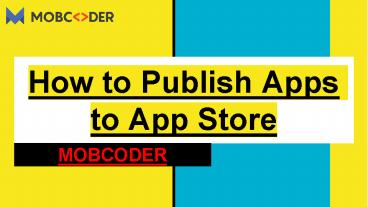How to Publish or Upload Apps to App Store- Mobcoder - PowerPoint PPT Presentation
Title:
How to Publish or Upload Apps to App Store- Mobcoder
Description:
If you are looking for the steps to publish or upload an app to the app store then you must check out this presentation briefly explained by the experts of mobcoder which is the leading app development company in the USA. – PowerPoint PPT presentation
Number of Views:103
Title: How to Publish or Upload Apps to App Store- Mobcoder
1
How to Publish Apps to App Store
- MOBCODER
2
Submit App to App Store
- Before the program finds itself on the App Store,
it has to get through a review. For the procedure
to be completed quickly and efficiently, Apple
supplies requirements for each item page
component. Within this principle, we have
gathered all the info you need to take into
account before submit program to the App Store.
3
Prerequisites for criteria of uploading an app in
the app store
- The product has to be ready for submission and
must comply with Apples App Store Guidelines. - It has to be submitted from Apple Developer
Program Account, not from the Apple Developer
Enterprise Program). Apps 6 - qhave to be developed on a system that runs Mac
OS X. - Xcode.
4
Steps to Upload App to App Store
- Create an iTunes Connect app record.
- Configuration of XCode project for distribution
is required. - Archive your app.
- Run iTunes Connect validation tests.
- Upload your app.
- Submit it for the review process.
- Release the product.
5
Create an iTunes Connect App Record
- Developers have to create a record on iTunes
Connect before becoming involved with the
procedure for uploading the app on the App Store.
The record comprises all the appropriate
information needed to manage the program through
the distribution process and offers a glimpse of
the way the app will appear on the app store.
6
2. XCode project configuration for the
distribution
- Programmers have to place Identity and Team,
Bundle ID, to develop a profile for provisioning
and establish version number and release the
series. The whole process can be performed from
the General pane in the project editor.
7
3. Achieve your App
- Irrespective of the type of distribution method
you opt for, you have to create an archive of
your app. Here, Xcode archives empower you to
build your app and store. Plus, it allows
archiving critical debugging information. - Choose Product gt Archive to create an archive.
Then Xcode will create and store the archive in
the Archives organizer.
8
4. Run iTunes connect Validation Tests
- It's quintessential to confirm your archive
before it's uploaded to iTunes Connect. It is
time to review and fix some validation issues.
9
5. Upload your App
- Finally, this measure takes you to incorporate
your App to iTunes Connect. To perform the same,
one has to pick the archive wants to upload and
click on"Upload to App Store". One always finds
provisioning profiles packaged with iOS programs
so users' devices can install them.
10
6. Submit Version for Review
- Every submitted app has to be assessed thoroughly
by the committed group prior launch. All the
submitted apps should have complied with the
designated App Store guidelines. - Developers have the right to ask Manual or
Automatic launch of the approved app.
Nevertheless, the manual discharge option is
highly recommended . - Prior to submitting an app, please make sure all
appropriate infrastructure is operating in
production mode. Any program review tentatively
demands 2 to 3 days. In case your app isn't
accepted within this timeframe, you can review
the notes from the Resolution Center and make
some necessary modifications to the program or
variant information then resubmit it.
11
7. Release
- It comes to the very worthy step on app store
submission - In case you selected Manual Release, click
Publish your app when prepared - Just await the"Ready for Sale" option version
standing (this procedure can take 1 hour to 1 day
after release) - Witness tour app over the App Store.