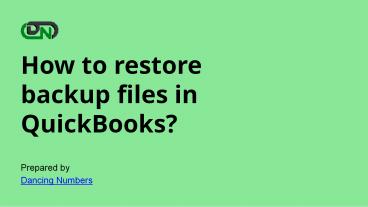How to Restore Backup Files in QuickBooks Desktop - PowerPoint PPT Presentation
Title:
How to Restore Backup Files in QuickBooks Desktop
Description:
Your backup file contains your company data up to the date the backup was made. Restore backup files in QuickBooks Desktop when the company files get corrupted due to some reason. It is important to restore the most recent file, in order to ensure that the data is safe even in the case when it gets damaged or lost somehow. – PowerPoint PPT presentation
Number of Views:89
Title: How to Restore Backup Files in QuickBooks Desktop
1
How to restore backup files in QuickBooks?
Prepared by Dancing Numbers
2
Your company file contains important data from
the company up to the date the backup was made.
It is critical to restoring the most recent file
in order to ensure that the data is safe even if
it is damaged or lost. If you have any problems,
restoring a backup file allows you to go back to
one of your save points. That is why
understanding how to restore backup files in
QuickBooks Desktop is very important.
When it comes to QuickBook backup files, theres
no need to worry. Todays blog will teach you how
to restore a backup file and the significance of
doing so.
3
A backup company file (.qbb) is required when
restoring a backup file, in order to create a new
company (.qbw).
In Quickbooks Desktop, how to restore backup files
Before you begin, ensure that your backup file is
on your local hard drive. Along with that,
download a file and save it somewhere easy to
find.
4
- To begin, go to the File menu and select the open
or restore company option to launch the restore
wizard. - Next, select Restore a backup company (.qbb).
- Now, select the local backup and then press the
next button. - The open backup copy window appears on the next
screen. - Only if necessary, navigate to the location where
the backup file is saved. - Select the backup file and then click the open
and next buttons. - Save the backup file using the drop-down menu and
choose a location to save it. - To finish the process, select the backup file and
then save it. - Finally, a successful message appeared on the
screen.
5
Circumstances in which you may need to Restore
Backup Files In QuickBooks Desktop
Numerous situations could necessitate the
restoration of a backup file. Here are some
examples
- Using the QuickBooks verify and rebuild data
utility, it is nearly impossible to repair the
company file. - If the company is attacked by malware or a virus,
its possible that all of your data will be
compromised. - Delete company data by accident.
6
We hope that the steps outlined above will be
extremely helpful in restoring your backup files
in QuickBooks Desktop. If you are still unable to
restore or are having difficulty following the
steps outlined above, we recommend that you
contact our experts. We have a highly skilled
team that can provide you with all of the
assistance and services you require. You will
receive the best possible assistance in resolving
your issues as soon as possible.
7
For any other queries related to this or about
QuickBooks Desktop or Online then,
Do you have any questions?
info_at_dancingnumbers.com
www.dancingnumbers.com