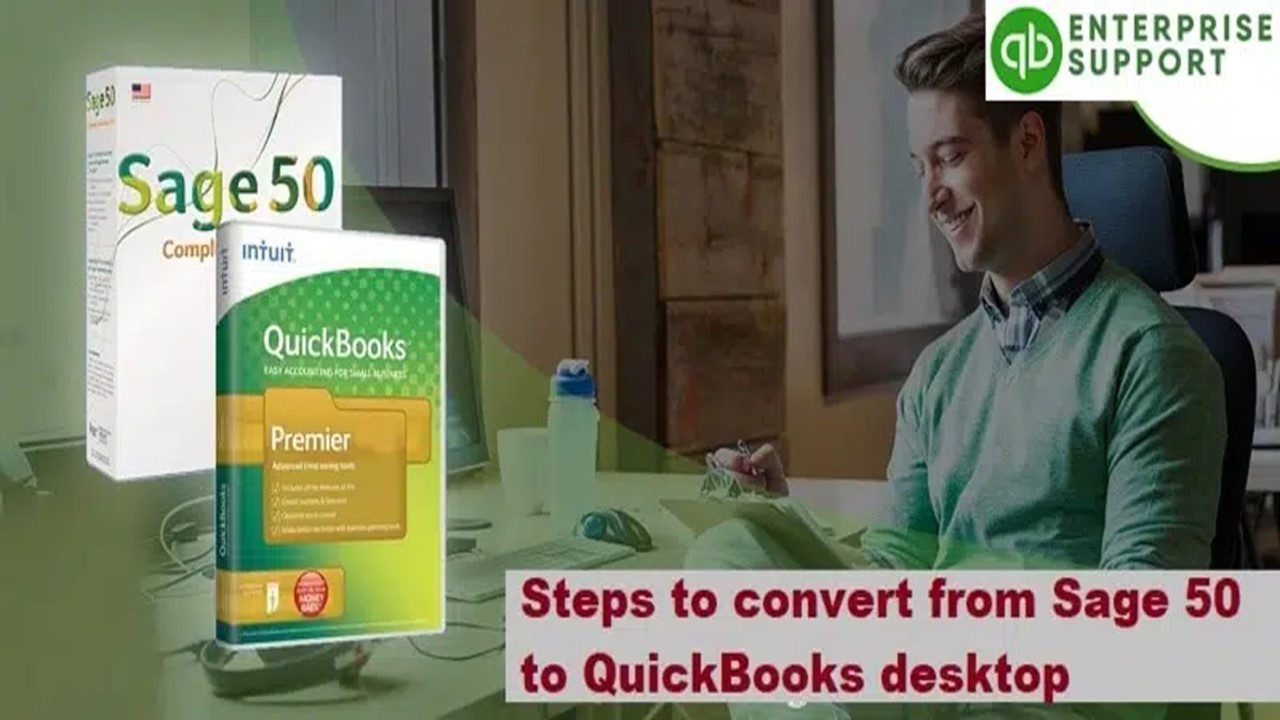How to Convert from Sage 50 to QuickBooks Desktop? - PowerPoint PPT Presentation
Title:
How to Convert from Sage 50 to QuickBooks Desktop?
Description:
Sage 50 and QuickBooks are the oldest and most popular accounting software solutions. Both Sage 50 and QuickBooks are commonly used by small businesses. It has often become difficult for businesses to choose the right software. However, the right choice depends on the individual's needs as well as preferences. QuickBooks Online has certain features which are well known and better in comparison to Sage 50. Here is a guide that will help you convert from Sage 50 to QuickBooks Desktop – PowerPoint PPT presentation
Number of Views:3
Title: How to Convert from Sage 50 to QuickBooks Desktop?
1
(No Transcript)
2
Easy Guide to Convert Sage 50 to QuickBooks
Desktop
- Sage 50 and QuickBooks are the oldest and most
popular accounting software solutions. Both Sage
50 and QuickBooks are commonly used by small
businesses. It has often become difficult for
businesses to choose the right software. However,
the right choice depends on the individual's
needs as well as preferences. QuickBooks Online
has certain features which are well known and
better in comparison to Sage 50. Here is a guide
that will help you convert from Sage 50 to
QuickBooks Desktop
3
- Overview of Sage 50 in QuickBooks
- Sage is a well known accounting software and ERP
systems provider. Sage group PLC is a global
leader. They provide software to small and medium
sized businesses with the visibility, flexibility
and efficiency to manage finances, accounts,
operations as well as people. Sage is the third
largest supplier of ERP software and the largest
supplier to small businesses. Sage 50 is a
particular product by the Sage group which is
preferably used by small businesses.
4
Overview of QuickBooks
- QuickBooks is an accounting software package that
was developed by Intuit. This accounting software
package has been a market leader for financial
software since 1983. QuickBooks is mostly
preferred by small companies in the UK but are
also preferred by smaller and medium sized
businesses as well.
5
What all can be converted and what cannot be
converted from Sage 50 to QuickBooks?
- Though the process of conversion is not difficult
but there are certain limitations. Here is a list
of items which can be converted and some which
cannot be converted - Items that can be converted
- Account list, employee list, customer list and
vendor list - Account balances
- Employee profile
- Paychecks
- Payroll gender ledger account balance
6
Here are the items which cannot be converted -
- Payroll transactions
- Payroll items
- Individual employee wage
- Fixed assets
- Budgets
- Deleted transactions
- Sales orders
- Attachments
- Partially closed sales orders
- Work tickets
7
Guide for Converting Sage 50 to QuickBooks Desktop
- Here is a step by step process of converting Sage
50 to QuickBooks Desktop -
8
Step - 1 - Check the system requirements
- You need to check the requirements for the
conversion tool. Check the following - Preferred operating systems would be windows 8,
Windows 8.1 and Windows 10. - The processor should be 500 MHz Intel Pentium II.
- Atleast 512 MB RAM.
- Free Space - 2.5 GB.
- Microsoft .NET framework version 2.0
- QuickBooks desktop pro, premier or enterprise
9
Step 2 Prepare for conversion
- Install QuickBooks on same system.
- Data of Sage 50 and QuickBooks Desktop should be
on same hard drive. - Create backup of the Sage 50 data.
10
Step 3 Setup Sage 50
- Next you need to set up the Sage 50 application.
- Run Sage 50, then the file to convert.
- Click maintainlt userslt setup security.
- Pick data access/crystal reports option.
- Type in correct login details.
- Click change and set password.
- Newly set password should be 8-character long.
- Set the new password, then hit OK.
11
(No Transcript)
12
Step 4 Downloading Conversion tool
- Download QuickBooks Conversion tool, then
install it. - Select the QuickBooks Conversion tool icon, then
hit Properties. - Click the checkbox beside Run the program in
compatibility mode. - Select the windows operating system to use.
- Hit Ok.
- Right click the .exe file, then hit Run as Admin
option.
13
Step 5 Conversion of the data
- Select the Sage 50 file to convert.
- Type the new password of Sage 50 and then click
the next tab. - Opt for QuickBooks version and location for the
Sage data. Then enter the company file name. - Select the folder to save the converted data and
then click next. - Choose the convert file option to begin the
conversion. - Next click on Hit and continue.
14
(No Transcript)
15
Step 6 Recheck the conversion
- Now, open QuickBooks Desktop and make a review if
everything is there and then review the transfer
log. - Select the start menu in Windows.
- Open the File explorer.
- Move it to the c drive - documents.
- Double-check transaction log file.
- Check if the data was not transferred.
16
Winding Up!
- In this article, we explained the step-by-step
process to convert Sage 50 to QuickBooks Desktop.
The process might look a little complex but it is
not difficult if you can follow the step by step
process that we have mentioned above. In case you
have any queries or complaints feel free to reach
out. You can either call us at 1-800-761-1787.
17
Source https//quickbooksenterprisesupport.go
daddysites.com/articles/f/how-to-convert-from-sage
-50-to-quickbooks-desktop