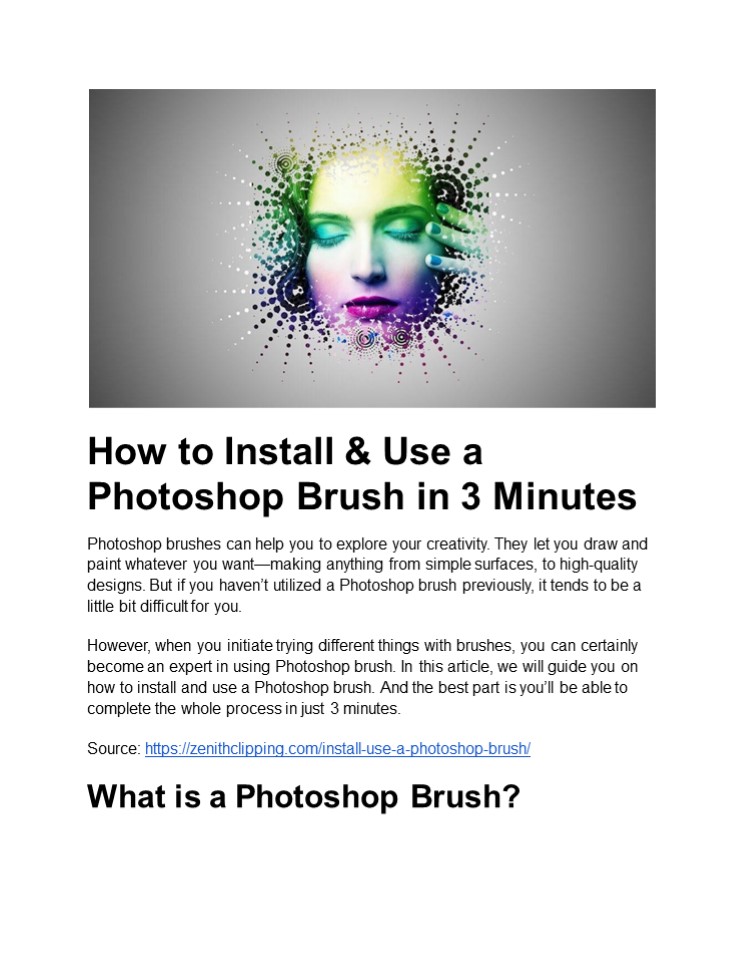How to Install & Use a Photoshop Brush in 3 Minutes - PowerPoint PPT Presentation
Title:
How to Install & Use a Photoshop Brush in 3 Minutes
Description:
Photoshop brushes can help you to explore your creativity. They let you draw and paint whatever you want—making anything from simple surfaces, to high-quality designs. But if you haven’t utilized a Photoshop brush previously, it tends to be a little bit difficult for you. However, when you initiate trying different things with brushes, you can certainly become an expert in using Photoshop brush. In this article, we will guide you on how to install and use a Photoshop brush. And the best part is you’ll be able to complete the whole process in just 3 minutes. – PowerPoint PPT presentation
Number of Views:1
Title: How to Install & Use a Photoshop Brush in 3 Minutes
1
How to Install Use a
Photoshop Brush in 3 Minutes
Photoshop brushes can help you to explore your
creativity. They let you draw and paint whatever
you wantmaking anything from simple surfaces, to
high-quality designs. But if you havent
utilized a Photoshop brush previously, it tends
to be a little bit difficult for you. However,
when you initiate trying different things with
brushes, you can certainly become an expert in
using Photoshop brush. In this article, we will
guide you on how to install and use a Photoshop
brush. And the best part is youll be able to
complete the whole process in just 3
minutes. Source https//zenithclipping.com/insta
ll-use-a-photoshop-brush/
What is a Photoshop Brush?
2
An Adobe Photoshop brush is preset that controls
the stroke and lines shape when utilizing the
brush tool. The brush tool is Photoshops
painting tool and is designed to reproduce the
vibe of ink on canvas. Brushes can be utilized
for various things including hand-drawn design to
an image, adding a custom, create digital art or
painting, the formation of palettes or other art
components, custom design for branding, or
practically some other imaginable
application. A brush allows you to make an
element quite easily, include shapes or different
lines. Adobe Photoshop features a handful of
preset brushes such as dry media, wet media,
general styles (round), and enhancements.
However, you can discover an assortment of other
brush styles available for download.
How to Install a Photoshop Brush
3
- Photoshop brushes come as .abr files and are
located in the Preset Manager. You can download
and install a brush in a couple of minutes. - Follow the steps below to install a Photoshop
brush - Select and unzip the file to install
- Put the file with other brushes. By default,
these files are situated in the Photoshop
folder, then Presets, then Brushes. - Open Adobe Photoshop and add brushes utilizing
the Edit menu, at that point click on Presets
and Preset Manager. - Then click Load and explore the new brushes.
- Finally, open it
- Youre now prepared to utilize the new Photoshop
brush. - How to Use a Photoshop Brush
4
- It is really easy to use a Photoshop brush. Open
the brush panel, and you can draw anything using
these brushes. - Follow the steps below to use a Photoshop brush
- Open the brush panel from the Window menu
- Then click brushes.
- Select a brush style
- Then apply to the canvas
- You must be using the paintbrush tool
- Adjust the shape and size of the brushes in the
Brush Settings Panel - This is how you can use Photoshop brush. You can
also download and try 10 types of brushes such
as Watercolor Splatters, Dust Particle Brushes,
Night Sky Brushes, Marker Brush, Dirty Styled
Brush Paints, Bokeh Brushes, Free Grunge Brushes
Kit, Grass Brushes, True Grit Sample Pack, and
Inky Goodness. - Key Brush Terms
- There are a lot of options when using brushes.
Maximum users are generally comfortable with
changing the diameter of the brush. - Here are a couple of key terms with regards to
using Photoshop brushes
5
- Airbrush tips Painting style that appears as
though utilizing a jar of shower paint. - Brush pose Get amazing stylus like effects
utilizing the brush tool. - Stroke smoothing Makes strokes look more
adjusted without blips and unpleasant edges. - Scattering Adds a component by changing the
number and strokes placement in a brush. - Frequently Asked Questions
- How do you import brush strokes in Photoshop?
- First, Select the document to install and unzip
the record. Put the file in an area with
different brushes. Open Adobe Photoshop and add
brushes utilizing the Edit menu, then, click on
Presets and Preset Manager. Click to Load and
then explore the new brushes and open. - Where do downloaded Brushes go in Photoshop?
- Put the brush presets you have downloaded into
the folder Photoshop\Presets\Brushes in the
Adobe envelope in Program Files if you use
Windows or in Applications if you use Mac. The
first brush presets that accompany Adobe
Photoshop are kept in this folder. - How do I use ABR files in Photoshop?
- ABR records can be opened and utilized with Adobe
Photoshop from the Brush tool. Select the brush
tool from the tools menu. Then select the ongoing
brush type from the menu at the highest point of
the program. Utilize the little menu button to
choose Import Brushes. Find the ABR record you
need to utilize, and afterward select Load. - How do I extract brushes in Photoshop?
6
How do I import brushes into Photoshop
Procreate? Look at each brush shown in it until
you make quick work of the rundown. The last
brush in the container ought to be the one you
just made in light of the Procreate brush! Click
on it to actuate it. With the right brush chosen,
you can now paint with it in Photoshop. What
software can use Photoshop brushes? Use
ABRviewer, an open-source program that changes
over ABR documents to the PNG design, to bring
custom brushes into your product of decision
Open ABRviewer and then select File gt Open brush
sets. Pick an ABR record and select Open. Why
wont my brushes show up in Photoshop? To get
all of your brushes once more into your Brushes
panel rapidly, have a go at utilizing the Preset
director inside Photoshop. Utilizing this, you
can choose various brush documents and burden
them in immediately. Simply go to Edit gt Presets
gt Preset Manager, and hit the Load button. Can
I use Photoshop brushes in Procreate? Procreate
now upholds Photoshop brushes is no joking
matter. The Valkyrie motor likewise controls the
new Brush studio include, which allows
specialists to consolidate two brushes to make a
custom one. Clients can keep on customized
settings and control how the brushes will look
and act. Are Photoshop brushes free? The best
free Photoshop brushes to make advanced
workmanship all the more rapidly and
imaginatively. Free Photoshop brushes are great
for specialists hoping to work on your work
process and give your ventures that additional
energy without burning through the last
cent. How do I transfer my Photoshop brushes to
another computer? If you need to back up your
brushes and import them on another machine, open
the Brushes board and select all of your brushes.
Click the menu and choose
7
Export Selected Brushes. Your brushes will be
saved as one ABR record that you can then import
on another PC. How can you share selected custom
brushes with others? To impart your new brush to
the majority, make a beeline for the Brush Preset
boards menu and pick Save Brushes (the Brush
boards menu doesnt have this choice). Give the
brush a name and afterward bounce on over to the
Adobe Add-Ons site and transfer your document to
accomplish Photoshop notoriety. Final words on
How to Install Use a Photoshop Brush You can
create custom designs using Photoshop brushes.
Moreover, it can ease your workflow and help you
draw beautiful elements in Photoshop. After
reading this blog, hope you can now install and
use a Photoshop brush.