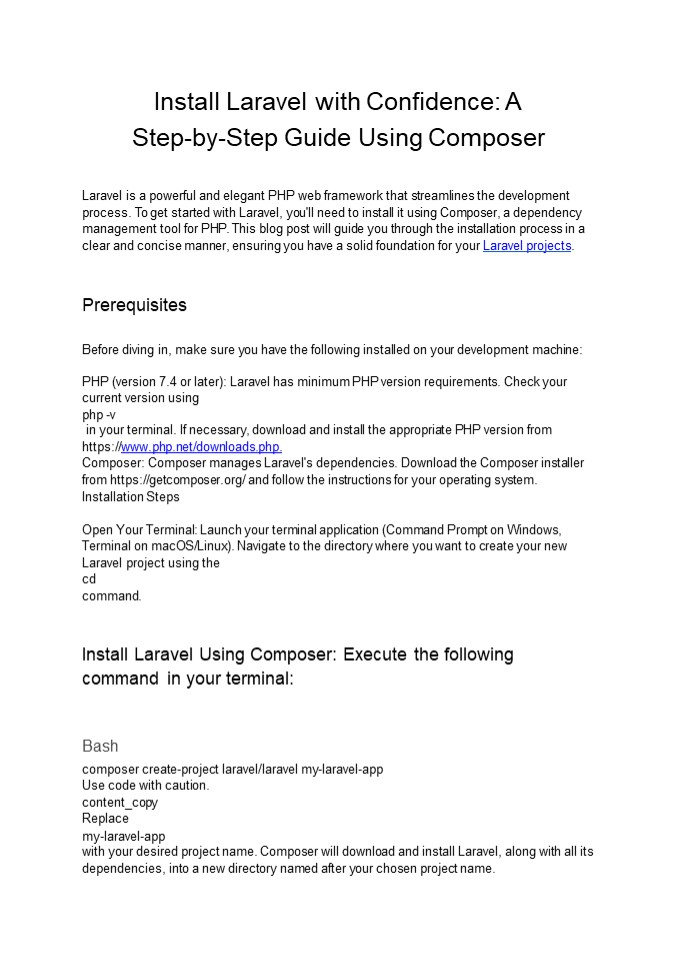Install Laravel with Confidence: A Step-by-Step Guide Using Composer - PowerPoint PPT Presentation
Title:
Install Laravel with Confidence: A Step-by-Step Guide Using Composer
Description:
Laravel is a powerful and elegant PHP web framework that streamlines the development process. To get started with Laravel, you'll need to install it using Composer, a dependency management tool for PHP – PowerPoint PPT presentation
Number of Views:1
Date added: 1 April 2024
Slides: 4
Provided by:
Akash1411
Category:
How To, Education & Training
Tags:
Title: Install Laravel with Confidence: A Step-by-Step Guide Using Composer
1
Install Laravel with Confidence A Step-by-Step
Guide Using Composer
Laravel is a powerful and elegant PHP web
framework that streamlines the development
process. To get started with Laravel, you'll need
to install it using Composer, a dependency
management tool for PHP. This blog post will
guide you through the installation process in a
clear and concise manner, ensuring you have a
solid foundation for your Laravel projects.
Prerequisites Before diving in, make sure you
have the following installed on your development
machine PHP (version 7.4 or later) Laravel has
minimum PHP version requirements. Check your
current version using php -v in your terminal. If
necessary, download and install the appropriate
PHP version from https//www.php.net/downloads.ph
p. Composer Composer manages Laravel's
dependencies. Download the Composer installer
from https//getcomposer.org/ and follow the
instructions for your operating
system. Installation Steps Open Your Terminal
Launch your terminal application (Command Prompt
on Windows, Terminal on macOS/Linux). Navigate
to the directory where you want to create your
new Laravel project using the cd
command. Install Laravel Using Composer
Execute the following command in your
terminal Bash composer create-project
laravel/laravel my-laravel-app Use code with
caution. content_copy Replace my-laravel-app with
your desired project name. Composer will
download and install Laravel, along with all its
dependencies, into a new directory named after
your chosen project name.
2
Verification Navigate to Project Directory
Change directories to your newly created project
using cd my-laravel-app (replace with your
project name). Start the Development Server Run
the following command to initiate Laravel's
built-in development server Bash php artisan
serve Use code with caution. content_copy This
command starts a development server that allows
you to access your Laravel application in your
web browser, typically at http//localhost8000 .
Additional Considerations Web Server
Configuration (Optional) If you plan to deploy
your Laravel application to a production
environment, you'll likely need to configure a
web server like Apache or Nginx to serve your
application. Refer to the Laravel documentation
for detailed configuration instructions. Environm
ent Variables For security purposes, it's
recommended to configure your application's
environment variables (database credentials, API
keys, etc.) outside of your codebase. Laravel
provides various mechanisms for managing
environment variables, such as .env
files. Database Setup Laravel applications
typically interact with databases for data
persistence. You'll need to configure your
database connection details in the
config/database.php File.
Conclusion By following these steps, you've
successfully installed Laravel using Composer and
launched your development server. You're now
ready to start building your web applications
with the power and efficiency of Laravel.
3
For more in-depth guidance and advanced setup,
refer to the official Laravel installation
documentation https//laravel.com/docs/11.x/insta
llation I hope this blog post empowers you to
embark on your Laravel development journey with
confidence!