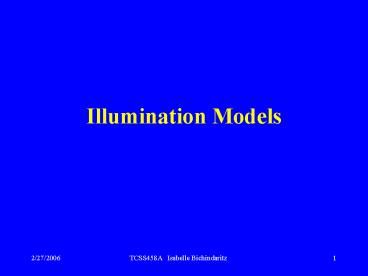Illumination Models PowerPoint PPT Presentation
1 / 93
Title: Illumination Models
1
Illumination Models
2
Learning Objectives
- Light sources
- Surface lighting effects
- Basic illumination methods
- Ray-tracing methods
- OpenGL illumination and surface-rendering methods
3
(No Transcript)
4
(No Transcript)
5
(No Transcript)
6
(No Transcript)
7
Lighting
- Lighting in OpenGL and other graphics languages
is hard because you have to get all of the
following correct - Light sources
- Materials
- Surface normals
- If any one of them is wrong, things do not look
right. - The key is to keep things simple and experiment
with one thing at a time.
8
Lighting
- Another complication is that when you use
transformations to place objects or move them,
you also can affect - The positions of your lights
- The normals you have defined.
- The shading model you choose also affects the
final rendering. - And, when you introduce texturing, everything can
become messed up!
9
Light sources
- How is light scattered or reflected from a
surface? - In graphics, we typical use several kinds of
lights - ambient light - light reflecting off of other
surfaces - point light sources - lights that shine on
objects - emissive light sources materials that self-glow
- The amount of light reaching the synthetic camera
must be calculated.
10
OpenGL Provides Two Types of Light Sources
Although Others Can Be Simulated
- Directional
- Considered to be an infinite distance away from
the objects in the scene. - Its rays are considered parallel by the time they
reach the object. - Positional
- Is near or within the scene
- The direction of its rays are taken into account
in lighting calculations. - These lights have a greater performance cost than
directional lights due to additional calculation
required.
11
Light In Real World
- RGB values for a pixel are not enough to give
realistic pictures. - Need to handle light.
- An object either
- emits light --- for example, a taillight
- or is illuminated by one of the different kinds
of light - ambient light
- diffuse light
- specular light (bright spot in reflection)
12
AMBIENT LIGHT
- Doesn't come from a particular direction.
- Has a source, but has bounced around so much it
is directionless. - The intensity is the same at every point on the
surface. - Often achieved through large sources that shine
through a diffuser that scatters light in all
directions. - Affects all polygons independent of their
position, orientation, or viewing angle. - Typical examples are light from
- a cloudy day
- moonlight
- sunlight scattered by fog or haze
13
DIFFUSE LIGHT
- Comes from a particular direction, but it is
reflected evenly off of a surface. - Although the reflection is even, the surface is
brighter if the light is pointed directly onto
the surface rather than on an angle. - Thus, the position and incident angle of a
polygon affects the light.
Examples are all area lights fluorescent
lighting noon sunlight streaming in a side
window
14
Specular Light
- Directional like diffuse light, but it is
reflected sharply and in a particular direction. - A high specular light often leaves a highlight on
an object called the specular highlight.
Examples of producing specular light
spotlight sun beam
Although diffuse and ambient lights are
independent of the material, the specular light
depends strongly on the material and especially
its shininess.
15
Emissive Light
- Materials may have an emissive color which
simulates light originating from an object. - In the OpenGL lighting model, the emissive color
of a surface adds intensity to the object. - However, the emissive color is unaffected by any
light sources and is present even with no other
light. - Nor does the emissive color introduce any
additional light into the overall scene. - Examples
- taillights
- fireflies
16
Lighting- some facts
When light strikes an object, some of it is
reflected and the rest is absorbed as heat. For
example, a red surface absorbs all of the light
components except the red ones which are what
your eye sees. Color is really a reflection
property.
Moreover, light is made up of different parts of
the 3 types specular diffuse ambient
17
An ExampleConsider A Red Laser Beam In A
Laboratory
- Composed almost entirely of a pure red specular
component of the light.
But, smoke or dust particles scatter the
beam so it can be seen traveling across the
room. Scattering represents the diffuse
component of the light.
If the beam is bright and no other light
sources are present, you might notice objects
in the room taking on a red hue. This would
be a very small ambient component of the
light.
18
An ExampleA Red Laser Beam In A Laboratory
- In OpenGL, and many graphics packages, we can
specify the different components of light for
each gun by specifying a number in the range of
0.0 (none) to 1.0.
For the red laser beam in a laboratory, the laser
light source may be specified as green and blue
guns have components of 0.0 the red gun might
be specular 0.99 - pure red for gun diffuse 0
.10 - scattering due to dust and smoke ambient
0.05 - red hue on other objects
19
Specifying Light Sources In Opengl
- You can specify 8 light sources named GL_LIGHT0
to GL_LIGHT7. - Properties of the light sources are specified
using glLightfv(sourcename, propertyname,
vectorsettings) - After setting the properties you must enable each
light glEnable(GL_LIGHT0) - Each light source you use requires both
commands.
20
Specifying Light Sources In Opengl
glLightfv(sourcename, propertyname,
vectorsettings) Some of the property names and
values to specify are GL_AMBIENT R,G,B,alpha
components as GLfloats GL_DIFFUSE
GL_SPECULAR Use
1.0 for alpha component for now
21
Specifying Light Sources In Opengl
- glLightfv(sourcename, propertyname,
vectorsettings) - GL_POSITION A homogeneous coordinate. Use 0 in
last slot for a true position use 1 for
infinitely far away. GL_SPOT_DIRECTION vertex
of vector - GL_SPOT_CUTOFF angle cutoff to allow a true
spot. If not used, it defaults to 180 degrees.
22
Good Sources Of Examples You Can Run And Look At
The Code
Example Glfloat ambient 0.3f, 0.3f, 0.3f,
1.0f Glfloat diffuse 0.7f, 0.7f, 0.7f,
1.0f Glfloat pos -50.0f, 50.0f, 100.0f,
1.0f glLightfv(G L_LIGHT0, GL_AMBIENT,
ambient) glLightfv(GL_LIGHT0, GL_DIFFUSE,
diffuse) glLightfv(GL_LIGHT0, GL_POSITION,
pos) glEnable(GL_LIGHT0)
Gives a moderately white light, upper left,
slightly behind the viewer (at origin looking
down the -z axis)
To model bright sunlight, add a specular
component of 1,1,1,1.
23
Material PropertiesLight Properties Are Not
Enough
- Given a light, different materials reflect the
light differently. - Material settings are set as with light settings
- glMaterialfv(whichfaces, property, settings)
Properties are GL_DIFFUSE, etc. plus
GL_SHININESS in the range 1 to 128.
Which faces are GL_FRONT, GL_BACK,
GL_FRONT_AND_BACK
As with all OpenGL commands, before you draw an
object, set its material properties and be sure
your light properties are set.
24
Diffuse ReflectorBrightness Depends Upon
- The components of white light it reflects.
- The strength of the ambient and direct light
striking the surface. - The position of the direct light sources.
- The orientation of the reflecting surface
relative to the direct light source. - The type of surface.
Note Reflected light is scattered in all
directions for a diffuse surface.
Matte surfaces such as flat paint and ordinary
paper are predominately diffuse reflectors.
25
SPECULAR REFLECTORBRIGHTNESS DEPENDS UPON
- The strength of directional light sources.
- The position of directional light sources.
- The orientation of the surface with respect to
the light sources. - The position of the viewer.
- The surface roughness.
Note Highlights are the result of light being
scattering in a narrow range of angles close to
angle of reflection.
A mirror is an example of a perfect specular
reflector.
Shiny plastic exhibits both diffuse and specular
reflection, but the specular component is high.
26
Translucent Surfaces
- Allow some light to penetrate the surface and
emerge from another location on the light. - Some light might be reflected at the surface.
Water and glass are translucent surfaces.
Translucent properties are set somewhat with the
alpha channel, the fourth component in the color
settings. We'll discuss details of these settings
shortly.
27
Interactions Of The Settings
28
Choosing Values For Light And Materials
- Light
- 1.0 brightest
- 0.5 half intensity
- 0.0 none
- Material
- 1.0 reflects the color completely
- 0.5 reflects half the color
- 0.0 reflects none of the color
29
Material Settings Determine Whether An Object
"Looks Right" Or Not
- Brass
- 0.33, 0.22, 0.03, 1.0 ambient
- 0.78, 0.57, 0.11, 1.0 diffuse
- 0.99, 0.91, 0.81, 1.0 specular
- 27.8 shininess
- Red plastic
- 0.0, 0.0, 0.0 ambient
- 0.5, 0.0, 0.0 diffuse
- 0.7, 0.6, 0.6 specular
- 32 shininess
30
Selecting Material Properties
- Ambient light Defines the dominant color when no
direct light is on that part of the surface. - Diffuse light Defines the dominant color when
the surface is illuminated. - For most physically-based materials or real-world
materials these are similar values.
31
Selecting Material Properties
- Specular light Determines the color of the
highlights shown. - Colored glass with white light on it has
highlights the same color as the glass. So, set
this to the same as the object's ambient and
diffuse light. - But, highlights for chrome reflect the color of
the light shining on it. So set this to the same
as the light's color. - Shininess Controls the focus of the highlight. A
low value spreads the reflection over the surface
while a high value concentrates the highlight
making it smaller and brighter.
32
Shading Model
- A shading model dictates how light is scattered
or reflected from a surface. - The amount of light that reaches the eye is
dependent upon many things - geometry of the surface specified, for example,
by - normal n to surface at a point p
- vector from p to viewer's eye
- vector s from p to light surface
- nature of the material
- the components of the light
- the shading model chosen
33
Shading Models
- Many have been proposed over the years.
- Some are not supported in OpenGL
- ray tracing
- radiosity - works with diffuse reflections only.
Considers the radiant-energy interactions between
all surfaces in scene. This is very
computationally intensive. - Others are involved with the ways in which
polygons are rendered - Constant shading
- Faceted shading
- Gouraud shading
- Phong shading
- Shading models dictate how often the color
computation is performed.
34
SHADING ALGORITHMS
- Constant shading
- simplest, but not realistic
- give same color to every polygon
- Faceted shading
- determine orientation
- do one color computation per polygon
- Gouraud shading
- averages color over intersecting polygons
- blends color along the edges of polygons by
interpolation - Phong shading
- does a color calculation for every pixel based on
the lighting model used
35
SHADING ALGORITHMS
wireframe
faceted
Phong
Gouraud
36
Faceted (Or Flat) Shading
For a given polygon, use the normal of one vertex
to do the color calculations. In OpenGL, specify
with glShadeModel(GL_FLAT) OpenGL uses the
first vertex encountered on the polygon for the
calculation.
37
Gouraud Shading
Setting at a is the average of settings at x and
y b is the average of settings at y and z w is
the average of settings at a and b
w
Algorithm Compute the vertex normals
(average of normals of the intersecting faces).
Apply the model to each vertex to get the
settings. Linearly interpolate over the scan
lines. Specified in OpenGL by glShadeModel(GL_SM
OOTH)
38
Phong Shading
Algorithm 1. Linearly interpolate the
vertex normals over the surface --i.e. normal
calculations are done for each point. 2. Apply
model along each scan line.
w
Equivalent to a point-by-point calculation. More
expensive, but more realistic. Usually done off
line.
Over the years, many modifications have been
proposed to speed up the algorithm. For example,
one approximates the calculations by Taylor
series expansions.
39
Normals
- Recall that a normal is a vector perpendicular to
a plane. - We also require it to be of length 1 (normalized
i.e. a unit vector) - A Gouraund or vertex normal is a unit vector
that is the average of all the normals of
polygons intersecting at the vertex. - Normals are used by OpenGL to calculate the
amount of light that's hitting the surface of a
polygon.
40
Normals
- If the normal vector is pointing directly at the
light source, then the full value of the light is
hitting the surface. - As the angle between the light source and the
normal increases, the amount of light striking
the surface decreases. - We often are forced to approximate normals in
graphics as the calculations, particularly for
multi-surfaces, can be difficult.
41
What Normals Are Needed?
- To use one of the shading models, you need to
define normals - flat shading
- single polygon- last vertex determines
- other primitives-last specified
vertex - in each polygon
- smooth shading each vertex is used
42
The Advantage of Using Predefined GLUT Shapes
- The normals are provided for you!
- However, sometimes the predefined shapes just
wont work. - In those cases, you must handle the normals
yourself by - Calculating the vector perpendicular to the
surface you are using. - Normalizing the vector.
- Averaging the vectors to obtain vertex normals.
- Using predefined shapes CAN help you see if you
have your lighting right!
43
If Things Dont Look Right When You Add Lighting
- Try the same lighting commands with predefined
solid GLUT shapes. - You know the normals are correct there (well
almost more on this later) - If everything looks right with the predefined
shapes, you know the problem is with the normals
in your other scene.
44
Calculating Normals Overview First
For flat surface 1. Choose 3 non-collinear
points on outside face, oriented as before by
using a curl on your right hand. 2. Generate
two vectors with a common origin that lie in the
plane. 3. Calculate the cross product of the
vectors. 4. Normalize the cross product (or have
OpenGL do it for you.) To normalize a vector,
divide the vector by its length so the final
vector has length 1.
45
Calculating Normals- an example
1. Choose 3 non-collinear points on outside face,
oriented as before by using a curl on your right
hand.
Let p0, p1, and p2 be the points.
In which direction will "the" normal go?
2. Generate two vectors with a common origin that
lie in the plane.
p2 - p0 and p1 - p0 are vectors lying in the
plane with a common origin of p0. (Recall from
that earlier we defined P-Q as the vector from
the point Q to the point P.)
46
Calculating Normals
Now, we must calculate p2- p0 and p1 - p0 .
Before, we did not use any actual numbers.
The calculation is easy, but just watch the
order Example Suppose p0 is (1,2,3) p1 is
(-1,-1,4) p2 is
(0,-2,5) p2 - p0 is the vector from (0,0,0) to
(0-1, -2-2,5-3) or (-1,-4,2) p1 - p0 is the
vector from (0,0,0) to (-2, -3, 1) i.e., pk -
p0 is the vector from (0,0,0)
to (pk0-p00, pk1-p01, pk2-p02)
47
Calculating Normals
3. Calculate the cross product of the vectors.
The cross product of p1-p0 and p2-p0
(be careful of the order--- why?)
is calculated as the determinant of a matrix
i j
k p10-p00 p11-p01
p12-p02 p20-p00 p21-p01
p22-p02 where i, j, and k are basis
vectors.
This is easier to calculate than it looks at
first...
48
Calculating Normals
Continuing the previous example p2 - p0 is the
vector from (0,0,0) to (-1,-4,2) p1 - p0 is the
vector from (0,0,0) to (-2, -3, 1) So we must
calculate i j k
basis vectors -2 -3 1
p1 - p0 -1 -4 2
p2 - p0
By definition, a determinant is calculated as
follows a b c d e f e f a -
d f b d e c g h j h j
g j g h and x y is
xw - zy. z w
49
The Definition Looks Worst Than It Is!
i j k -2
-3 1 -1 -4 2 to
remember the smaller determinants ((-3)(2) -
(-4)(1))i //cross out row 1, column 1
- ((-2)(2) - (-1)(1)) j //cross out row
1, column 2 ((-2)(-4) - (-1)(-3))k
//cross out row 1, column 3
(-6-(-4))i - (-4 -(-1))j (8- 3)k
-2i 3j 5k i.e. the normal to the face
in the outward direction
50
Defining The Normals In Your Code
When you define your object, define the normals
as GLfloat type GLfloat normals3
-2.0,3.0,5.0,.. and associate with a vertex
as void polygon(int a, int b, int c , int
d) / draw a polygon via list of vertices /
glBegin(GL_POLYGON)
glNormal3fv(normalsa) . Only
problem--- these are not unit vectors--- i.e.
they haven't been normalized and the shading
models require unit vectors. You can calculate
them directly Divide each component by sqrt(x2
y2 z2 ) which is the length of the vector.
51
Do Normalized Vectors Stay Normalized After
Transformations?
Yes, if you use only rigid transformations-
rotations or translations
If you supply unit vectors and you use only
uniform scaling, you can have OpenGL
automatically normalize them after
transformations by calling glEnable(GL_RESCALE_NO
RMAL)
52
Normalizing vectors
- If you use shears, non-uniform scaling, or don't
supply unit vectors, use - glEnable(GL_NORMALIZE)
- There is a cost to doing this which is fine
unless you are gaming. - It is best for development work that you include
the above command in your init() routine. - Then you dont have to worry about normalizing.
53
If Your Shading Looks Funny In Opengl- Tips on
Lighting
- 1. You must specify normals along with your
geometry, or you must generate them automatically
with evaluators (which are used to draw curves or
predefined objects such as spheres), in order for
lighting to work as expected. - 2. Lighting does not work with the current color
as set by glColor(). - It works with material colors. Set the material
colors with glMaterial().
54
If Your Shading Looks Funny In Opengl- Tips on
Lighting
- 3. Lighting is computed at each vertex (and
interpolated across the primitive, when
glShadeModel() is set to GL_SMOOTH). This may
cause large surfaces to appear too dark, even
though a light is centered over the primitive. - You can obtain more correct lighting with a
higher surface approximation ---i.e. more
polygons. - 4. To achieve a smooth shading effect, generally
you need to specify a different normal at each
vertex. If you have set the same normal at each
vertex, the result, in most cases, will be a flat
shading.
55
If Your Shading Looks Funny In Opengl- Tips on
Lighting
- 5. If your application doesn't call glNormal(),
then it uses the default normal of (0.0, 0.0,
1.0) at every vertex. - OpenGL will then compute the same, or
nearly the same, lighting result at each vertex.
This will cause your model to look flat and lack
shading. That is often ok for development work
initially! - 6. If your shading is flat, be sure
glShadeModel() is set to GL_SMOOTH, which is the
default value. If you haven't called
glShadeModel() at all, it's probably already set
to GL_SMOOTH, and something else is wrong.
56
If Your Shading Looks Funny In Opengl- Tips on
Lighting
- 7. Remember that a typical surface normal is
perpendicular to the surface that you're
attempting to approximate. You may just have done
the arithmetic incorrectly. It is safer to write
a program to do the normal calculation! - 8. A light's position is transformed by the
current ModelView matrix at the time the
position is specified with a call to glLight(). - This is done in the same way that
geometric vertices are transformed by the current
ModelView matrix when they are specified with a
call to glVertex().
57
If Your Shading Looks Funny In Opengl- Tips on
Lighting
- 9. If you later change the ModelView matrix, such
as when the view changes for the next frame, the
light position isn't automatically re-transformed
by the new contents of the ModelView matrix. - If you want to update the lights position, you
must again specify the - light position with a call to glLightfv(GL_LIGH
T_POSITION,). - 10. When lighting is on, the color of a vertex is
the cumulative effect of the material color AND
the light that's shining on that vertex. When
lighting is off, the color of a vertex is the
effect of the color setting --- that is different
from the material color.
58
If Your Shading Looks Funny In Opengl- Tips on
Lighting
- 11. Shading calculations are expensive and will
affect the run-time of your application.
Increasing the number of polygons and using flat
shading might increase speed although there
reaches a point of diminishing returns. You can
toggle between flat and smooth shading. - 12. Perhaps you should provide a default. Set a
global light using - glLightModel()
- which can be set to a RGBA value for the global
ambient light that is present independent of the
other lights.
59
If Your Shading Looks Funny In Opengl- Tips on
Lighting
13. For the few of you who are already doing
texturing in projects By default, texture
mapping is applied AFTER lighting
calculations. This can result in specular
highlights that are muted or the texturing may
look funny. Try using glLightModel(GL_LIGHT_
MODEL_COLOR_CONTROL, GL_SEPARATE_SPECULAR_COLOR)
which will separate the two. To restore the
default, call the above with GL_SINGLE_COLOR as
the second parameter. (I'll explain when we
discuss texturing why this should help.)
60
If Your Shading Looks Funny In Opengl- Tips on
Lighting
- 14. If colors are not a linear function of space,
which they aren't in OpenGL, quads and polygons
will shade differently depending on how OpenGL
splits them into triangles. This causes trouble
when part of the quad or polygon is off screen
and clipping occurs. So, it is best to use
triangles when modeling if you want better color
results. - 15. Color shifts can occur due to roundoff error
if you are rotating an image or, sometimes, by
just the clipping process!
61
If Your Shading Looks Funny In Opengl- Tips on
Lighting
- 16. Dont go crazy with lights. Most scenes can
be rendered very nicely with just one light. - 17. Start with one light and make sure it is
being handled correctly. Then increase the number
if you feel they are necessary.
62
Opinions on Light Settings
- 1. Ambient light can be either global or your
primary light source. Intensity in the 0.1 0.3
range is usually good. Dont have multiple
ambient lights. - 2. Diffuse lighting is what photographers call
soft lighting. Some programmers think it should
always be present with an intensity of 1. - 3. Specular light is hard lighting and creates
highlights. The primary light source should have
specular intensity 1. Secondary lights are what
photographers use for backlighting or extra
flash. Set their specular component to 0.
63
Opinions on Light Settings
- 4. Lights have a position given as (x,y,z,1) or a
direction (x,y,z,0). The direction is the vector
from (0,0,0) to (x,y,z). Directional lights are
viewed as easier to work with. - 5. Using the vectors (0,1,0) and (0,0,1) provide
good values for directional lighting.
64
Opinions on Material Settings
- 1. Ambient and diffuse material values are
usually identical. That is why you can specify
both together in OpenGL - Possible values are GL_AMBIENT, GL_DIFFUSE,
GL_SPECULAR, GL_EMISSION, GL_SHININESS,
GL_AMBIENT_AND_DIFFUSE. - 2. There is a command glColorMaterial.
Experienced programmers can find this useful, but
it should be avoided at first as you still have
to set up material properties and just one more
complication is added. (See the last two slides.)
65
Opinions on Material Settings
- 3. Something will appear yellow if
- You color it yellow and shine a white light on it
or - You color it white and shine a yellow light on
it. - The first approach is easier as lights are set up
once and not altered. - Consequently, most of your work goes into getting
material settings correct.
66
Opinions on Material Settings
- 4. A rough classification of materials is
- matte high diffuse color and low specular
- plastic high diffuse color and white
specular - metal low diffuse color and high specular
- 5. When we describe something as having a certain
color, it usually means for matte or plastic
surfaces that we see the diffuse color and for
metal surfaces we see the specular color.
67
Some Material Settings
- The following table from a graphics book is very
useful for choosing material settings. - Of course, you can always play with them also.
- http//acc6.its.brooklyn.cuny.edu/lscarlat/graphi
cs/SurfMats.html - There are other such tables available on the web
and, of course, you can play with the settings
inside some software.
68
Opinions on Normals
- 1. If you arent using predefined objects where
the normals are provided, write a routine to do
the calculations! - 2. Surface and vertex normals are essential for
lighting. Be sure you have them available and
that they are normalized! Otherwise, the lighting
looks weird. - If you do texturing, realize things will get
loused up.
69
The Basics in OpenGL Very Important to
Understand the Interactions Here
- Is OpenGL lighting enabled? glEnable(GL_LIGHTIN
G - glDisable (...)
- If no, the final polygon color is determined by
glColor(...) as we have been doing before this
section. - If yes, a check is made
- ...
70
The Basics Very Important to Understand
- Is GL_COLOR_MATERIAL enabled?
- glEnable(GL_COLOR_MATERIAL)
- glDisable (...)
- If no, the final polygon colors are determined by
GLMaterial(...) and the settings for the
ambient, diffuse, specular, and emission
components. - If yes, (not recommended for beginners)
- there is an interaction between the
glColor(...) and glColorMaterial(...) settings
which will NOT be explored here.
71
Basic Ray TracingIntroduction
- In normal rendering
- We deal with a series of objects, made of
primitives. - For each primitive, we determine which pixels it
affects, if any. - Ray tracing turns this around
- We deal with pixels, one by one.
- For each pixel, we ask what we see (which
primitive?) when we look at it.
72
Basic Ray TracingTracing A Ray
- The way we determine what we see when we look at
a pixel is to draw an imaginary ray from the
viewing position, through the pixel, into the
scene. - We ask which objects in the scene the ray hits.
- The first hit is the one that counts.
Image
Scene objects
Current pixel
First hit
73
Basic Ray TracingTracing A Ray
- What do we do when we have a hit?
- We determine what color the object is at that
point. - Light sources and the objects normal may affect
the computation. - We can also do true specular reflection
- Reflect the ray and do the ray tracing
computation again. - We can also do true refraction, for translucent
objects.
74
Raytracing
From Alan Watt, 3D Computer Graphics
75
Refraction
Henrik wann Jensen, http//www.gk.dtu.dk/hwj
76
Refraction
Henrik wann Jensen, http//www.gk.dtu.dk/hwj
77
Reflections
78
Complex Scenes
79
Complex Scenes
80
Many Interesting Features
http//math.hws.edu/eck/cs324/s04/lab6/starter.jpg
81
Soft Shadows
82
(No Transcript)
83
(No Transcript)
84
(No Transcript)
85
Ray Tracing Definitions
- Eye Ray
- Ray from Eyepoint through a pixel on the viewing
plane, used to determine visible points - Secondary Ray
- Ray generated from object surface at ray
intersection point to gather information about
environment effects on the surface - Shadow Ray
- Secondary ray toward a light source to determine
if an object occludes light source
86
So What Is Ray Tracing?
- Technique for rasterization
- For each pixel of the viewing plane
- Determine coordinates of pixel center
- Generate eyeray
- Check for intersection with objects
- Determine color at closest intersection
- Color
- Texture
- Shading
- Reflection
- Refraction
- Store color in raster
87
In More Detail
- Determine coordinates of pixel center
- Simple vector addition
- Generate eyeray
- Simple point subtraction
- Check for intersection with objects
- Common intersection tests range from 5-7 floating
point operations to 15-20 ops for more complex
tests (SIGGRAPH website)
88
The Rest of the Details
- Determine color at closest intersection
- Color determined from object
- Texture determined from object and texture
- Shading generate secondary ray toward light
sources - Reflection generate secondary ray at reflection
angle outward from object - Refraction generate secondary ray at refraction
angle through object - Combine information using surfaces lighting
equation, and store in raster
89
Benefits of Ray Tracing
- Clipping
- Other algorithms need a separate, rather costly,
step to clip objects not in scene - Ray tracing only needs to make sure object is not
too near - Accurate reflection and refraction
- Accurately depicts mirrors, lenses, windows, etc.
- Other algorithms approximate reflections and
refractions - Can represent any objects for which ray
intersections can be determined.
90
Drawbacks of Ray Tracing
- Slow due to many intersection testing operations
- 640x480 resolution, objects with 10 ops/test,
3,072,000 ops required per object - Does not include secondary rays
- Not appropriate for most games as real-time
rendering through ray tracing is nearly
impossible with current techniques and hardware
91
Speeding Up Ray Tracing
- Adaptive Depth Control
- Before a secondary ray is cast, test if its
contribution is significant - Bounding Volumes
- Enclose objects and groups of objects in
hierarchal spheres or boxes which have easy to
compute ray intersections, test bounding objects
from top-down to see which objects inside need be
tested
92
Summary
- Extremely accurate
- Lighting
- Reflections
- Refractions
- Texturing
- Very slow
- Not appropriate for real-time rendering, such as
in games - Can represent nearly any object
93
Compare to OpenGLs Approach
- OpenGL uses an environment map for reflections
- Environment map assumes object infinitesimally
small and reflections infinitely far away - Can simulate reflection from still water
- But not wavy water (via bump map)
Boat reflected in wavy water rendered in OpenGL
using an environment map Can you find three
things wrong with this picture?
Reflection behind the boat Environment map
magnified Reflection doesnt meet boat