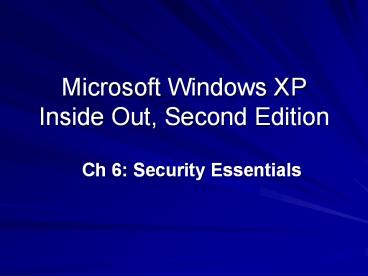Microsoft Windows XP Inside Out, Second Edition - PowerPoint PPT Presentation
Title:
Microsoft Windows XP Inside Out, Second Edition
Description:
Antivirus software (and anti-spyware software) Windows Security Issues ... System Properties, Advanced tab, click Settings button in the Performance section ... – PowerPoint PPT presentation
Number of Views:47
Avg rating:3.0/5.0
Title: Microsoft Windows XP Inside Out, Second Edition
1
Microsoft Windows XPInside Out, Second Edition
- Ch 6 Security Essentials
2
Three Essential Security Steps
- Firewall
- Updates
- Antivirus software (and anti-spyware software)
3
Windows Security Issues
- A seemingly endless barrage of viruses and worms
have attacked Windows-based computers - Sobig, Blaster, MyDoom, Netsky, Bagle, and
Bugbear - Install Service Pack 2!
4
Security Threats
- Virus -- code that replicates by attaching itself
to another object - Virus payload -- the destructive portion of the
code - Worms -- independent programs that replicate by
e-mail, TFTP, or other network protocols
5
Security Threats
- Trojans -- acts as a stealth server that allows
intruders to take control of a computer - Zombies -- Computers that have been taken over by
Trojans
6
Social Engineering
- Phishing using an official-looking fake e-mail
or website to get your account number, password,
etc. - Spoofed return addresses
- Attachments -- Don't open them unless you know
what they are, and scan them for viruses first
7
Basic Prevention
- Use an Internet firewall
- Get computer updates
- Use up-to-date antivirus software
8
Security Center
- New in Service Pack 2
9
Windows Firewall
- New in Service Pack 2
- Replaced Internet Connection Firewall
- Protects your computer during startup
10
Automatic Updates
- On by default in Service Pack 2
- And also, unfortunately, in Windows Server 2003
Service Pack 1
11
Data execution prevention (DEP)
- Protects against codein unexpected
memorylocations, such as buffer overrun attacks - Marks all memory locations used by a process as
nonexecutable except those locations explicitly
identified as having executable code - System Properties, Advanced tab, click Settings
button in the Performance section
12
Monitoring Windows XP Security
- Pop-up messages
- They can be annoying, because many firewalls and
antivirus software packages are not recognized by
Security Center - To turn them off, click the Recommendations
button in Security Center - If your computer is joined to a domain, Security
Center is turned off by default
13
To Disable Security Center alerts
- In Security Center, click Change The Way Security
Center Alerts Me
14
Blocking Intruders with Windows Firewall
- You should run firewall software on each
networked computer - Don't rely on corporate gateway firewalls
- Part of Service Pack 2
- Replaces the Internet Connection Firewall (ICF)
15
Packet Filtering
- Blocks or allows transmissions depending on these
attributes of the packet - Source address
- Destination address
- Network protocol
- Source and destination ports
16
Stateful Packet Filtering
- Only allows incoming traffic that you requested,
for example, by entering a URL in your browser's
address bar - Link Ch 6m (Validation Requires)
17
Windows Firewall Improvements
- Protects internal and external connections
- Enabled by default for all connections
- Global configuration options (like exceptions)
apply to all connections - You're protected during startup
- You can specify a IP address scope for each
exception
18
Windows Firewall Improvements
- You can create exceptions for programs
- Windows Firewall figures out which port(s) and
protocol(s) are used - Windows Firewall supports two profiles on
domain-based computers - One used when connected to the domain and one
when not connected to the domain
19
Windows Firewall Improvements
- Internet Protocol version 6 (IPv6) is supported
- Configuration can be done with command lines or
using Group Policy
20
Enabling or Disabling Windows Firewall
- Control Panel
- Security Center
- In the Network Connections folder, click Change
Windows Firewall Settings - Network connection Properties, click the Advanced
tab and then click Settings in the Windows
Firewall box. - At a command prompt, type firewall.cpl
21
Don't Allow Exceptions
- Rejects all unsolicited incoming traffic
- Does not disconnect your computer from the
Internet
22
Allowing Connections Through the Firewall
- Check the desired program on the Exceptions tab
23
Enabling Ping and Other Diagnostic Commands
- On the Advanced tab, click Settings in the ICMP
box
24
Logging Firewall Activity
- In Windows Firewall, on the Advanced tab, in the
Security Logging box, click Settings - The default file is SystemRoot\Pfirewall.log
25
Using the Netsh Command to Manage Windows
Firewall
- You can enable Windows Firewall with this
command - netsh firewall set opmode enable
26
Alternatives to Windows Firewall
- Windows Firewall is concerned only with blocking
unwanted inbound traffic - Other firewalls block both inbound and outbound
traffic - A good independent source of information about
firewalls is the ICSA Labs Web site - Link Ch 6a on my Web site
27
Keeping Your System Secure with Windows Update
- Critical updates (also known as hotfixes)
- Repair bugs that can hamper your system's
performance, compromise its security, or cause
system crashes - Periodically, Microsoft gathers these patches
into collections called rollups
28
Keeping Your System Secure with Windows Update
- Less frequently, Microsoft releases a service
pack - A service pack includes many fixes
- Each service pack includes the previous service
pack - If you install Service Pack 2, you dont need to
install Service Pack 1
29
Reinstall A Service Pack If You
- Reinstall Windows XP
- Repair your Windows installation using Windows
Setup - Use System Restore to revert to a restore point
created before you installed the service pack - Upgrade from Windows XP Home Edition to Windows
XP Professional
30
Using Windows Update Manually
- Any of these techniques
- Help And Support Center
- Start, All Programs, Windows Update
- At a command prompt, type wupdmgr
- In Internet Explorer, Tools, Windows Update
- http//windowsupdate.microsoft.com
31
Express Install or Custom Install
- Express Install
- Only critical updates, security updates, service
packs, and update rollups--known collectively as
high priority updates - Custom Install
- Noncritical software and hardware enhancements
and updates in addition to the high priority
updates
32
Automatic Updates
- Open Security Center and click Automatic Updates
- Retrieves only high priority updates
33
Downloading Update Files for Multiple Computers
- Open Windows Update, click Administrator Options
(in the left pane), and then click Windows Update
Catalog - If there is a computer running Windows Server
2003 on your network, use Windows Update Services
to automate updates of Windows, Microsoft Office,
and other Microsoft products
34
Disabling Windows Update
- Can be done with Group Policy (Windows XP
Professional only, not available on Windows XP
Home Edition) - It takes several settings, as detailed on p. 196
35
Antivirus Programs
- Windows XP does not include any anti-virus
software - ICSA Labs tests antivirus programs (Link Ch 6a on
my Web page samsclass.info)
36
After installing an antivirus package
- Update the virus definitions
- Use automatic updates
- Automatically scan each file that you access
- Scan e-mail attachments
37
Disable System Restore if you have a virus
- Turn off System Restore, which removes all saved
restore points - Finish cleaning up your system
- Then turn System Restore on again
- Link Ch 6b
38
Microsoft Baseline Security Analyzer
- A comprehensive test for security vulnerabilities
- Link Ch 6c
39
Keeping Up with Security News
- Microsoft's security home page (link Ch 6d)
- Microsoft TechNet Security (link Ch 6e)
- Microsoft Security Newsletter (link Ch 6f)