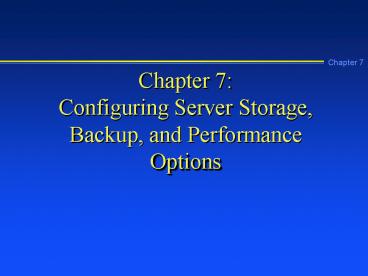Chapter 7: Configuring Server Storage, Backup, and Performance Options - PowerPoint PPT Presentation
1 / 64
Title:
Chapter 7: Configuring Server Storage, Backup, and Performance Options
Description:
Chapter 7. Chapter 7: Configuring Server Storage, Backup, ... Partition, format, and manage basic disks and convert them to dynamic disks ... Troubleshooting Tip ... – PowerPoint PPT presentation
Number of Views:72
Avg rating:3.0/5.0
Title: Chapter 7: Configuring Server Storage, Backup, and Performance Options
1
Chapter 7Configuring Server Storage, Backup,
and Performance Options
2
Learning Objectives
- Explain basic and dynamic disks
- Partition, format, and manage basic disks and
convert them to dynamic disks - Create and manage simple, spanned, striped,
RAID-5, and mirrored dynamic disks - Mount a drive
3
Learning Objectives (continued)
- Manage removable storage and set up media pools
- Perform disk backups
- Tune server performance
- Configure Windows 2000 Server for an
uninterruptible power supply (UPS)
4
Basic Disk
- Uses traditional disk management techniques
- Is partitioned and formatted
- Can be set up to employ disk sets
- Offered for backward compatibility with earlier
versions of Windows and MS-DOS
5
Disk Partitioning
- Blocks a group of tracks and sectors in
preparation for a file system - Places a master boot record and partition table
in the beginning track and sectors on a disk
6
Partitioning Tip
- When you partition a basic disk, leave 1 MB free
for workspace which is necessary to later convert
to a dynamic disk
7
Customizing the MMC for Disk Management
Figure 7-1 Disk Management and Disk
Defragmenter snap-ins installed in the MMC
8
Primary and Extended Partitions
- Primary partition A partition or portion of a
hard disk that is bootable - Extended Partition A partition that is created
from unpartitioned free disk space and is linked
to a primary partition in order to increase the
available disk space
9
Setting Up an Extended Partition
Figure 7-2 Creating an extended partition
10
Boot and System Partitions
- Boot partition A partition that holds the
Windows 2000 Server \Winnt folder containing the
system files - System partition A partition that contains boot
files, such as Boot.ini and Ntldr in Windows 2000
Server
11
Viewing the System and Boot Partitions
Figure 7-3 System and boot partitions
12
Formatting
- Formatting creates a table containing file and
folder information for a specific file system in
a partition it also creates a root folder and
volume label - Use the Disk Management tool to format a partition
13
Formatting Using the Disk Management Tool
Figure 7-4 Formatting a partition
14
Formatting Tips
- When you format a partition, avoid using the
quick format option, because it does not check
for bad sectors during the format - After you partition and format a disk, be sure to
update the emergency repair disk to reflect your
change
15
Volume and Stripe Sets
- Volume set Two or more formatted basic disk
partitions (volumes) that are combined to look
like one volume with a single drive letter - Stripe set Two or more basic disks set up so
that files are spread in blocks across the disks
16
Converting a Basic Disk to a Dynamic Disk
- To convert a disk
- Right-click the basic disk to convert
- Click Upgrade to Dynamic Disk
17
Converting a Dynamic Disk to a Basic Disk
- To convert back to a basic disk
- Back up the dynamic disk
- Delete the dynamic disk volume
- Click the disk, click the Action menu, and click
Restore Basic Disk - Partition and format the disk
18
Dynamic Disks
- Dynamic disk In Windows 2000 Server, a disk that
does not use traditional partitioning, which
means that there is no restriction to the number
of volumes that can be set up on one disk or the
ability to extend volumes onto additional
physical disks. Dynamic disks are only compatible
with Windows 2000.
19
Dynamic Disks (continued)
- Dynamic disks support
- Spanned volumes and volume extensions
- Up to 32 disks in one spanned volume
- RAID levels 0, 1, and 5
- FAT16, FAT32, and NTFS
20
Simple Volume
- Simple volume A portion of a disk or an entire
disk that is set up as a dynamic disk - A simple volume is not set up for fault tolerance
or RAID
21
Spanned Volume
- Spanned volume Two or more Windows 2000 dynamic
disks that are combined to appear as one disk - A spanned volume can contain 2 to 32 disks
22
Spanned Volume (continued)
Figure 7-5 Spanned volume
23
Design Tip
- In a spanned volume if one disk fails, the entire
volume is inaccessible. If a portion of a volume
is deleted, such as one disk, the entire disk set
is deleted. For these reasons, avoid placing
mission-critical data and applications on a
spanned volume.
24
Striped Volume
- Striped volume Two or more dynamic disks that
use striping so that files are spread in blocks
across the disks (RAID level 0) - Striping requires 2 disks and can include as many
as 32 - Striping equalizes the disk load, extends the
life of disks, and increases disk performance
25
Striped Volume Layout
Figure 7-6 Disks in a striped volume
26
Troubleshooting Tip
- If one or more disks in a striped volume fail,
the data will likely be inaccessible. Frequently
back up a striped volume so you do not lose data
if a disk failure occurs.
27
RAID-5 Volume
- RAID-5 volume Three or more dynamic disks that
use RAID level 5 fault tolerance through disk
striping and creating parity blocks for data
recovery - A RAID-5 volume is not as fast at writing because
it must calculate the parity block for each row
28
RAID-5 Layout
Figure 7-7 Disks in a RAID-5 volume
29
Disk Spaced Used for Parity
- The amount of disk space used for parity is 1/n
where n equals the number of physical disks - When you plan disk capacity, take into account
the amount of space (for parity) that cannot be
used for production data
30
Design Tip
- If you create a RAID-5 volume, add at least 12 MB
or more of RAM, because RAID-5 functions need
more memory
31
Mirrored Volume
- Mirrored volume Two dynamic disks that are set
up for RAID level 1 so that data on one disk is
stored on a redundant disk - Disk read performance is the same as reading from
a simple volume, but the disk write time is
increased in order to write on both disks
32
Design Caution
- The system and boot partitions can be on a
simple, spanned, or mirrored volume, but not on a
striped or RAID-5 volume (unless hardware RAID is
used)
33
Disk Performance and Repair
- Avoid allowing disks to get over 80 percent full
- You can extend the life of disks by using striped
or RAID-5 volumes - Regularly defragment disks to extend disk life
and increase performance
34
Using the Disk Defragmenter
Figure 7-8 Analyzing a disks fragmentation
35
Troubleshooting Tip
- Ensure disk integrity and repair disk problems by
using the checkdisk utility, called chkdsk - Chkdsk can check FAT16, FAT32, and NTFS formatted
volumes
36
Chkdsk
- In NTFS, chkdsk can check
- Files
- Folders
- Indexes
- Security descriptors
- User files
- Disk allocation units
37
Chkdsk Switch and Parameter Options
38
Chkdsk Switch and Parameter Options (continued)
39
Troubleshooting Tip
- If there is physical damage on a disk, use chkdsk
with the /r switch to identify bad sectors - Use Recover to recover files on a damaged disk
- Recover driver and path filename
40
Mounted Drive
- Mounted drive A physical disk, CD-ROM, or Zip
drive that appears as a folder and that is
accessed through a path like any other folder - Using mounted drives enables you to save on
allocating drive letters
41
Removable Storage
- Examples of removable storage include
- CD-ROMs
- CD-RWs
- Magnetic media such as tapes and Zip disks
42
Library Concepts
- Library Removable storage media and the drive
(or drives) used by the media - Robotic library A library of removable media and
drives in which multiple media, such as tapes,
can be mounted and dismounted automatically - Stand-alone drive library A library consisting
of media and a drive in which the media are
mounted manually one at a time
43
Media Pool Concepts
- Media pool A set of removable media in which the
media are used for the same purpose and that are
managed in the same way, such as backup tapes for
a Windows 2000 server - Media in each library are managed as part of a
media pool
44
Media Classification
- Physical media Media you can touch, such as
tapes and that are linked to a library (most
common classification) - Logical media Media that can hold information
from two different media pools, such as a tape
that has backup information from multiple media
pools
45
Creating a Media Pool
- The steps for creating a media pool are
- Open the Removable Storage Management tool
- Double-click Removable Storage, right-click Media
Pools, click Create Media Pool - Access the General tab and enter a name for the
media pool, enter a description, specify the type
of media, and specify how the media are allocated - Use the Security tab to specify who can access
and manage the media pool
46
Media Pool Setup
Figure 7-9 Setting up a new media pool
47
Backing Up a Server
- Develop a backup strategy as soon as possible
- Consider your backup activities as
mission-critical
48
Windows 2000 Backup Options
- The backup options in Windows 2000 Server
include - Normal a full backup
- Incremental a partial backup (removes the
archive attribute) - Differential a partial backup (does not remove
the archive attribute - Copy backs up specifically selected files
- Daily backs up files that have changed on the
day of the backup
49
Starting a Backup
Figure 7-10 Manually starting a backup
50
Scheduling Backups
- For regularly performed backups, use the
scheduling capability in the Backup tool which
actually employs the Scheduled Tasks tool
51
Configuring a Scheduled Backup
Figure 7-11 Scheduling a backup job
52
Performing a Restore
- Perform a restore by using the Backup tool and
clicking the Restore tab - You can restore all files and folders on a medium
or only those you select specifically
53
Configuring Application Performance
- Tune the server performance by configuring
application performance - Application performance is tuned by opening the
Control Panel System icon, accessing the Advanced
tab, and clicking the Performance Options button
54
Configuring Virtual Memory
- Tune a server by configuring the page file, which
is used to expand the capacity of RAM - The general formula for configuring a page file
is to size it to match the amount of RAM times 1.5
55
Page File Configuration Tips
- Avoid placing the page file on the boot partition
or volume - Place a page file in each volume in a multiple
volume system - Place a page file on the main volume in a
mirrored set - Do not place a page file on a stripe set, striped
volume, strip set with parity, or RAID-5 volume
56
Page File Configuration
Figure 7-12 Configuring virtual memory
57
Configuring Memory to Match the User Load
- Tune a server so the memory is allocated to match
the number of users and the main functions of the
server (access by users, access to run
processes, access to obtain files)
58
Configuring Server RAM
59
Configuring Server RAM (continued)
60
Configuring RAM Allocation
Figure 7-13 Adjusting memory allocation
61
UPS Fault Tolerance
- Uninterruptible power supply (UPS) A device
built into electrical equipment or a separate
device that provides immediate battery power to
equipment during a power failure or brownout - The dollars you spend on a UPS are quickly
returned in terms of the data that is saved,
grateful users, and reducing hardware and
software damage
62
Troubleshooting Tip
- Avoid plugging laser printers into a UPS, because
their excessive power consumption when turned on
can damage a UPS (also there is usually no reason
to protect a printer from a power outage) - Always purchase an online UPS for a server and
one that has ample line filtering and surge
protection
63
Chapter Summary
- Windows 2000 Server supports two kinds of disks,
basic and dynamic - Basic disks are for backward compatibility and
dynamic disks offer comprehensive disk management - Windows 2000 Server supports many kinds of
removable storage such as tapes, CD-ROMs, CD-RWs,
Zip, and Jaz drives
64
Chapter Summary
- Removable storage is managed through libraries
and media pools - Server backups are handled through the Backup
tool which offers several backup alternatives - Tune your server right away for running
applications, virtual memory, and memory used for
network connectivity