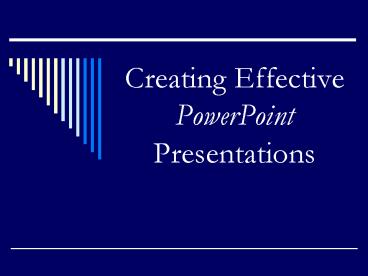Creating Effective PowerPoint Presentations - PowerPoint PPT Presentation
1 / 27
Title:
Creating Effective PowerPoint Presentations
Description:
Creating Effective PowerPoint Presentations. Note to viewer ... Instructions specific to this class. Works consulted. PowerPoint features ... – PowerPoint PPT presentation
Number of Views:135
Avg rating:3.0/5.0
Title: Creating Effective PowerPoint Presentations
1
Creating Effective PowerPoint Presentations
2
Note to viewer
- To view this presentation, be sure the screen
shows this slide, the outline of the presentation
on the left, and the speaker notes below. Use
View in the navigation bar and the appropriate
viewing mode. Adjust the margins of the three
frames as needed. - To show this presentation, hide this slide (and
slide 24) before selecting slide show.
3
Overview
- PowerPoint features
- Presentation elements
- Formatting
- Content
- Rehearsal
- Instructions specific to this class
- Works consulted
4
PowerPoint features
- Commonly used in business presentations
- Provides colorful choices
- Coordinates vividly with oral delivery
- Offers amazing flexibility
- Utilizes multi-media (text, graphics, sound,
etc.) - Keeps audience on track
5
Presentation elements
- Title page
- Presenter(s) introduction
- Overview page (presentation contents)
- Concise content
- Conclusion
6
Formatting Text
- Use only 1 or 2 fonts
- Serif and sans-serif
- Broad line strokes
- Complementary styles
- Use 18 pt. or larger
- Include up to 3 type treatments per page
- Size, bold, italics
- Dont underline
- This is Arial
- This is Garamond
- This is Aristocrat LET
- This is Antique Olive
- This is Delphian
- Which is easiest to read?
7
Formatting Text
- Consistently use upper and lower case
- Use consistent placement in layout
- Avoid using all upper case letters
- Use parallel construction in vertical lists
- Omit most punctuation
- May use symbols ( instead of and)
8
Formatting Graphics
- Represent the topic clearly with graphics
- Select suitable concise graphics
- Discard or manipulate wordy insertions
- Avoid adulteration
- Use a combination of graphics (color, art,
charts, graphs, etc.)
9
Formatting Graphics
- Graphics use several different formats
- .psd
- .jpeg
- .eps
- File format compatibility should be considered
(PC vs. Mac formats) - Resolution can be low (about 72 dpi)
10
Formatting Graphics
- Often overused (especially clip art)
- Often poorly related to text/topic
- Might be obscure (meaning)
- Sometimes positioned poorly
- Slows transitions and downloading
- May not be free (do not steal it!)
11
Formatting Graphics
- Makes slide more interesting
- Might add color
- Directs the eye
- Enhances or makes a point
- May provide humor
12
Formatting Graphics
- Select diversity sensitive clip art
- Select clearly-drawn graphics
- Avoid dated art
- Alter free art as needed
- Avoid unnecessary clutter
- Place graphics appropriately
13
Formatting Layouts
- Alter slide layouts sparingly, but appropriately
- Select some permanent elements for all slides
- This is a 2-column layout
- Use the 6 X 6 rule for text
- Up to 6 lines per page
- Up to 6 words per line
- Less when graphics are utilized
14
Formatting Layouts
- Use basic design concepts for layout
- Balance top-to-bottom for placement
- Center left-to-right
- Size graphics to balance with text
- Use appropriate hierarchy in text sizes
- Alter slide layout as needed
15
Formatting Layouts
- Be creative!
- Utilize
- Hyperlinks
- Sound
- Animation
- Transitions
- Enhance content, dont compete
16
Formatting Notes
- Contain presenters words and directions
- Wont be seen in slide show view
- Differentiate between words and directions
- Directions in all upper case or brackets
- What presenter will say in upper/lower case
- Use appropriate punctuation in notes
17
Content Purpose
- Content depends on purpose
- Should relate to audience
- Avoid content presenter cant pronounce
- Select highlights
- Avoid unnecessary, minute details (dates,
figures, etc.) - Provide content that is interesting, yet easy to
follow for listeners
18
Content Sources
- Cite material from other sources
- May be on slides
- May be in notes (speaker says it)
- May be at the end of presentation
- Dont forget sources for graphics
- Footnotes should be 1/2 size of text1
- Follow a standard format (MLA, APA, etc.)
- 1 Lehman DuFrene, Business Communication, 13th
ed. New York South-Western Thomson Learning,
2002.
19
Rehearsal Set the stage
- Dark room requires light background
- Light room requires dark background
- Contrast is the key
- Room width/depth determine who can see screen
- Obstructions should be avoided
- The presenter(s) shouldnt obstruct the view
20
Rehearsal Testing, testing
- Assure availability of compatible equipment
- Use Web-safe colors
- Check for differences between PCs and Macs (type,
color, file format) - Check hyperlinks
- Always have a back-up plan for projection
21
Rehearsal Getting it right
- Proofread carefully
- Practice in front of others several times
- Seek objective feedback
- Eradicate spelling errors (presentation
handouts) - Dont read straight from slides (look at audience)
22
Rehearsal Timing
- Coordinate speaking and visuals
- Use 1 to 2 slides per minute
- Maximum 30 slides per 15-minute presentation
(average is 20 slides) - Practice speed, tone, volume, projection (of
voice), and movement
23
Authors
- B. J. Reed and Patricia A. Clausen
24
Works Consulted
- Hult, Christine A. and Thomas N. Huckin. Oral
Presentations Using PowerPoint and Other Tools.
The New Century Handbook, 3rd ed. New York
Pearson Longman, 2005.
25
Works Consulted
- Murray, Katherine. 10 Tips for Creating Effective
Presentations in PowerPoint 2002. Microsoft
Corporation. 21 August 2006. ltwww.microsoft.com/of
fice/previous/xp/columnsgt.
26
Works Consulted
- Reid, Stephen. The Prentice Hall Guide for
College Writers, 6th ed. Upper Saddle River, NJ
Prentice Hall, 2003.
27
Works Consulted
- U.S. Department of Labor Occupational Safety
Health Administration. Presenting Effective
Presentations with Visual Aids. May 1996. 21
August 2006. ltwww.osha.govgt.