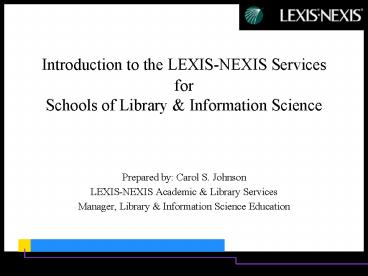Introduction to the LEXIS-NEXIS Services for Schools of Library - PowerPoint PPT Presentation
1 / 66
Title:
Introduction to the LEXIS-NEXIS Services for Schools of Library
Description:
SPORTS -- Sports news, publications, bios. Libraries by GEOGRAPHIC Area ... For most sources (including news), results display in reverse chronological order ... – PowerPoint PPT presentation
Number of Views:51
Avg rating:3.0/5.0
Title: Introduction to the LEXIS-NEXIS Services for Schools of Library
1
Introduction to the LEXIS-NEXIS Services
forSchools of Library Information Science
- Prepared by Carol S. Johnson
- LEXIS-NEXIS Academic Library Services
- Manager, Library Information Science Education
2
Learn Using News Sources
- Can use same search logic across services
- News sources easy to understand
- Make searching interesting and fun
- Three News libraries
- NEWS all news sources
- REGNWS regional news, newspapers
- TOPNWS last two weeks news
3
Using Traditional LEXIS-NEXIS
- Client software
- Classic interface
- Underlying organization and structure for all
interfaces - Aids in understanding why and how of L-N
functionality, and some of the quirks
4
Organization of Services
- Services structured by organizing databases into
LIBRARIES and FILES - Same structure beneath all platforms
- LIBRARY
- FILE
- DOCUMENT
- WORDS
5
Organization of Services
- A LIBRARY is a group of related information
- A LIBRARY may contain information
- of a certain TYPE,
- on a specific TOPIC ,
- or for a specific GEOGRAPHIC region
6
Libraries by TYPE
- NEWS Library
- Newspapers
- Magazines
- Wire Services
- Broadcast transcripts
- Newsletters
- REGNWS Library Regional News
- TOPNWS Library Recent News (2 weeks)
7
Libraries by TOPIC
- Different types on same topic
- GENFED - Federal Case Law, Statutes
- COMPNY -- Company information
- ENVIRN -- Environmental information
- SPORTS -- Sports news, publications, bios
8
Libraries by GEOGRAPHIC Area
- Different types of info from same region
- North and South America
- Dutch
- German
- Asia Pacific
- Some contain non-English language sources
9
Whats in a LIBRARY?
- Each LIBRARY contains FILES
- TWO types of FILES
- INDIVIDUAL FILE
- Documents from a single publication, i.e The New
York Times is in the NYT file - Materials from one publisher, ex. ABCNEW file
contains transcripts from many ABC News shows,
including World News Tonight with Peter Jennings,
20/20, Good Morning America
10
Whats in a LIBRARY?
- GROUP FILE has multiple sources
- Large group files lots of sources
- all full-text sources are in ALLNWS file
- all newspapers are in the PAPERS file
- Small group file small number of sources
- Indiana newspapers in INNWS file
11
Organization of Services
- FILES contain DOCUMENTS
- The text from the source
- DOCUMENTS may also be referred to as
- ARTICLES
- STORIES
- CASES
- Nomenclature varies by source
- Well use DOCUMENTS for consistency
12
Organization of Services
- DOCUMENTS consist of WORDS, may be
- Alpha texas or san antonio
- Numeric 99.44 or 2000
- Alpha-numeric 401K or Y2K
- In the LEXIS-NEXIS services, a WORD is any group
of characters with a space on either side
13
Choosing a LIBRARY and FILE
- Look for area of interest, you may need to use
more than ONE library or file - Choose smallest FILE that will give desired
results DONT search ALLNWS (all news), when you
only want a New York Times (NYT) article - In most LIBRARIES, you can combine FILES,
separating with commas, for a custom search
14
Search Options
- Boolean, using TERMS CONNECTORS
- Essentially the same as other Boolean searching
but language, operators and functionality are
different in LEXIS-NEXIS - FREESTYLE feature plain language searching
(natural language) - GUIDED FORM LEXIS-NEXIS Academic Universe,
LEXIS-NEXIS Universe, based on underlying Boolean
search
15
Search Options
- Research Software 7.1.2
- Customizable tool bars
- Gives options for Searching and Viewing in
Classic or Graphical mode - My favorite
- Search Classic
- View Graphical
16
Unique Searching Capabilities
- When using LEXIS-NEXIS, user is searching FULL
TEXT of documents, not indexes or abstracts - Can restrict search to specific portion (called
SEGMENT) if user wishes - Use same search logic through services, even with
different interfaces
17
Boolean Searching
- Original LEXIS-NEXIS search logic
- Still used most by many customers
- Allows precision searching
- Favorite of most information professionals,
librarians and researchers - This is what every librarian and future librarian
should learn first!
18
Boolean Search Basics
- Select an appropriate LIBRARY
- Choose an appropriate FILE
- Select the smallest FILE that will give the
results you need - Enter a SEARCH composed of WORDS
- Dont be intimidated by LIBRARY/FILE acronyms
type number to the right of Library or FILE name
to see description
19
Boolean Search Basics
- Choose appropriate search words to define what
youre looking for - Simplify the search words
- Connect the search words
- Restrict your search results to a particular time
frame (date restriction) - Confine your search to a part of a document
(segment searching segment field)
20
Whats a WORD?
- A group of characters with a space on either
side may be alpha or numeric i.e. _XXX_ - Most punctuation is recognized as a space, i.e.
John D. Rockefeller, 401-K - An exception is the embedded period
- (a period not having a space on either side,
which is viewed as a character) - i.e. A.J. Foyt, 99.44
21
Words to Avoid
- NOISE WORDS so called because they are so common
inclusion adds no value - Personal pronouns (he, she, they)
- Most forms of the verb to be (be, is, was)
- Some conjunctions (and, as, because)
- RESERVED WORDS
- words used as part of search logic (and, or) or
- to identify features (lexsee, autocite)
22
Choose Search Words
- Make a list of words that describe topic of
interest - Include alternatives (synonyms, antonyms)
- Avoid words that are too general
- Think as if you were writing the document what
words would you include - Adjacent words are treated as a phrase
23
Plurals Possessives
- Automatically searches for plural and possessive
forms of most regular words, i.e. if word is made
plural by adding s or es or changing final letter
y to ies for example boy finds boys, boys,
boys - Does not search for irregular plurals i.e. if
word ends in us or is or other irregular plural
form child does not find children
24
Compound Words
- Compound words using a hyphen are sometimes
treated as a single word, but not always - Be safe enter both variations, i.e. anti-trust
and antitrust - Authors arent necessarily consistent!
25
Simplify Search Words
- Universal characters let you include all
variations of a word without entering each - holds a space for one character may be used in
middle or at end of a word womn finds woman,
women, womans and womens - ! may be used only at the end of a word root to
find that root plus all variations recycl! finds
recycle, recycling, recyclable, etc..
26
Join Words CONNECTORS
- OR - finds either or both search terms used for
synonyms, antonyms or alternative expressions - g.m. or gm or general motors
- bush or gore
- stock or share or equity
27
Join Words CONNECTORS
- W/n - proximity connector finds documents with
words that are within some number (n) of each
other (does not work across segments) - bush w/10 cocaine
- Tip ALWAYS use between first and last name,
george w/2 bush bill w/2 clinton
28
Join Words CONNECTORS
- AND - both search terms in each document
- clinton and gore
- general motors and market share
- Order of operation
- OR
- W/n (Remember n number n 1-255)
- AND
29
Date Searching
- On a date date is
- Spell out the word is or
- use the arithmetic operator
- date is 2000
- date January 15, 2000
- date 1/2000
- NOTE System assumes two-digit years are within
past 100 years
30
Date Searching
- After a date date aft
- Abbreviate out the word aft or
- use the arithmetic operator gt (greater than)
- date aft 1999
- date gt Aug. 19, 1999
- date gt 10/99
- NOTE Month names and numbers are equivalents
use the American convention
31
Date Searching
- Before a date date bef
- Abbreviate out the word bef or
- use the arithmetic operator lt (less than)
- date aft 1999
- date gt August 19, 1999
- date gt 8-99
- NOTE Systems recognizes either dash or slash
32
Date Searching
- Combine operators to search between two dates
- date aft AND date bef or
- date gt and date lt
- Date aft 1993 and date bef Sept. 1995
- NOTE Aft 6/30/99 does not include that date aft
2000 would get nothing now!
33
Special Operators
- Parentheses ( ) use to assure that system groups
words separated by a connector - For example (channel w/2 tunnel) or chunnel or
(ken! w/2 starr) or (bill w/2 clinton) - Quotation marks use to search reserved
words when reserved word is first or only word in
the search - For example lexsee
34
Running a Search
- Sign on
- Enter ID (on card attached to tent card)
- Enter CLIENT ID to identify search
- Choose LIBRARY
- Choose FILE
- Enter SEARCH TERMS (transmit Enter)
- Retrieve RESULTS
35
Display and Review Results
- LEXIS-NEXIS gives options
- Buttons on Tool Bar
- Pull Down Menus
- Short Cuts (Dot Commands on back of ID card)
- Choose what works best for you!
36
Displaying Search Results
- KWIC search terms highlighted, with a small
block of text on either side (.kw) - FULL full-text of the document (.fu)
- CITE bibliographic list of documents (.ci)
- VAR KWIC larger block of text than KWIC, can be
customized (.vk or .vkn) - SEGMTS views portion of document (.se)
- LEAD lead paragraph of news stories (.le)
37
Reviewing Search Results
- For most sources (including news), results
display in reverse chronological order - Next page (.np)
- Previous page (.pp)
- First page (.fp)
- Next document (.nd)
- Previous document (.pd)
- First Document (.fd)
38
Other Commands
- New Search (.ns) same LIBRARY FILE
- Change FILE (.cf) keep LIBRARY selected
- Change LIBRARY (.cl) choose different one
- Segments command (.se), has three uses
- 1) After search to display in SEGMENTS format or
- 2) After file selection to view SEGMENTS to
search - 3) at FILE screen, get FILE PRICES (not in MLS
account) - Sign off (.so) exit the LEXIS-NEXIS services
39
Running a Search
- Search 1
- Library NEWS
- File ALLNWS
- Type search into Command Line of software
- Search san antonio and american library
association or ala - Save search for future use .keep
40
Running a Search
- Search 2
- Library NEWS
- File 90DAYS
- Search indiana or ohio or michigan w/10 snow
- Review results using KWIC, FULL CITE
- Navigate results using NEXT PAGE, NEXT DOCUMENT,
PREVIOUS PAGE, etc.
41
Modifying a Search
- When you dont get the results you want
- Modification changes the original search
- Type m and press ENTER search will display
- Type a connector, usually AND, followed by new
search words and press ENTER - Type .log click on san antonio search
- Modify to add AND ala w/5 president
42
Using the FOCUS Feature
- FOCUS does not change original search
- A search within a search
- Always narrows results of answer set
- FOCUS multiple times on same search
- Retains original answer set
- Command focus or .fo
43
Using the FOCUS Feature
- Type .log, click on snow search
- FOCUS on ski! condition
- Only highlights terms in your focus search
- Can FOCUS again, or execute EXIT FOCUS command
(.ef)
44
Using the FOCUS Feature
- To highlight original search terms and focus
terms, use Ctrl Q to bring original search terms
into Command Line - Add focus terms, can use connectors, make changes
to original terms connectors - type and ski! condition
- .ef to exit
45
When you CANT use FOCUS
- Although FOCUS is available in most of the
services, it cant be used - Answer set has more than 1,000 documents (cant
retrieve gt 1,000 documents in educational menu) - QUOTE library (not in educational menu)
46
Modify or FOCUS - which to use
- Use Modify to
- Start with broad search
- Add additional words
- Refine search
- Save retyping search to make small changes
- Add a date restriction
- Expand search
- Use FOCUS to
- Run new search words against current answer set
- Highlight different words in document than in the
original search - Save original search and return to it
47
Segment Searching
- A SEGMENT is a part of a document
- SEGMENTS vary depending on SOURCE
- SEGMENTS for NEWS documents might include
HEADLINE, BYLINE, COMPANY, etc. - Proximity connectors (w/n) do not work across
SEGMENTS
48
Segment Searching
- Great for precision searching
- Find words in a specific part of document
- NEWS90DAYShlead(ala or american library)
- Browse documents
- modify or focus, if you choose
- Find pictures of Barbara Bushs dog
- NEWSALLNWSgraphic(millie and dog)
49
Saving Your Search Results
- Print one screen at a time
- Download screen by screen using session record
feature - Print or download an entire document
- Print or download a list of documents
- Full document print and/or download will occur
after you sign off the online session
50
Print Now - Online Printing
- Permits print or download requests to be
completed while you are still online. - No more waiting for sign off
- After using Print Doc or Print All and confirming
request, invoke Print Now command by entering .pn - Follow messages on screen
51
Print Now - Online Printing
- Research session is suspended while request is
delivered - Once print delivery is completed, a Print Summary
screen displays - Press ENTER at the Print Summary screen to return
to the place in your research at which you
invoked Print Now
52
The Online GUIDE
- Description of library file contents
- Lists of sources in group files
- Dates of coverage
- Frequency of updates
- Segments within sources
- Name address of publisher
- Library and files where source is found
53
How to use GUIDE
- GUIDE is two related features
- The GUIDE (.gu) command
- Provides a description of the library or file in
which you are searching - To use, type .gu after choosing library or file
- The GUIDE library
- Use LINK markers or SEARCH entire GUIDE
54
When You Need Help
- www.lexis-nexis.com
- Click on Customer Service
- Customer Service Knowledge Base
- Source Locator
- Download Software
- Product Literature
55
Strengths of LEXIS-NEXIS
- Most breadth and depth of any online service
- Search logic same in all parts of service
- Full text searching
- Many feature/function options
- Permits broad searching
- Allows retrieval of very precise results
56
LEXIS-NEXIS Academic Universe
- The power of LEXIS-NEXIS in an easy-to-use web
interface - Accessible through most web browsers
- Sold for campus-wide use remote access via proxy
servers - May be used by students, faculty staff
57
LEXIS-NEXIS Academic Universe
- News
- Business
- Legal Research
- Medical
- Reference
58
LEXIS-NEXIS Academic Universe
- Combines power of L-N with guided form interface
- End-user oriented, focus on undergraduate
research needs - Provide relevant, manageable answer set
- Each form has underlying Boolean search
59
LEXIS-NEXIS Academic Universe
- Dont need to know structure or organization of
L-N to get good results! - Easy source selection via pull-down menus
- Easy date restriction
- - Preconfigured date ranges
- - Radio buttons for customized dates
60
LEXIS-NEXIS Academic Universe
- Basic form
- Keyword entry required searches only in
HEADLINE and LEAD PARAGRAPH - Additional terms AND connector built in
searches FULL TEXT - Can use Boolean operators in either box
61
LEXIS-NEXIS Academic Universe
- More options
- Lets user customized search
- Restrict terms to specific SEGMENT, or
- Search FULL TEXT
- Restrict to one or more publications
62
LEXIS-NEXIS Academic Universe
- Multiple options for HELP, including
- On screen explanations
- How do I? and HELP buttons
- Tips
- Examples
- Source list links
63
LEXIS-NEXIS Academic Universe
- Not as robust in sources or features as
LEXIS-NEXIS Universe or lexis.com, but still a
very powerful service
64
LEXIS-NEXIS Academic Universe
- Subscribed to by all institutions with MLS,
except - Clark Atlanta U
65
LEXIS-NEXIS Academic Universe Subscribed
to by all institutions with MLS, except
- Clark Atlanta Univ.
- North Carolina Central
- Pratt Institute
- Rutgers University
- University of Alabama (Birmingham YES Tuscaloosa
NO)
- University of Hawaii
- University of Iowa
- University of North Texas
66
LEXIS-NEXIS Academic Universe
- Should be service of choice if your school of
Information Science has an Undergraduate program - Is an excellent introduction to L-N in an
easy-to-use format! - Its so easy that I use it for quick searches,
especially in news sources!