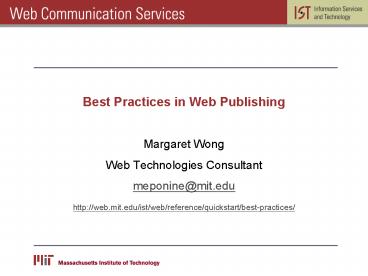Best Practices in Web Publishing - PowerPoint PPT Presentation
1 / 27
Title:
Best Practices in Web Publishing
Description:
http://web.mit.edu/ist/web/reference/quickstart/best-practices ... formats displayable in modern web browsers without special plugins or programs ... – PowerPoint PPT presentation
Number of Views:31
Avg rating:3.0/5.0
Title: Best Practices in Web Publishing
1
Best Practices in Web Publishing
- Margaret Wong
- Web Technologies Consultant
- meponine_at_mit.edu
- http//web.mit.edu/ist/web/reference/quickstart/be
st-practices/
2
Basic Components of Web Publishing
- Content creation
- Content organization
- Content presentation
- Content administration
- Content distribution
3
Content Creation
- Common formats displayable in modern web browsers
without special plugins or programs - Web pages HTML, XHTML
- Images JPG / JPEG, GIF, PNG
- older browsers, such as Netscape 4, do not
interpret PNGs correctly.
4
- Common formats that require additional plugins or
programs installed - Video / Audio Quicktime (.mov), RealAudio /
RealVideo / RealPlayer (.ram / .rm), AVI, Flash /
Shockwave (.swf), MPEG video (.mpeg), MPEG audio
(.mp3) - PDF, Word, PowerPoint, Excel
5
Images on the Web
- JPG / JPEG
- Photographs
- Graphics with gradients / transitioning colors
- Graphics with mixed photographic image and line
art
6
- GIF
- Line art
- Transparency
- Graphical text
- Animated icons
- PNG
- Just about everything
7
Image Compression Resizing
- Use an image editing software, like Adobe
Photoshop, to resize images and compress for web
usage (in Photoshop there is a save for web
function) - Do NOT resize images with HTML
- Browsers will load the full image
- Image will appear skewed or pixelated
8
MIT Free Web Publishing Environment
- Web server web.mit.edu
- Unix-based system (Athena)
- AFS permissions / rules apply
- Organizations, courses, and personal web spaces
has a 1 GB limit - http//web.mit.edu/organization/
- http//web.mit.edu/coursenumber/
- http//web.mit.edu/username/www/
9
Dynamic Functions
- Sites that use a database that returns live data
- Scripts that dynamically return search results
- web.mit.edu provides limited dynamic functions
- CGIemail (send e-mail through a form)
- Custom 404 pages
- Restrict access via certificates authentication
10
- Additional dynamic services integrated with web
sites on web.mit.edu - Custom Events Calendar
- http//web.mit.edu/ist/services/calendaring/events
-custom.html - Custom Google Search
- http//web.mit.edu/ist/google/
- See Web Publishing References for more info
- http//web.mit.edu/ist/web/reference/
11
Content Organization / File Management
- The landing page of a category should be the
index.htm or index.html page (see next slide) - Avoid putting all files in one directory unless
you have less than 20 items total, including
pages, images, stylesheets, and other linked
documents - Create folders for content that can be grouped
together, either by topic, by date (such as news
archives), or by type (such as images, scripts) - For larger sites, materials related to a specific
section should be placed in sub-folders within
the larger categorical folder
12
(No Transcript)
13
File and Folder Naming Convention
- Unix-based systems are case sensitive
- Research ? research ? RESEARCH
- Use all lowercase to be safe
- Include the file extension, such as .doc and .jpg
- Special characters get special treatment
- Do not use spaces in file or folder names
- Do not use periods, slashes, quotes, commas,
semicolons, colons, symbols such as , _at_, , ,
, and accented letters, such as é, ç, æ, ñ
14
- Name files base on page contents subject matter
that can be identified without opening the file
(except index.htm/.html) - Keep names brief
- If more than one word is necessary, use dashes or
underscores in places of spaces
15
Dashes vs. Underscores
- Dashes are more visible when the URL is
underlined (by default they are) - http//web.mit.edu/the-file-name.html
- Underscores are look more like spaces, so the
name is more readable, but could get lost when
the URL is underlined (look at your printout) - http//web.mit.edu/the_file_name.html
16
Content Presentation
- Content Publishing via Dreamweaver MX 2004
- This is another quickstart P. The next one is
Wednesday, March 23rd - Using Cascading Style Sheets (CSS) quickstart is
Thursday March 17th - Quickstart Schedule
- http//web.mit.edu/ist/topics/training/training-QS
.pdf
17
Some Basic Conventions
- Links in running text should be underlined
(default) or a different color from the regular
text - Use the same color for linked text throughout
your content - Do NOT use underlines on non-linked text
- Do NOT use the link color for non-linked text
- Provide sufficient color contrast between linked
text and non-linked text
18
- Use header tags (lth1gt, lth2gt, lth3gt, etc) in your
content to help search engines identify what is
important on your page - If graphics are used for text, make sure the alt
attribute of the image has corresponding text
information - Do NOT use frames, users cannot properly bookmark
your pages - Do NOT use ltblinkgt tags or infinitely looping
images or materials that are eye candy rather
than content
19
Content Administration
- Locking down sections of your pages
- Dreamweaver Templates(this will be a quickstart
some day) - Reference http//itinfo.mit.edu/article?id6750
- Library Items
20
- Multiple content editors
- Check-in Check-out
21
- Macromedia Contribute 3
- Pilot project in progress
- Saves edit drafts
- Waits for appropriate approval before publishing
live
22
Content Distribution
- Putting your content on the Web
- File transfers via Dreamweaver MX 2004
- Setup Instructions http//itinfo.mit.edu/articl
e?id6762
23
- Remote Site
- Files on the web server
- Local Site
- Your computer desktop
- Testing Server
- Prototype (also on the web server)
24
- Testing Server
- Use your own web space /afs/athena.mit.edu/user/m
/e/meponine/dontindex/siterootfolder/ - Preview in a few different web browserssite may
appear differently in different web browsers
25
- Remote site
- Note might need to reconnect / re-login
- Keep folder structures identical
- Double check in various browsers
26
Other File Transfer Methods
- Macintosh
- Fetch
- Windows
- FileZilla
- SecureFX
- See Secure File Transfer at MIThttp//web.mit.edu
/ist/topics/filetransfer/index.html
27
Questions Comments
- Margaret Wong
- Web Technologies Consultant
- meponine_at_mit.edu
- Presentation files will be at
- http//web.mit.edu/ist/web/reference/quickstart/be
st-practices/ - Visit the Web Publishing Reference web site
- http//web.mit.edu/ist/web/reference/